If the _config.yml file in your GitHub Pages repository has syntax errors, your GitHub Pages site will not build.
If your GitHub Pages site fails to build because the _config.yml file contains syntax errors, we'll send you an email that looks like this:
Subject: Page build failed
The page build failed with the following error:
You have an error on line 1 of your
_config.ymlfile.
You will only receive an email if outbound email support is enabled on your Enterprise instance. For more information, contact your site administrator.
Troubleshooting _config.yml syntax errors
Tip: We strongly recommend running Jekyll locally so you can easily debug and fix build errors before pushing to your GitHub Enterprise instance. To learn more about troubleshooting options, see "Troubleshooting GitHub Pages builds."
Check your _config.yml file at the line referenced in the build failure email. Ensure that:
- You are using spaces instead of tabs in the file.
- You have included a space after the ":" for each key/value pair.
Correct example:timezone: Africa/Nairobi
Build fail example:timezone:Africa/Nairobi. - You are only using UTF-8 characters.
- You quote any special characters.
Correct example:title: "my awesome site: an adventure in parse errors"
Build fail example:title: my awesome site: an adventure in parse errors
Use a YAML linter, such as http://codebeautify.org/yaml-validator, to validate your YAML code. If you run into parse errors with your _config.yml file, try copying and pasting the contents of the file into such a tool for more details.
Once you've fixed any syntax errors in your _config.yml file, you will need to commit your changes and push to your GitHub Pages repository again to trigger another build on our servers.
Fixing highlighting errors
If you attempt to use a syntax highlighter other than Rouge on your GitHub Pages site with Jekyll, you'll receive a page build warning. GitHub Pages does not support other highlighters and will automatically use the default Rouge. For more information, see "Using syntax highlighting on GitHub Pages."
To fix page build warnings, you must change your highlighter value to rouge in your _config.yml file.
On GitHub Enterprise, navigate to the main page of the repository.
In your repository, browse to _config.yml.
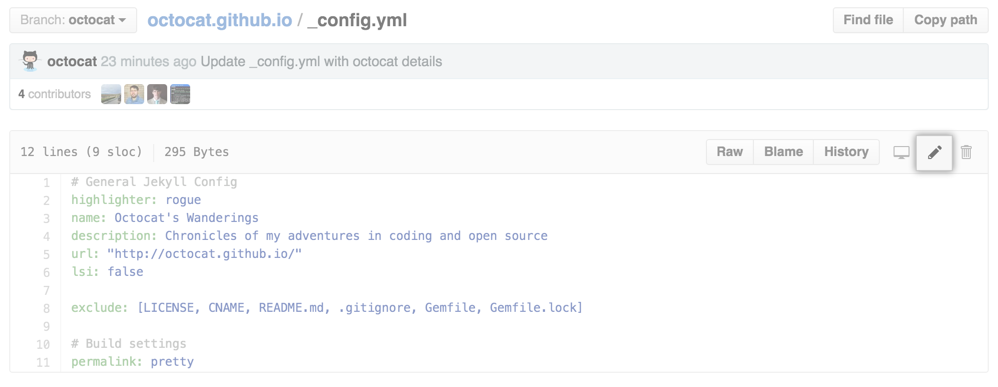 In the upper right corner of the file view, click to open the file editor.
In the upper right corner of the file view, click to open the file editor.
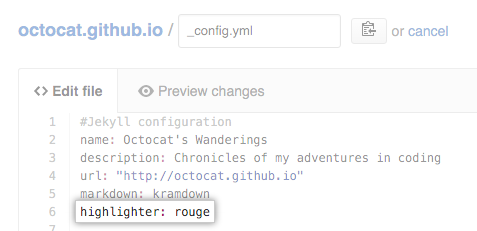 Find the line that starts with
Find the line that starts with highlighter:and change the value torouge.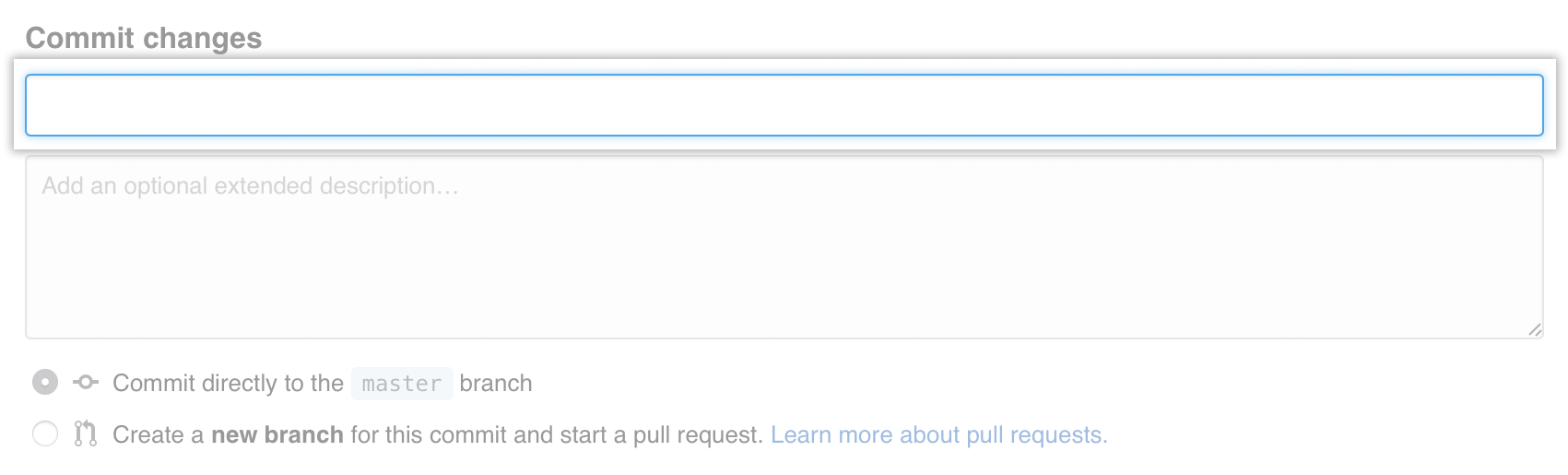 At the bottom of the page, type a short, meaningful commit message that describes the change you made to the file.
At the bottom of the page, type a short, meaningful commit message that describes the change you made to the file.
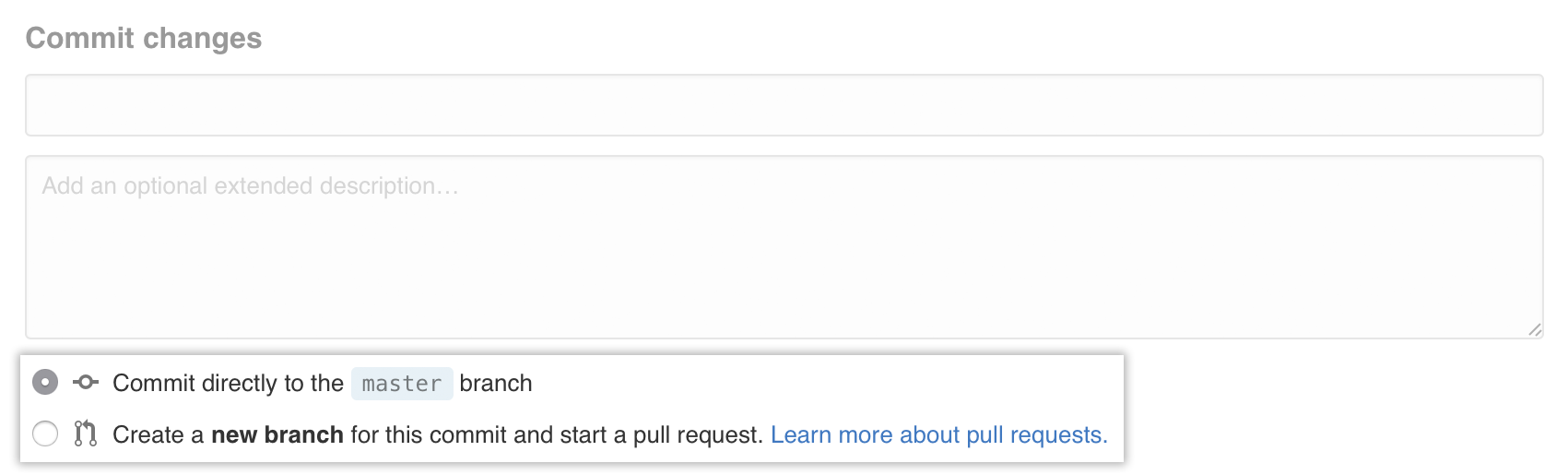 Below the commit message fields, decide whether to add your commit to the current branch or to a new branch. If your current branch is
Below the commit message fields, decide whether to add your commit to the current branch or to a new branch. If your current branch is master, you should choose to create a new branch for your commit and then create a pull request.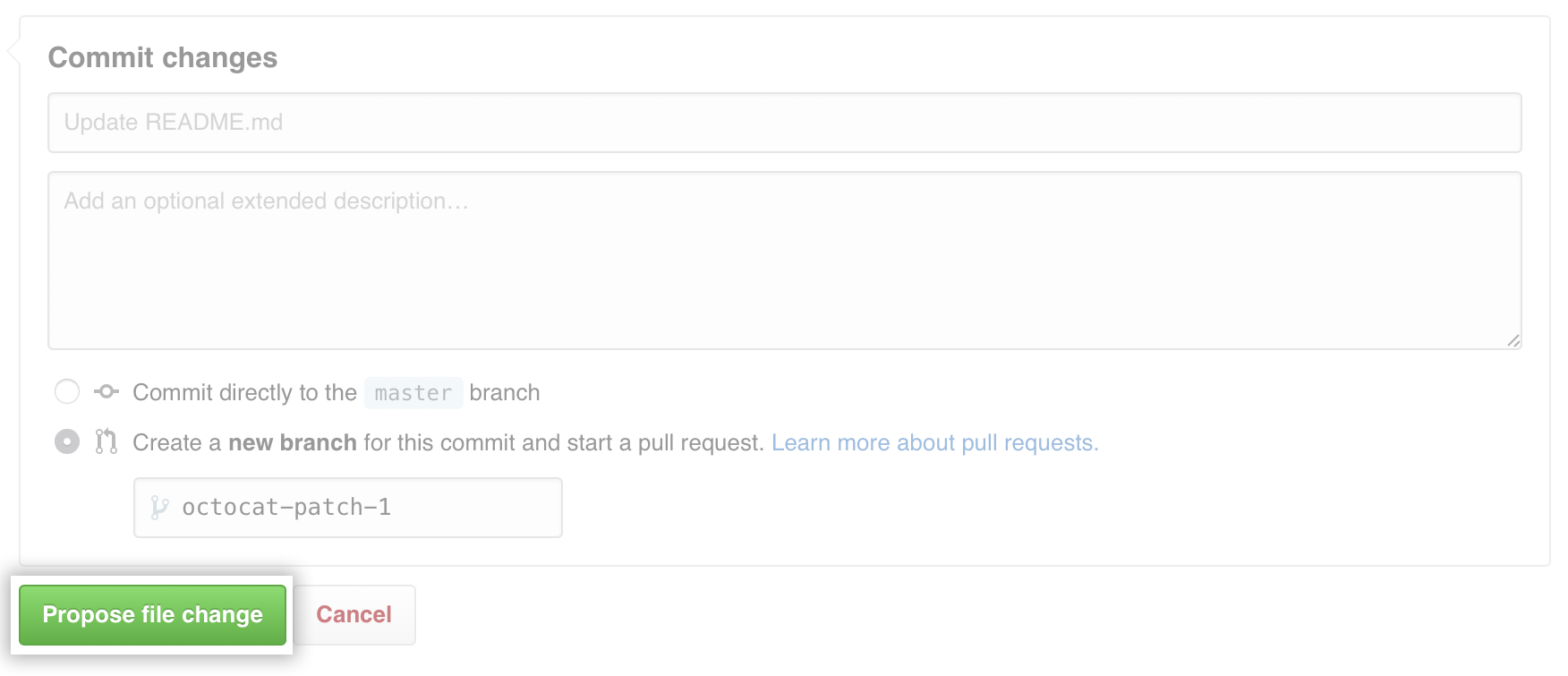 Click Propose file change.
Click Propose file change.