Organization owners and team maintainers can add repositories to a team, as well as change the team's read, write, and admin access to the repository.
Giving a team access to a repository
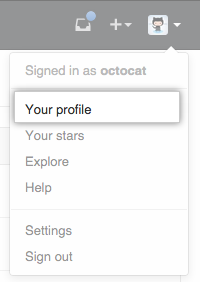 In the top right corner of GitHub Enterprise, click your profile photo, then click Your profile.
In the top right corner of GitHub Enterprise, click your profile photo, then click Your profile.
 On the left side of your profile page, under "Organizations", click the icon for your organization.
On the left side of your profile page, under "Organizations", click the icon for your organization.
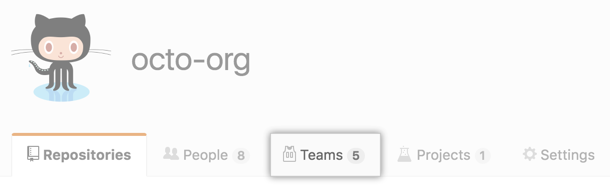 Under your organization name, click Teams.
Under your organization name, click Teams.
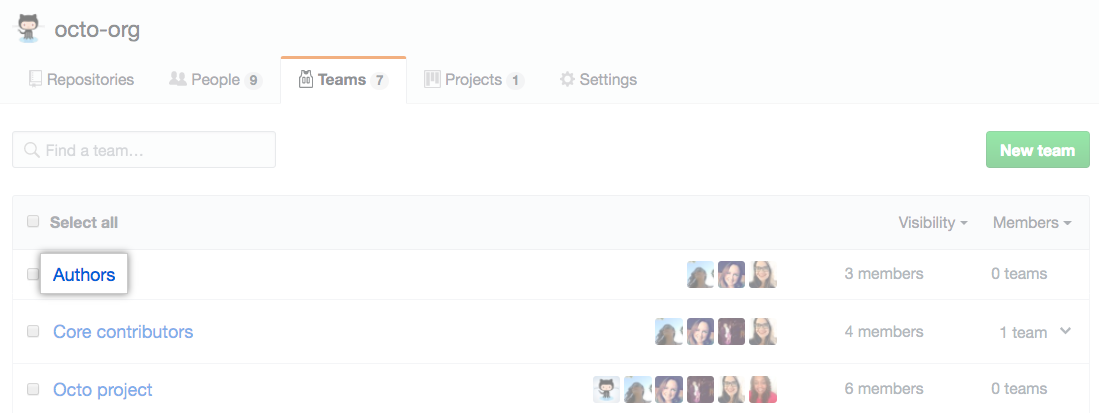 On the Teams tab, click the name of the team.
On the Teams tab, click the name of the team.
 Above the list of team members, click Repositories.
Above the list of team members, click Repositories.
 Above the list of repositories, click Add repository.
Above the list of repositories, click Add repository.
 In the "Search by repository name" field, type the name of a repository, then select it.
In the "Search by repository name" field, type the name of a repository, then select it.
 Optionally, to the right of the repository name, choose a different permission level for the team.
Optionally, to the right of the repository name, choose a different permission level for the team.
Removing a team's access to a repository
Warning:
If you remove a person’s access to a private repository, any of their forks of that private repository are deleted. Local clones of the private repository are retained. If a team's access to a private repository is revoked or a team with access to a private repository is deleted, and team members do not have access to the repository through another team, private forks of the repository will be deleted.
You are responsible for ensuring that people who have lost access to a repository delete any confidential information or intellectual property.
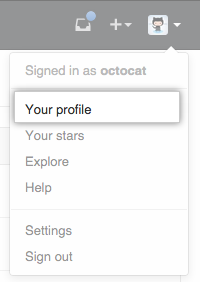 In the top right corner of GitHub Enterprise, click your profile photo, then click Your profile.
In the top right corner of GitHub Enterprise, click your profile photo, then click Your profile.
 On the left side of your profile page, under "Organizations", click the icon for your organization.
On the left side of your profile page, under "Organizations", click the icon for your organization.
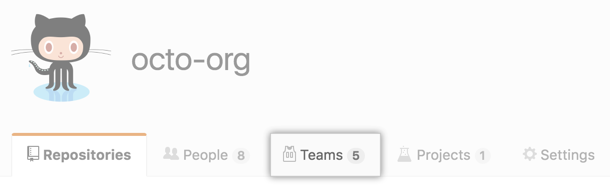 Under your organization name, click Teams.
Under your organization name, click Teams.
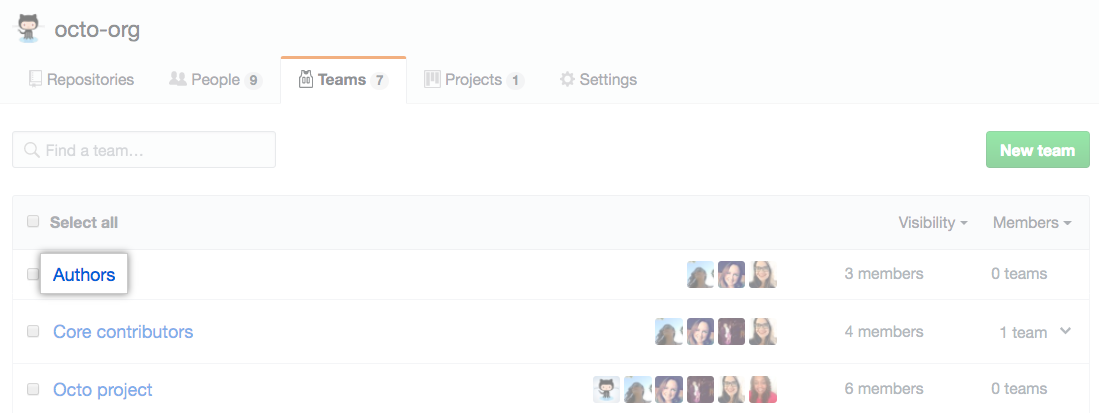 On the Teams tab, click the name of the team.
On the Teams tab, click the name of the team.
 Above the list of team members, click Repositories.
Above the list of team members, click Repositories.
 Select the repository or repositories you'd like to remove from the team.
Select the repository or repositories you'd like to remove from the team.
 Above the list of repositories, use the drop-down menu, and click Remove from team.
Above the list of repositories, use the drop-down menu, and click Remove from team.
 Review the repository or repositories that will be removed from the team, then click Remove repositories.
Review the repository or repositories that will be removed from the team, then click Remove repositories.