If you disable two-factor authentication for your personal account, you may lose access to organizations you belong to.
We strongly recommend using two-factor authentication to secure your account. If you need to disable 2FA, we recommend re-enabling it as soon as possible.
Warning: If you're a member or outside collaborator to a public repository of an organization that requires two-factor authentication and you disable 2FA, you'll be automatically removed from the organization, and you'll lose your access to their repositories. To regain access to the organization, re-enable two-factor authentication and contact an organization owner.
If your organization requires two-factor authentication and you're a member, owner, or an outside collaborator on a private repository of your organization, you must first leave your organization before you can disable two-factor authentication.
To remove yourself from your organization:
- as an organization member or owner (but not the sole owner of the organization), see "Removing yourself from an organization."
- as an outside collaborator, ask an organization owner or repository administrator to remove you from the organization's repositories.
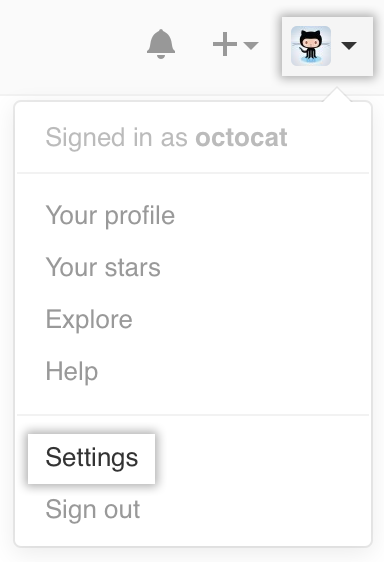 In the upper-right corner of any page, click your profile photo, then click Settings.
In the upper-right corner of any page, click your profile photo, then click Settings.
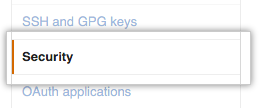 In the user settings sidebar, click Security.
In the user settings sidebar, click Security.
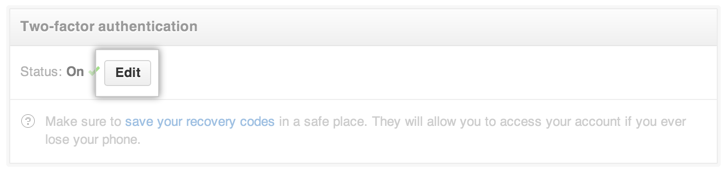 Under two-factor authentication, click Edit.
Under two-factor authentication, click Edit.
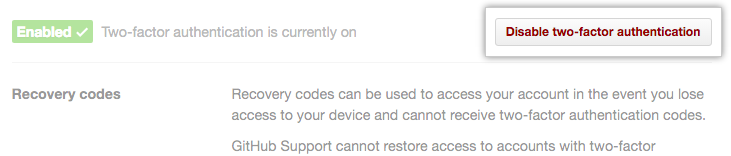 Click Disable two-factor authentication.
Click Disable two-factor authentication.