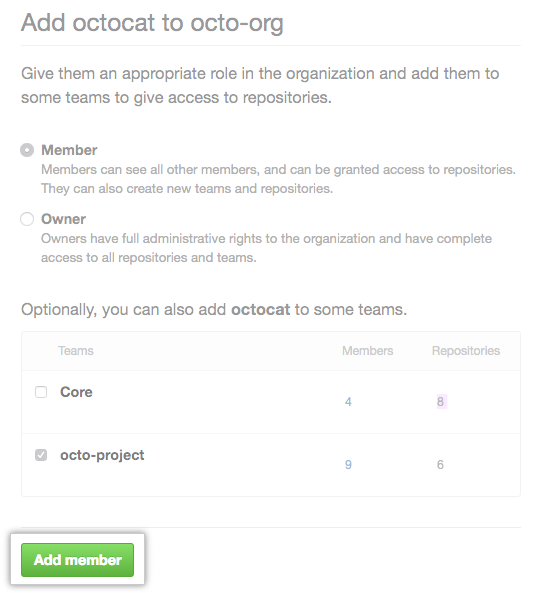If you would like to give an outside collaborator on your organization's repositories broader permissions within your organization, you can make them a member of the organization.
Tips:
- Only organization owners can add users to an organization. For more information, see "Permission levels for an organization."
- If your organization requires members to use two-factor authentication, users must enable two-factor authentication before you can add them to the organization.
In the top right corner of GitHub Enterprise, click your profile photo, then click Your profile.
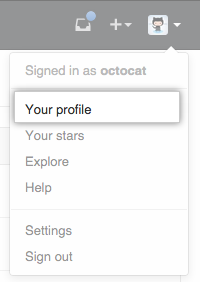
On the left side of your profile page, under "Organizations", click the icon for your organization.

Under your organization name, click People.
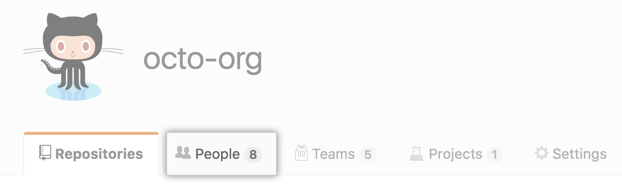
Under the "People" tab, click Outside collaborators.

To the right of the name of the outside collaborator you want to become a member, click Invite to organization.

If the person you're adding was an organization member within the last three months, choose whether to restore their privileges or start fresh, then click Add and reinstate or Add and start fresh.

If the person you're inviting has never been a member of the organization or if you cleared their privileges, choose a role for the user, and optionally add them to some teams, then click Add member.