To configure your GitHub account to use your new (or existing) GPG key, you'll also need to add it to your GitHub account.
Before adding a new GPG key to your GitHub Enterprise account, you should have:
Supported GPG key algorithms
GitHub Enterprise supports several GPG key algorithms. If you try to add a key generated with an unsupported algorithm, you may encounter an error.
- RSA
- ElGamal
- DSA
- ECDH
- ECDSA
- EdDSA, except Ed25519
When verifying a signature, we extract the signature and attempt to parse its key-id. We match the key-id with keys uploaded to GitHub Enterprise. Until you upload your GPG key to GitHub Enterprise, we cannot verify your signatures.
Adding a GPG key
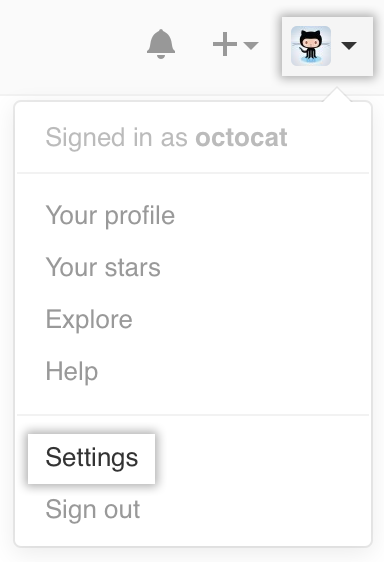 In the upper-right corner of any page, click your profile photo, then click Settings.
In the upper-right corner of any page, click your profile photo, then click Settings.
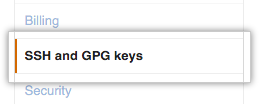 In the user settings sidebar, click SSH and GPG keys.
In the user settings sidebar, click SSH and GPG keys.
 Click New GPG key.
Click New GPG key.
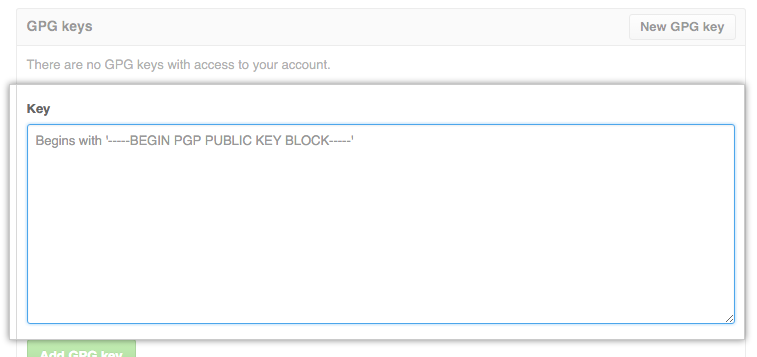 In the "Key" field, paste the GPG key you copied when you generated your GPG key.
In the "Key" field, paste the GPG key you copied when you generated your GPG key.
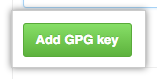 Click Add GPG key.
Click Add GPG key.
- To confirm the action, enter your GitHub Enterprise password.