SAML is an XML-based standard for authentication and authorization. GitHub Enterprise can act as a service provider (SP) with your internal SAML identity provider (IdP).
We offer limited support for all identity providers that implement the SAML 2.0 standard. We officially support these identity providers that have been internally tested:
- Azure Active Directory (Azure AD)
- Okta
- OneLogin
- Shibboleth
Username considerations with SAML
GitHub Enterprise usernames can only contain alphanumeric characters and dashes (-). GitHub Enterprise will normalize any non-alphanumeric character in your account's username into a dash. For example, a username of gregory.st.john will be normalized to gregory-st-john. Note that normalized usernames also can't start or end with a dash. They also can't contain two consecutive dashes.
Usernames created from email addresses are created from the normalized characters that precede the @ character.
If multiple accounts are normalized into the same GitHub Enterprise username, only the first user account is created. Subsequent users with the same username won't be able to sign in.
This table gives examples of how usernames are normalized in GitHub Enterprise:
| Username | Normalized username | Result |
|---|---|---|
| Ms.Bubbles | ms-bubbles |
This username is created successfully. |
| !Ms.Bubbles | -ms-bubbles |
This username is not created, because it starts with a dash. |
| Ms.Bubbles! | ms-bubbles- |
This username is not created, because it ends with a dash. |
| Ms!!Bubbles | ms--bubbles |
This username is not created, because it contains two consecutive dashes. |
| Ms!Bubbles | ms-bubbles |
This username is not created. Although the normalized username is valid, it already exists. |
| Ms.Bubbles@example.com | ms-bubbles |
This username is not created. Although the normalized username is valid, it already exists. |
Two-factor authentication
When using SAML or CAS, two-factor authentication and requiring it to be enabled is not supported on the GitHub Enterprise appliance. Two-factor authentication may be supported by the external authentication provider.
SAML metadata
your GitHub Enterprise instance's service provider metadata is available at http(s)://[hostname]/saml/metadata.
To configure your identity provider manually, the Assertion Consumer Service (ACS) URL is http(s)://[hostname]/saml/consume. It uses the urn:oasis:names:tc:SAML:2.0:bindings:HTTP-POST binding.
SAML attributes
The following attributes are available.
| Attribute name | Type | Description |
|---|---|---|
NameID |
Required | The GitHub Enterprise username. It may only contain alphanumeric characters or dashes, and cannot begin with a dash. The name identity format is urn:oasis:names:tc:SAML:1.1:nameid-format:unspecified. |
administrator |
Optional | When the value is 'true', the user will automatically be promoted as an administrator. Any other value or a non-existent value will demote the user to a normal user account. |
full_name |
Optional | The name of the user displayed on their profile page. Users may change their names after provisioning. |
emails |
Optional | The email addresses for the user. More than one can be specified. |
public_keys |
Optional | The public SSH keys for the user. More than one can be specified. |
gpg_keys |
Optional | The GPG keys for the user. More than one can be specified. |
Configuring SAML settings
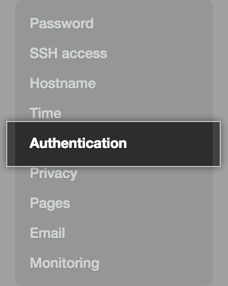 In the left sidebar, click Authentication.
In the left sidebar, click Authentication.
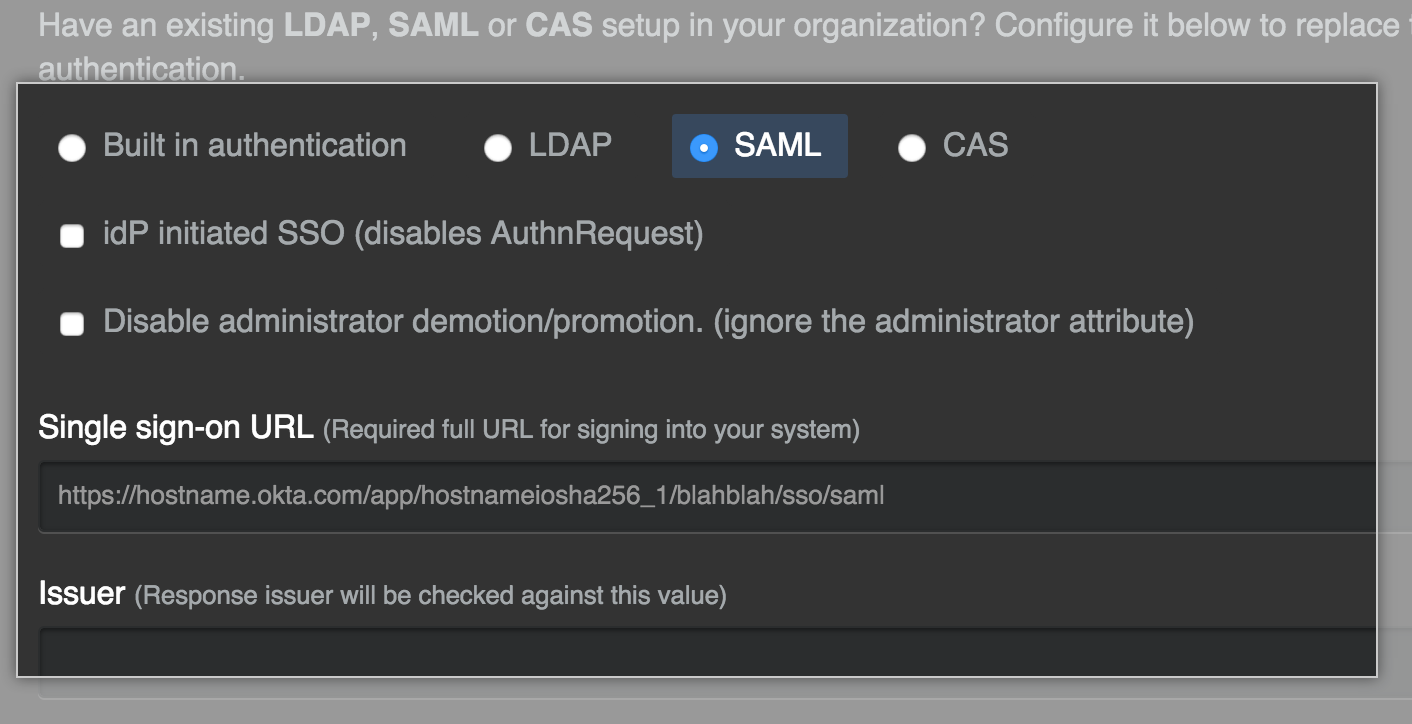 Select SAML.
Select SAML.
-
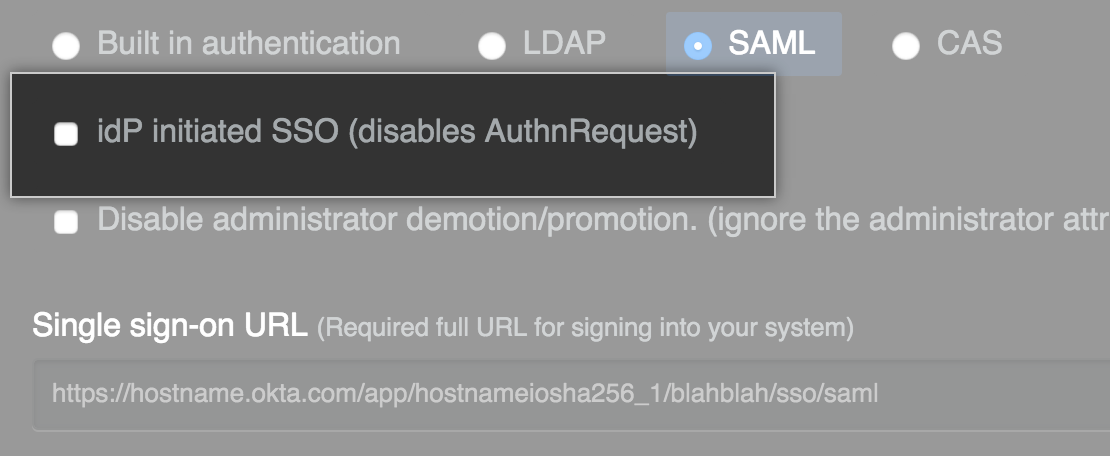 If you want to enable unsolicited response SSO, select IdP initiated SSO.
If you want to enable unsolicited response SSO, select IdP initiated SSO.
Note: We recommend keeping this value unselected. You should enable this feature only in the rare instance that your SAML implementation does not support service provider initiated SSO.
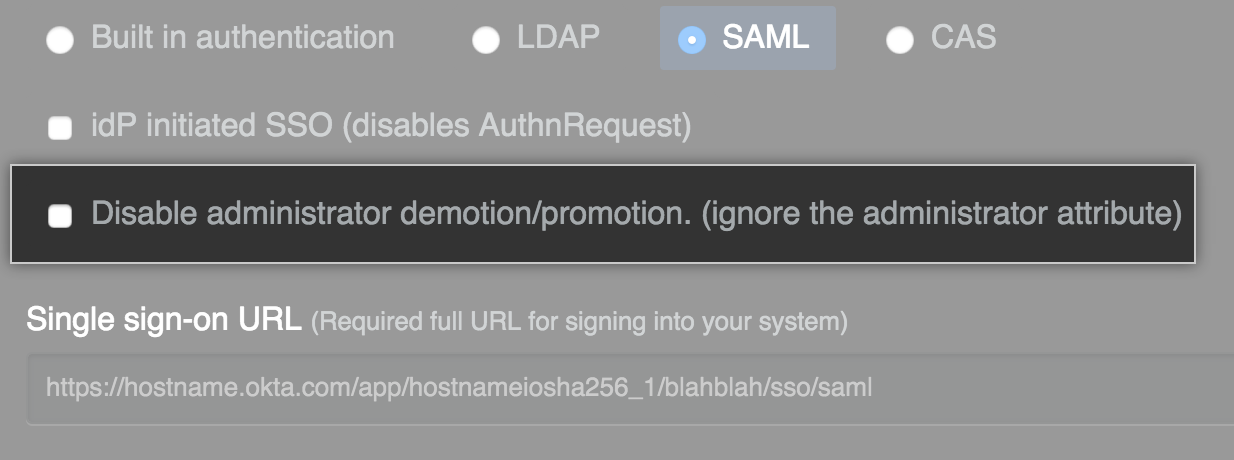 Select Disable administrator demotion/promotion if you do not want your SAML provider to determine administrator rights for users on your GitHub Enterprise instance.
Select Disable administrator demotion/promotion if you do not want your SAML provider to determine administrator rights for users on your GitHub Enterprise instance.
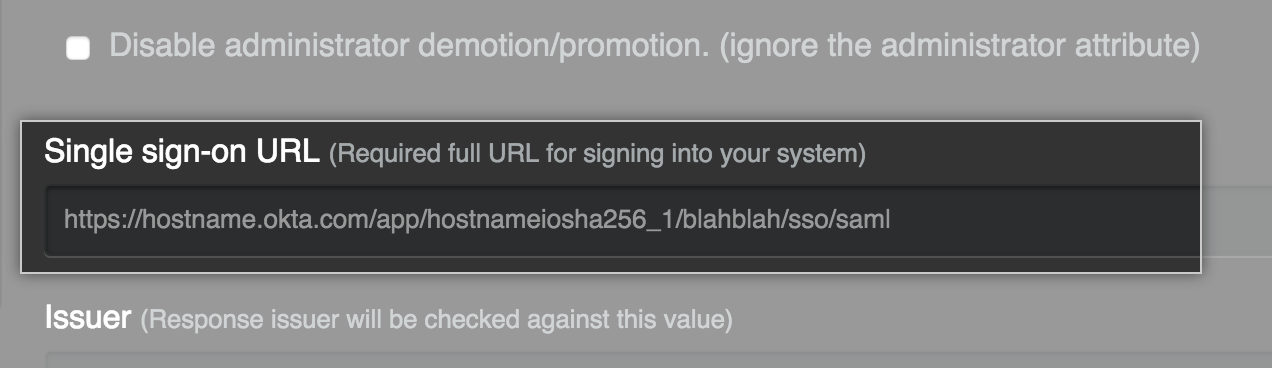 In the Single sign-on URL field, type the HTTP or HTTPS endpoint on your IdP for single sign-on requests. This value is provided by your IdP configuration. If the host is only available from your internal network, you may need to configure your GitHub Enterprise instance to use internal nameservers.
In the Single sign-on URL field, type the HTTP or HTTPS endpoint on your IdP for single sign-on requests. This value is provided by your IdP configuration. If the host is only available from your internal network, you may need to configure your GitHub Enterprise instance to use internal nameservers.
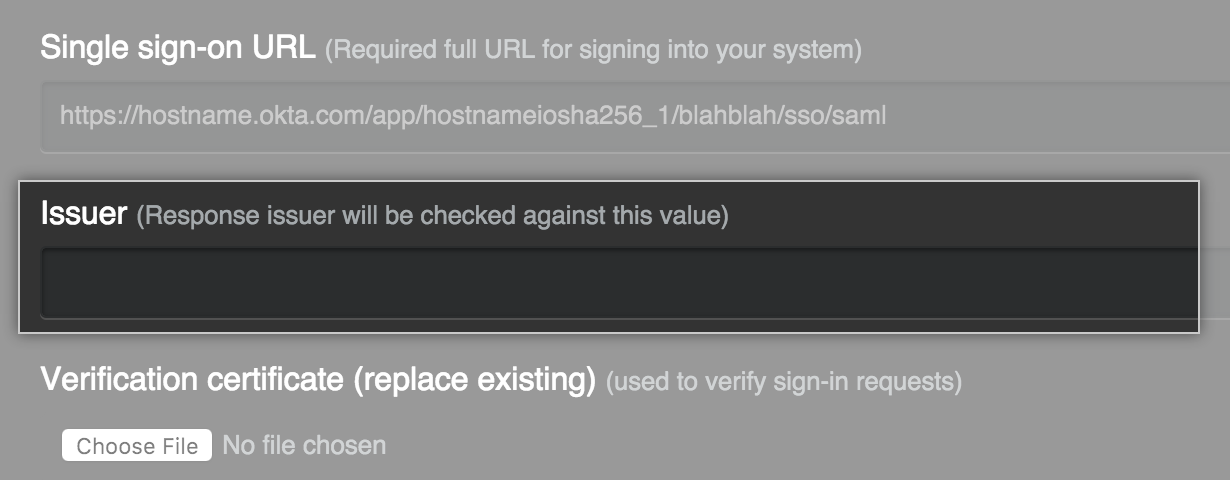 Optionally, in the Issuer field, type your SAML issuer's name. This verifies the authenticity of messages sent to your GitHub Enterprise instance.
Optionally, in the Issuer field, type your SAML issuer's name. This verifies the authenticity of messages sent to your GitHub Enterprise instance.
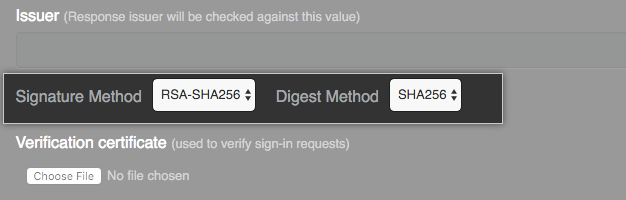 In the Signature Method and Digest Method drop-downs, choose the hashing algorithm used by your SAML issuer to verify the integrity of the requests from your GitHub Enterprise instance.
In the Signature Method and Digest Method drop-downs, choose the hashing algorithm used by your SAML issuer to verify the integrity of the requests from your GitHub Enterprise instance.
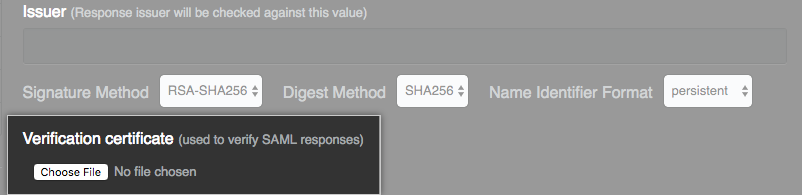 Under Verification certificate, click Choose File and choose a certificate to validate SAML responses from the IdP.
Under Verification certificate, click Choose File and choose a certificate to validate SAML responses from the IdP.
Revoking access to your GitHub Enterprise instance
If you remove a user from your identity provider, you must also manually suspend them. Otherwise, they'll continue to be able to authenticate using access tokens or SSH keys. For more information, see "Suspending and unsuspending users".
Response message requirements
The response message must fulfill the following requirements:
- The
<Destination>element must be provided on the root response document and match the ACS URL. - If an
<Audience>element is provided as part of the<AudienceRestriction>element, it will be checked against the GitHub Enterprise Entity Id. This is currently the URL to the GitHub Enterprise instance, such ashttps://ghe.corp.example.com. - Each assertion in the response must be protected by a digital signature. This can be accomplished by signing each individual
<Assertion>element or by signing the<Response>element. - The
Recipientattribute must be present and set to the ACS URL. For example:
<samlp:Response ...>
<saml:Assertion ...>
<saml:Subject>
<saml:NameID ...>username</saml:NameID>
<saml:SubjectConfirmation ...>
<saml:SubjectConfirmationData Recipient="https://ghe.corp.example.com/saml/consume" .../>
</saml:SubjectConfirmation>
</saml:Subject>
</saml:Assertion>
</samlp:Response>
Error messages
If the Recipient does not match the ACS URL, the following error message will be present in the auth log:
Recipient in the SAML response was not valid.
If the Recipient is not part of the response message, the following error message will be present in the auth log:
Recipient in the SAML response must not be blank.
If the SAML response is not signed, or the signature does not match the contents, the following error message will be present in the auth log:
SAML Response is not signed or has been modified.
