Organization owners can manage any person's access to a repository, as well as other relevant information about the person's relationship to the organization.
Warning: If you remove a person’s access to a private repository, any of their forks of that private repository are deleted. Local clones of the private repository are retained. If a team's access to a private repository is revoked or a team with access to a private repository is deleted, and team members do not have access to the repository through another team, private forks of the repository will be deleted.
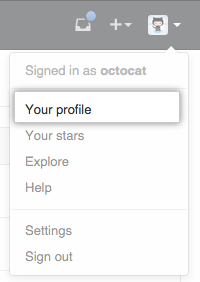 In the top right corner of GitHub Enterprise, click your profile photo, then click Your profile.
In the top right corner of GitHub Enterprise, click your profile photo, then click Your profile.
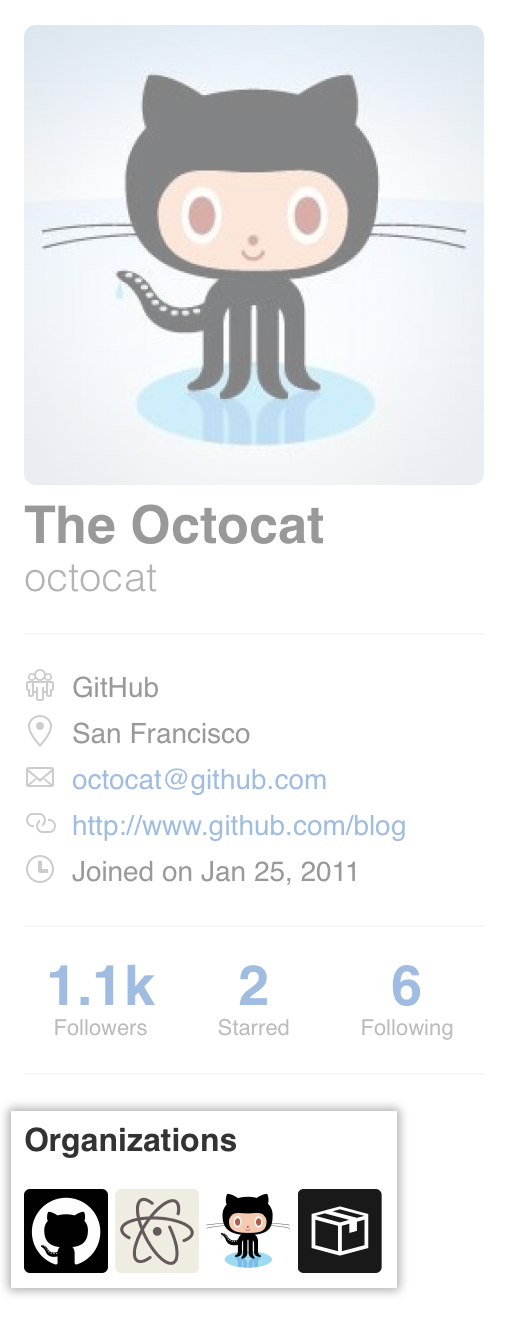 On the left side of your profile page, under "Organizations", click the icon for your organization.
On the left side of your profile page, under "Organizations", click the icon for your organization.
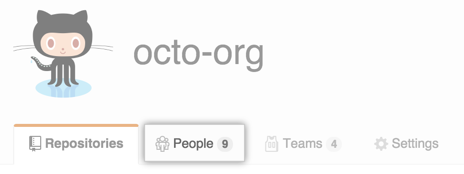 Under your organization name, click People.
Under your organization name, click People.
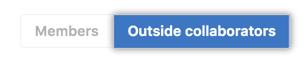 Click either Members or Outside collaborators to manage people with different types of access.
Click either Members or Outside collaborators to manage people with different types of access.  To the right of the name of the person you'd like to manage, use the drop-down menu, and click Manage access.
To the right of the name of the person you'd like to manage, use the drop-down menu, and click Manage access.
 On the "Manage access" page, next to the repository, click Manage access.
On the "Manage access" page, next to the repository, click Manage access.
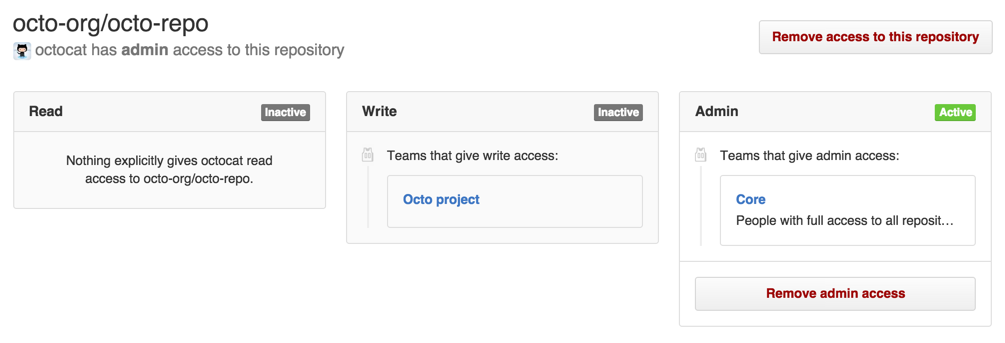 Review the person's access to a given repository, such as whether they're a collaborator or have access to the repository via team membership.
Review the person's access to a given repository, such as whether they're a collaborator or have access to the repository via team membership.
Removing access to private repositories
When you remove a collaborator from a repository in your organization, they lose read/write access to your repository. If the person has forked a private repository, then their fork is also deleted, but the person will still retain any local clones of your repository.