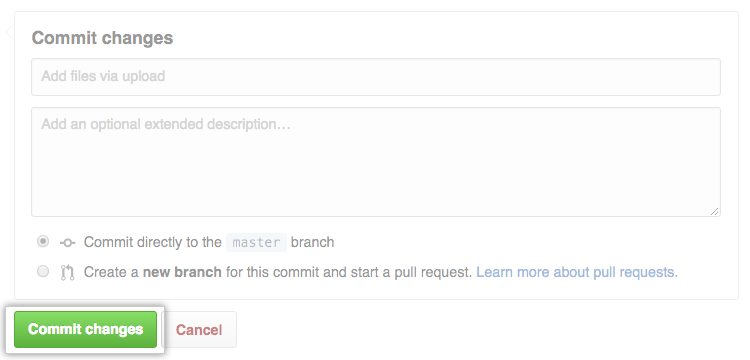You can upload and commit an existing file to a GitHub Enterprise repository. Drag and drop a file to any directory in the file tree, or upload files from the repository's main page.
Files that you add to a repository via a browser are limited to 25 MB per file. You can add larger files, up to 100 MB each, via the command line. For more information, see "Adding a file to a repository using the command line."
Tips:
- You can upload multiple files to GitHub Enterprise at the same time.
- If a repository has any protected branches, you can't edit or upload files in the protected branch using the web interface.
On GitHub Enterprise, navigate to the main page of the repository.
Under your repository name, click Upload files.
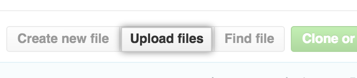
- Drag and drop the file or folder you'd like to upload to your repository onto the file tree.
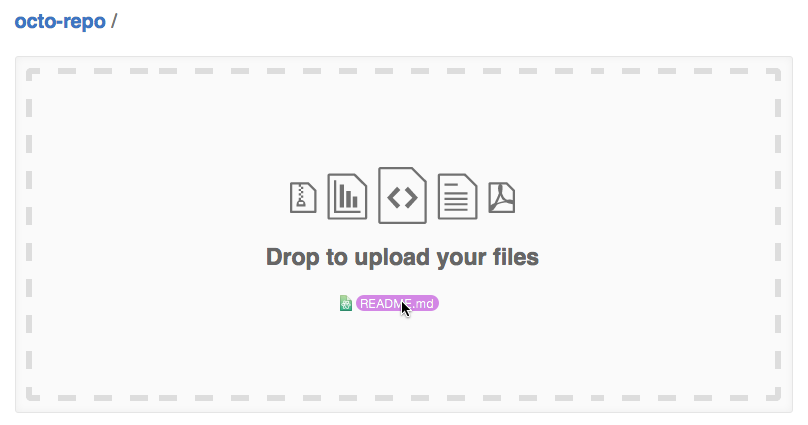
At the bottom of the page, type a short, meaningful commit message that describes the change you made to the file.
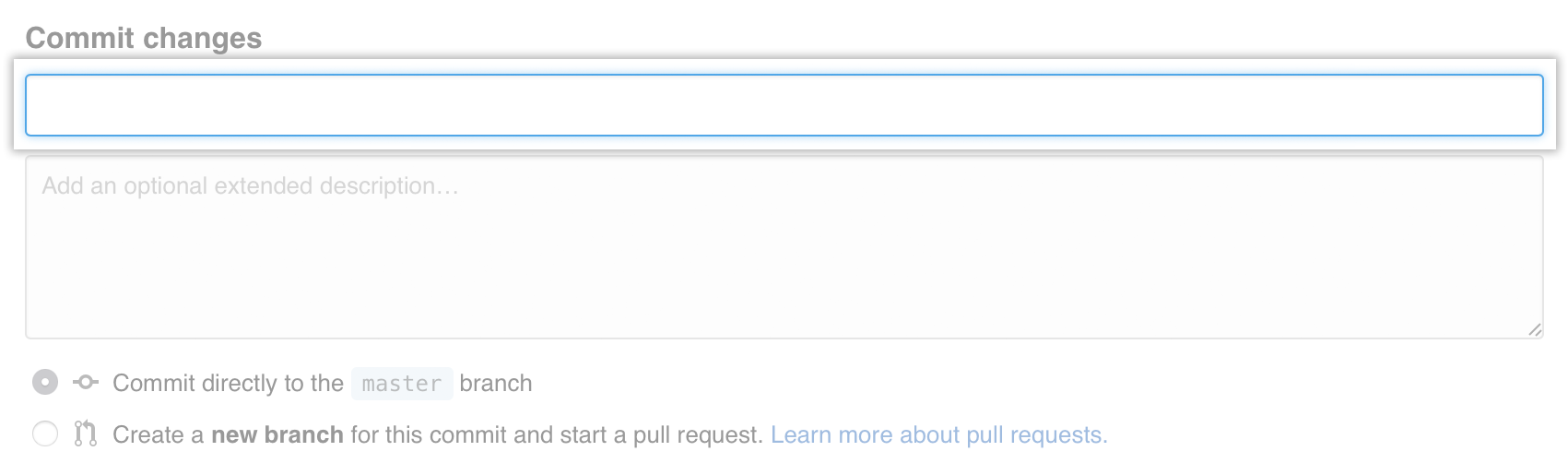
Below the commit message fields, decide whether to add your commit to the current branch or to a new branch. If your current branch is
master, you should choose to create a new branch for your commit and then create a pull request.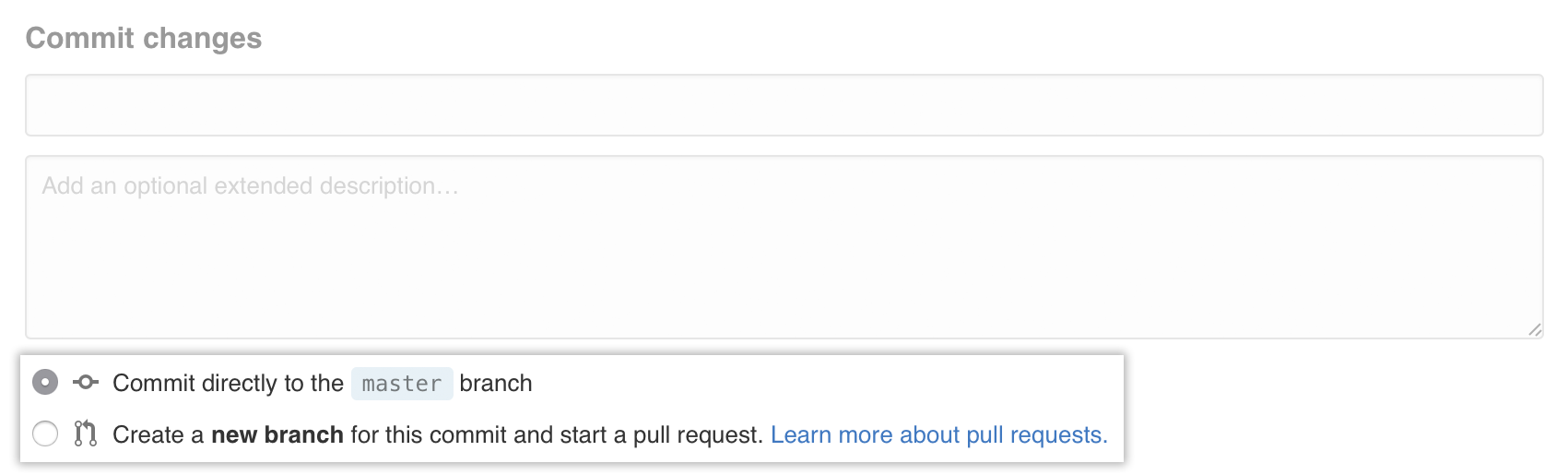
Click Commit changes.