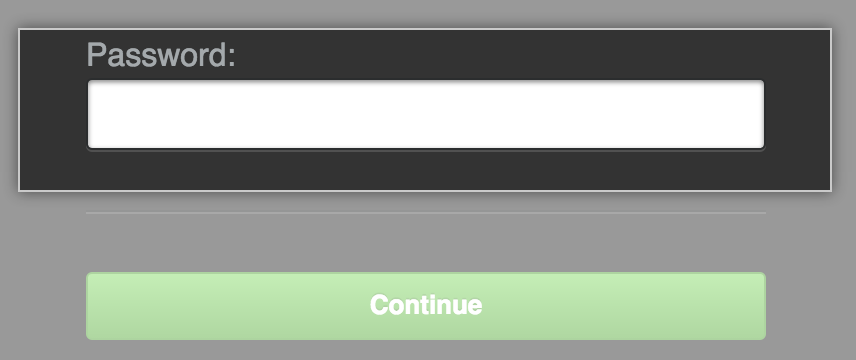Site administrators can access the Management Console with a password instead of uploading the GitHub Enterprise license.
The first time site administrators access the Management Console, they will need to upload their GitHub Enterprise license file to authenticate into the app. After that, site administrators can set a password to access the console.
The Management Console will be locked after 10 failed login attempts in the span of 10 minutes. Once locked, the login screen will automatically unlock when fewer than 10 failed login attempts are made during the previous 10 minute period. Once a successful login occurs, the counter is reset.
To immediately unlock the Management Console, use the ghe-reactivate-admin-login command via the administrative shell.
Accessing the Management Console as a site administrator
In the upper-right corner of any page, click .
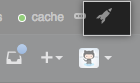
On the left side of the page, click Management Console.

Type your Management Console password (if you are prompted to do so).
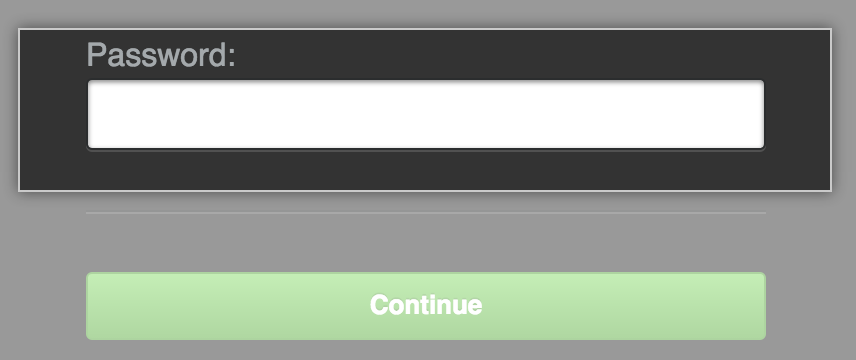
Accessing the Management Console as an unauthenticated user
-
Open the following URL in your browser, replacing
hostnamewith your actual GitHub Enterprise hostname or IP address:http(s)://hostname/setup
Type your Management Console password (if you are prompted to do so).