Use teams to give specific read, write, or admin access to repositories. Teams can also let you create groups of members with similar interests for easier collaboration.
Team visibility
Teams can be visible or secret:
- Visible teams can be viewed and @mentioned by every organization member, even if they aren't organization owners or members of those teams. If you make every team in your organization visible, your members will be able to use team @mentions across your organization.
- Secret teams are only visible to the people on the team and people with owner permissions. They're great for hiding teams with sensitive names or team members, such as those used for working with external partners or clients.
Creating teams
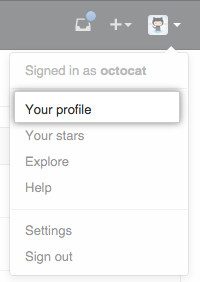 In the top right corner of GitHub Enterprise, click your profile photo, then click Your profile.
In the top right corner of GitHub Enterprise, click your profile photo, then click Your profile.
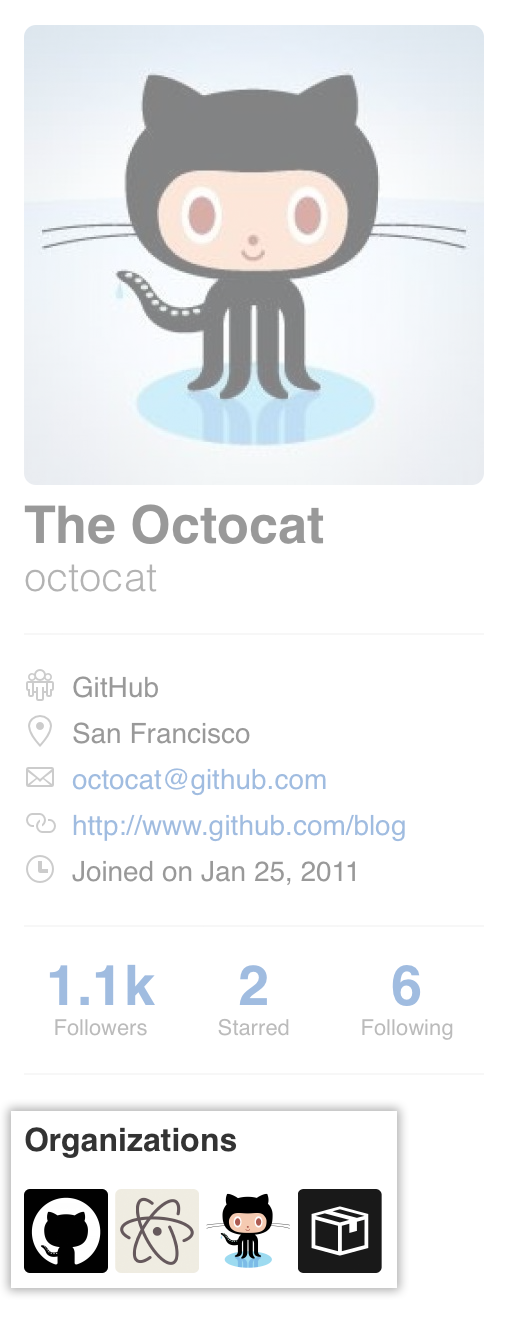 On the left side of your profile page, under "Organizations", click the icon for your organization.
On the left side of your profile page, under "Organizations", click the icon for your organization.
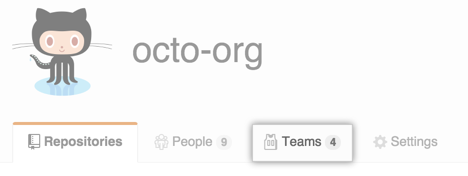 Under your organization name, click Teams.
Under your organization name, click Teams.
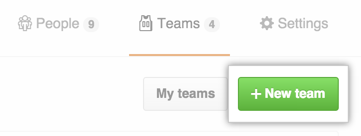 On the right side of the Teams tab, click New team.
On the right side of the Teams tab, click New team.
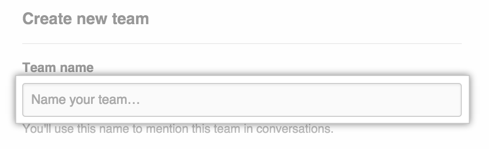 On the "Create new team" page, type the name for your new team.
On the "Create new team" page, type the name for your new team.
 Optionally, in the "Description" field, type a description of the team.
Optionally, in the "Description" field, type a description of the team.
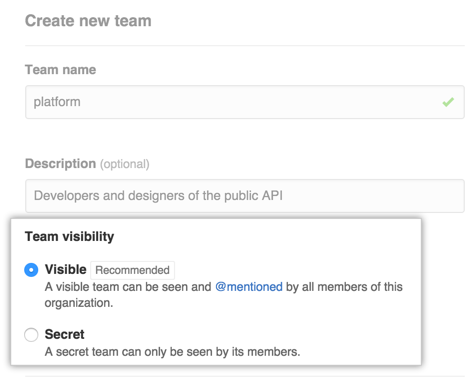 Choose whether the team will be visible or secret. You can [change this option later in the team settings](/articles/changing-team-settings.
Choose whether the team will be visible or secret. You can [change this option later in the team settings](/articles/changing-team-settings.
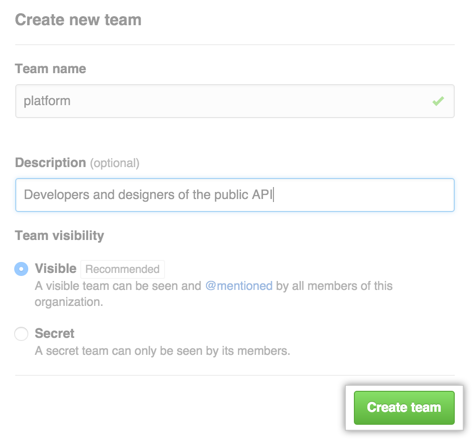 After you review your choices, click Create team.
After you review your choices, click Create team.
- Optionally, add repositories to the team.