If a current member of your organization only needs access to certain repositories, such as consultants or temporary employees, you can convert them to an outside collaborator.
Tips:
- Only members with owner privileges for an organization or admin privileges for a repository can convert organization members into outside collaborators.
- When you add an outside collaborator to a repository, you'll also need to add them to any forks of the repository you'd like them to access.
After converting an organization member to an outside collaborator, they'll only have access to the repositories that their current team membership allows. The person will no longer be an explicit member of the organization, and will no longer be able to:
- Create teams
- See all organization members and teams
- @mention any visible team
- Be a team maintainer
For more information, see "Permission levels for an organization."
We recommend reviewing the organization member's access to repositories to ensure their access is as you expect.
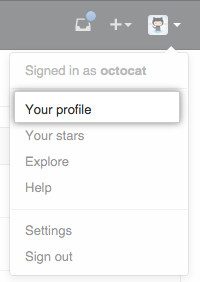 In the top right corner of GitHub Enterprise, click your profile photo, then click Your profile.
In the top right corner of GitHub Enterprise, click your profile photo, then click Your profile.
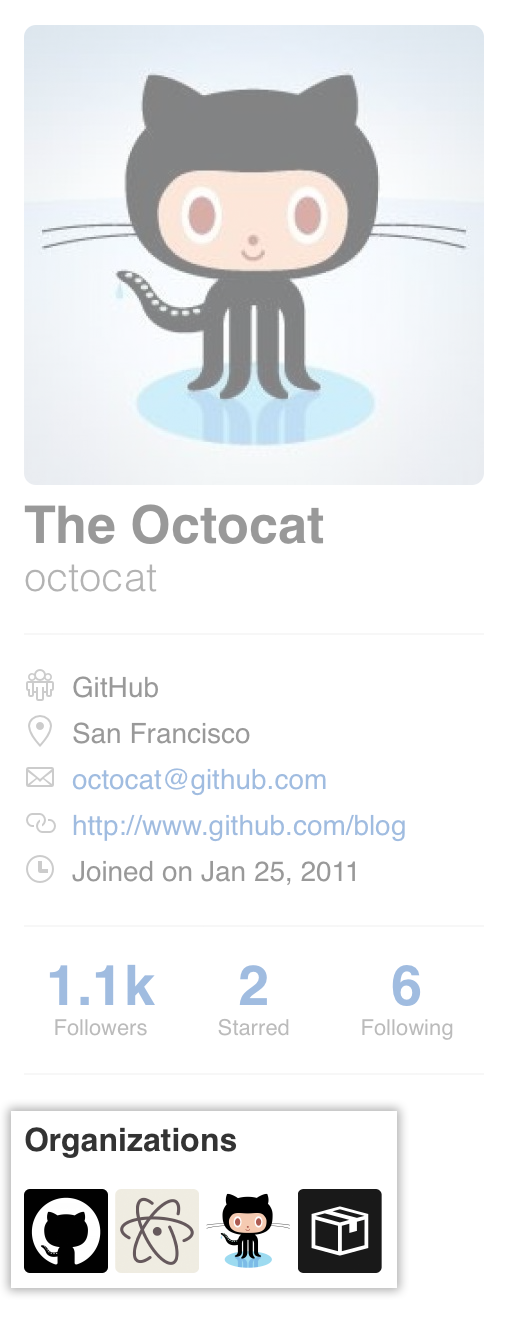 On the left side of your profile page, under "Organizations", click the icon for your organization.
On the left side of your profile page, under "Organizations", click the icon for your organization.
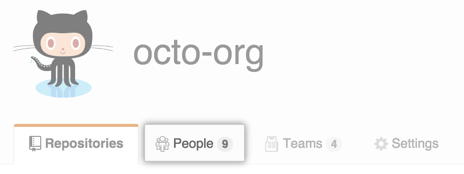 Under your organization name, click People.
Under your organization name, click People.
 To the right of the name of the person you'd like to manage, use the drop-down menu, and click Manage access.
To the right of the name of the person you'd like to manage, use the drop-down menu, and click Manage access.
 On the left, click Convert to outside collaborator.
On the left, click Convert to outside collaborator.
 Confirm your choice and click Convert to outside collaborator.
Confirm your choice and click Convert to outside collaborator.