A Time-based One-Time Password (TOTP) application automatically generates an authentication code that changes after a certain period of time.
Tip: To configure authentication via TOTP on multiple devices, during setup, scan the QR code using each device at the same time. If 2FA is already enabled and you want to add another device, you must re-configure 2FA from your security settings.
- Download one of these apps.
- For Android, iOS, and Blackberry: Google Authenticator
- For Android and iOS: Duo Mobile
- For Windows Phone: Authenticator
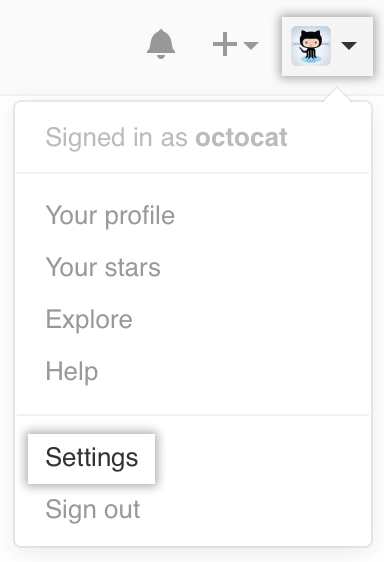 In the upper-right corner of any page, click your profile photo, then click Settings.
In the upper-right corner of any page, click your profile photo, then click Settings.
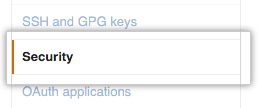 In the user settings sidebar, click Security.
In the user settings sidebar, click Security.
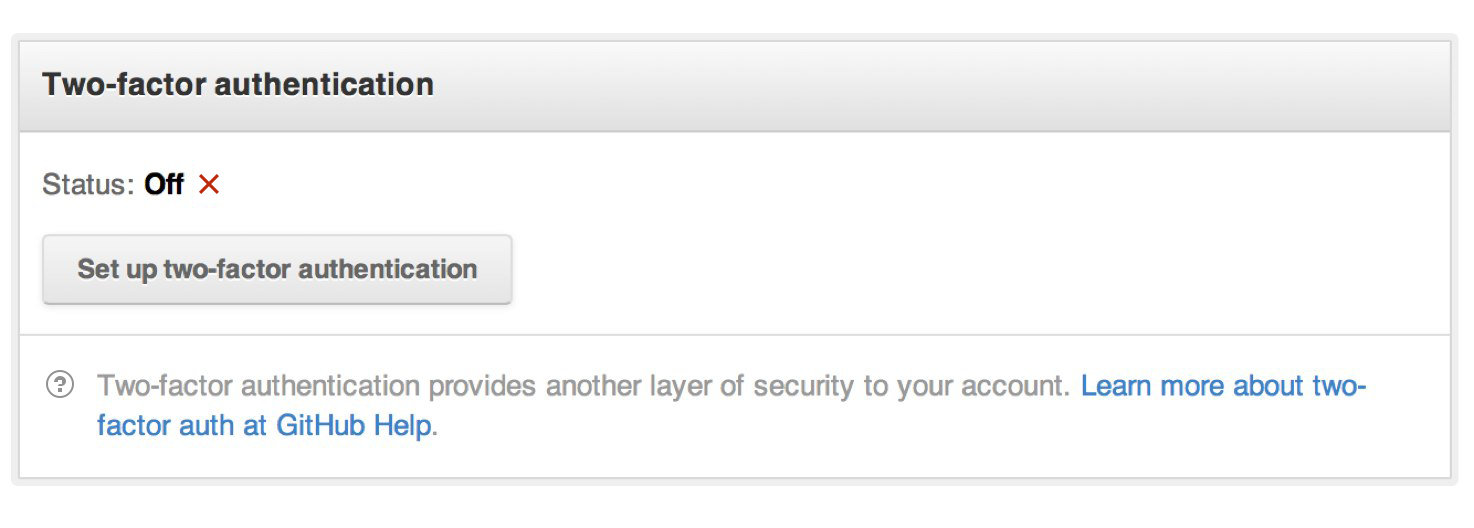 Under Two-factor authentication, click Set up two-factor authentication.
Under Two-factor authentication, click Set up two-factor authentication.
On the Two-factor authentication page, click Set up using an app.
-
On the "Add GitHub to your two-factor authentication app" page, do one of the following:
- Scan the QR code
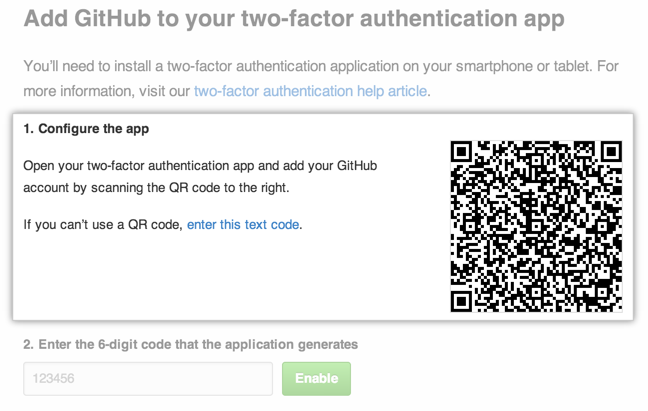 Manually type the security code into your TOTP application. If you're using Microsoft Authenticator, you'll need to use this method.
Manually type the security code into your TOTP application. If you're using Microsoft Authenticator, you'll need to use this method.
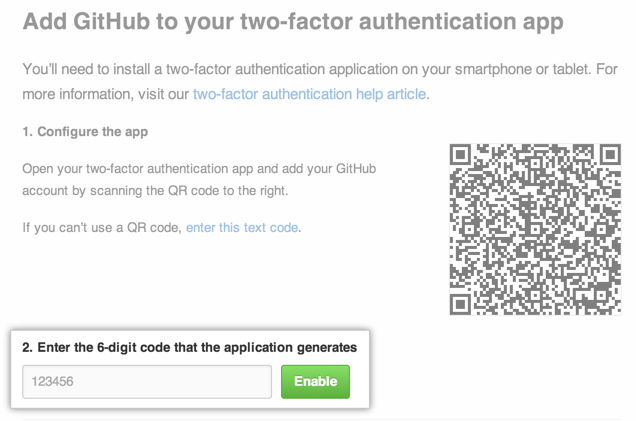 The TOTP mobile application will save your GitHub Enterprise account and generate a new authentication code every few seconds. On GitHub Enterprise, on the 2FA page, type the code and click Enable.
The TOTP mobile application will save your GitHub Enterprise account and generate a new authentication code every few seconds. On GitHub Enterprise, on the 2FA page, type the code and click Enable.
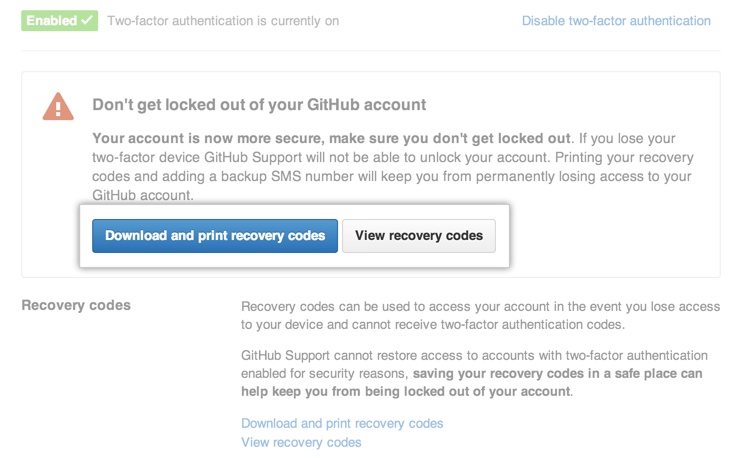 Download your recovery codes and save them in a safe place, such as a password manager. Your recovery codes will help get you back into your account if you've lost access.
Download your recovery codes and save them in a safe place, such as a password manager. Your recovery codes will help get you back into your account if you've lost access.