GitHub Enterprise credentials include not only your password, but also the access tokens, SSH keys, and application API tokens you use to communicate with GitHub Enterprise. Should you have the need, you can reset all of these access credentials yourself.
Requesting a new password
- To request a new password, visit https://[hostname]/password_reset.
-
Enter the email address associated with your personal GitHub Enterprise account, then click Send password reset email.
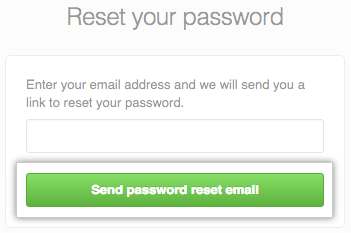
We'll email you a link that will allow you to reset your password. You must click on this link within 24 hours of receiving the email. If you didn't receive an email from us, make sure to check your spam folder.
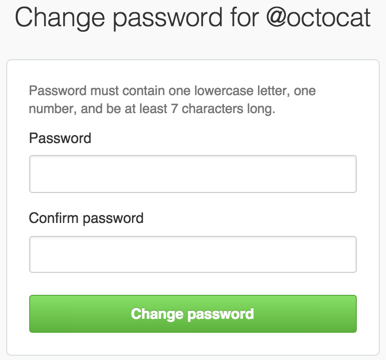 After clicking on the link in your email, you'll be asked to enter a new password.
After clicking on the link in your email, you'll be asked to enter a new password.
To avoid losing your password in the future, we suggest using a secure password manager, like LastPass, 1Password, or Keeper.
Changing an existing password
- Sign in (
https://[hostname]/login) to GitHub Enterprise. 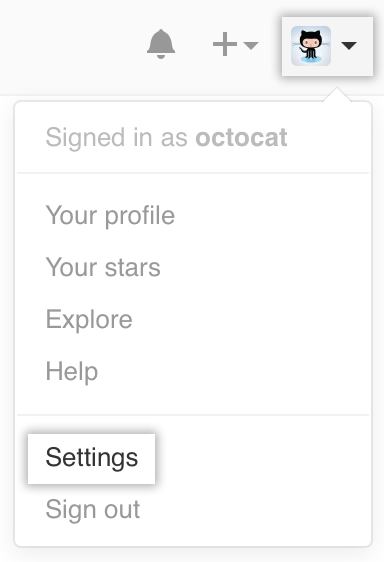 In the upper-right corner of any page, click your profile photo, then click Settings.
In the upper-right corner of any page, click your profile photo, then click Settings.
 In the left sidebar, click Account settings.
In the left sidebar, click Account settings.
Under "Change password", type your old password, a strong new password, and confirm your new password. For help creating a strong password, see "Creating a strong password"
- Click Update password.
For greater security, enable two-factor authentication in addition to changing your password. See About two-factor authentication for more details.
Updating your access tokens
See "Reviewing your authorized applications (OAuth)" for instructions on reviewing and deleting access tokens. To generate new access tokens, see "Creating a personal access token for the command line."
Updating your SSH keys
See "Reviewing your SSH keys" for instructions on reviewing and deleting SSH keys. To generate and add new SSH keys, see "Generating an SSH key."
Resetting API tokens
If you have any applications registered with GitHub Enterprise, you'll want to reset their OAuth tokens. See the Developer documentation for instructions on how to do this.
Preventing unauthorized access
For more tips on securing your account and preventing unauthorized access, see "Preventing unauthorized access."