You can add new wiki pages directly to your repository using our web interface.
On GitHub Enterprise, navigate to the main page of the repository.
 Under your repository name, click Wiki.
Under your repository name, click Wiki.
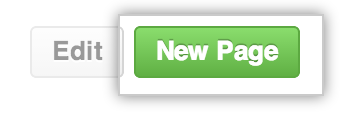 From the top menu bar, click New Page.
From the top menu bar, click New Page.
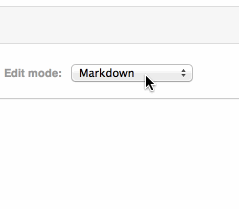 Wiki pages can contain any markup that GitHub Enterprise supports. The default choice is
Markdown, but you can use the "Edit mode" drop-down menu to switch to a different markup language.
Wiki pages can contain any markup that GitHub Enterprise supports. The default choice is
Markdown, but you can use the "Edit mode" drop-down menu to switch to a different markup language.
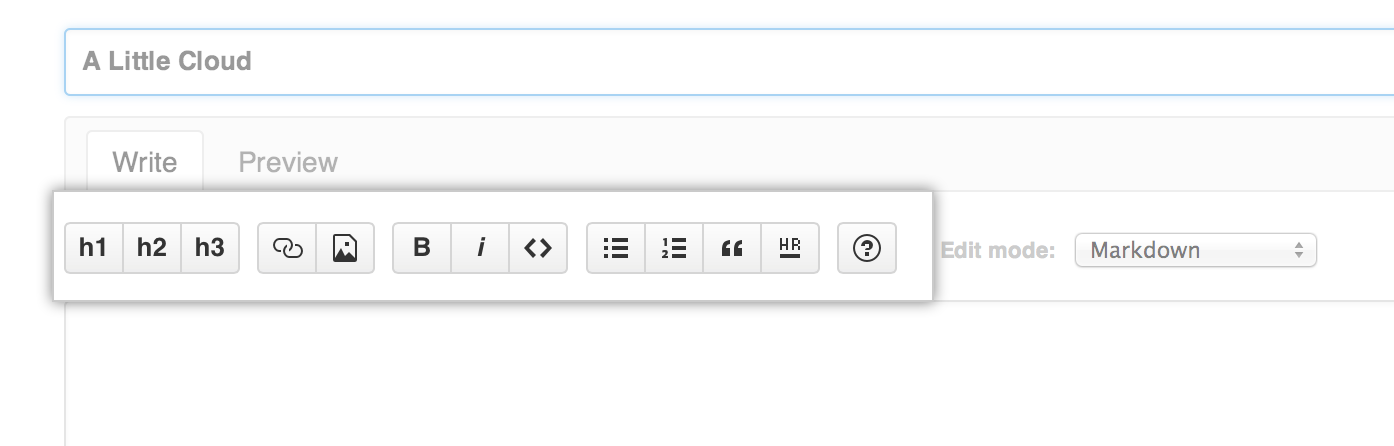 Use the text editor to add your page's content. You can also use the wiki toolbar at the top for entering text using
a graphical WYSIWYG editor.
Use the text editor to add your page's content. You can also use the wiki toolbar at the top for entering text using
a graphical WYSIWYG editor.
 Enter a commit message describing the new file you’re adding.
Enter a commit message describing the new file you’re adding.
- To commit your changes to the wiki, click Save Page.