Once a team has been created, organization admins can add users from your GitHub Enterprise instance to the team and determine which repositories they have access to.
Each team has its own individually defined access permissions for repositories owned by your organization.
Members with the owner role can add or remove existing organization members from all teams.
Members of teams that give admin permissions can only modify team membership and repositories for that team.
Setting up a team
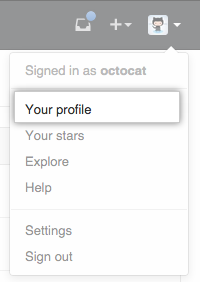 In the top right corner of GitHub Enterprise, click your profile photo, then click Your profile.
In the top right corner of GitHub Enterprise, click your profile photo, then click Your profile.
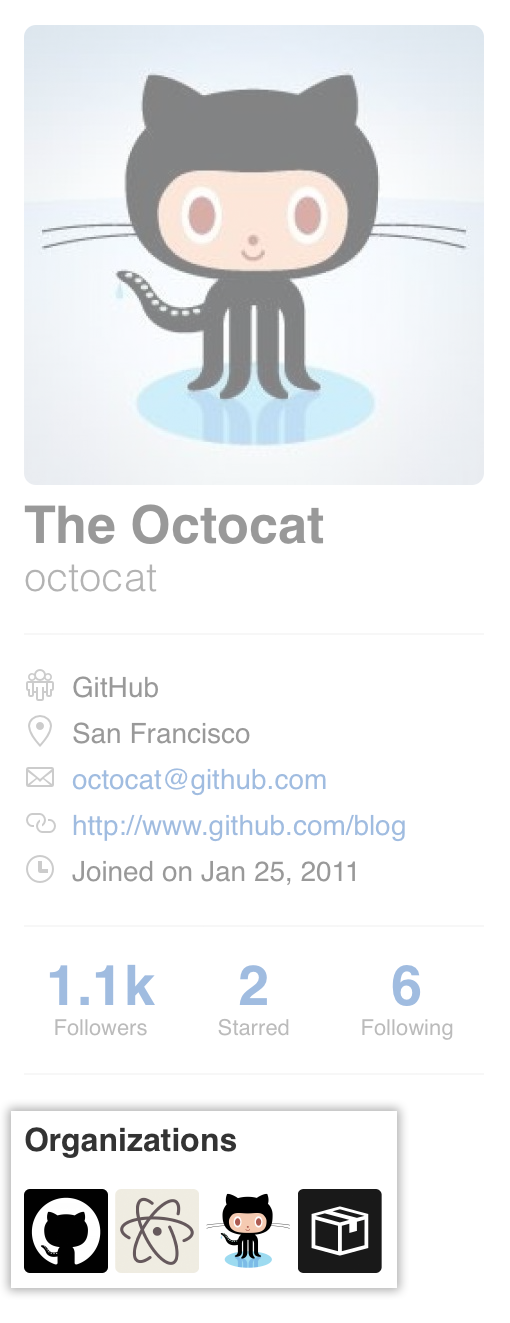 On the left side of your profile page, under "Organizations", click the icon for your organization.
On the left side of your profile page, under "Organizations", click the icon for your organization.
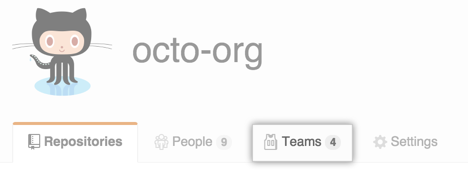 Under your organization name, click Teams.
Under your organization name, click Teams.
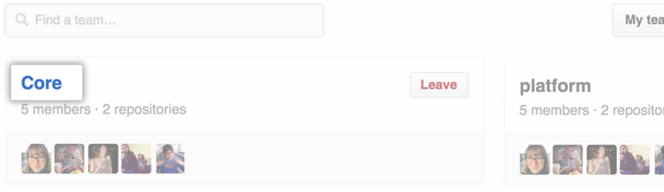 On the Teams tab, click the name of the team.
On the Teams tab, click the name of the team.
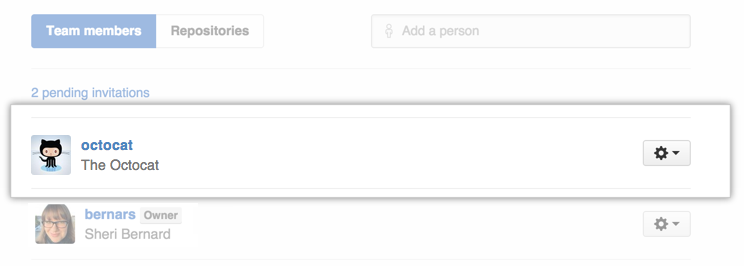 Type the username of the person you want to add and press Enter. The user will immediately be added to the team.
Type the username of the person you want to add and press Enter. The user will immediately be added to the team.
Mapping teams to LDAP groups (for instances using LDAP Sync for user authentication)
A team that's synced to an LDAP group is indicated with a special LDAP badge. The member list for an LDAP synced team can only be managed from the LDAP group it's mapped to.
To add a new member to a team synced to an LDAP group, add the user as a member of the LDAP group, or contact your LDAP administrator.
