Organization owners and team maintainers can add repositories to a team, as well as change the team's read, write, and admin access to the repository.
Warning: If you remove a person’s access to a private repository, any of their forks of that private repository are deleted. Local clones of the private repository are retained. If a team's access to a private repository is revoked or a team with access to a private repository is deleted, and team members do not have access to the repository through another team, private forks of the repository will be deleted.
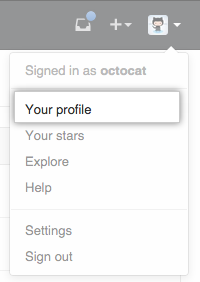 In the top right corner of GitHub Enterprise, click your profile photo, then click Your profile.
In the top right corner of GitHub Enterprise, click your profile photo, then click Your profile.
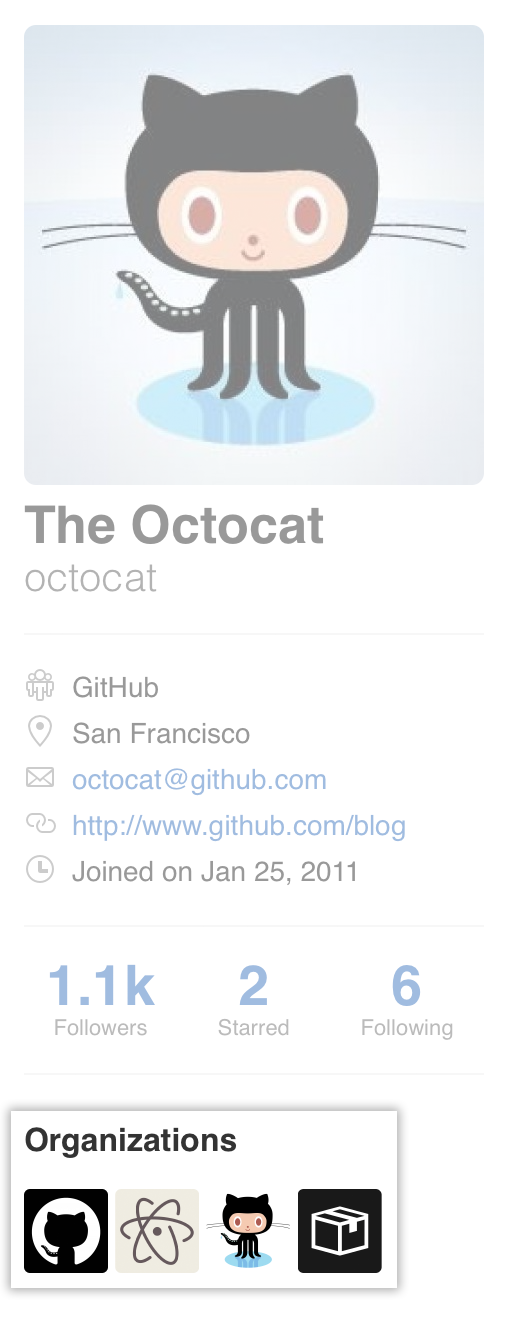 On the left side of your profile page, under "Organizations", click the icon for your organization.
On the left side of your profile page, under "Organizations", click the icon for your organization.
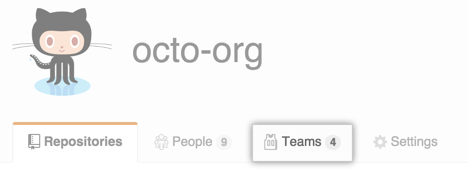 Under your organization name, click Teams.
Under your organization name, click Teams.
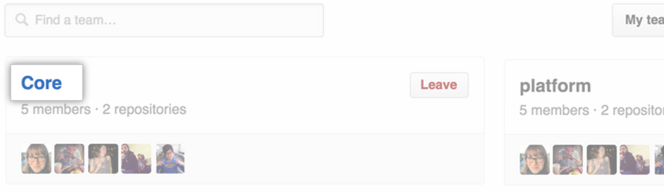 On the Teams tab, click the name of the team.
On the Teams tab, click the name of the team.
 At the top of the list of team members, click Repositories.
At the top of the list of team members, click Repositories.
 In the "Add repositories" field, type the name of a repository, then select it.
In the "Add repositories" field, type the name of a repository, then select it.
- If necessary, confirm your password.
 Optionally, to the right of the repository name, choose a different permission level for the team.
Optionally, to the right of the repository name, choose a different permission level for the team.