You can create new files directly on GitHub Enterprise in any repository you have write access to.
When creating a file on GitHub Enterprise, consider the following:
- If you try to create a new file in a repository that you don’t have access to, we will fork the project to your user account and help you send a pull request to the original repository after you commit your change.
- File names created via the web interface can only contain alphanumeric characters and hyphens (
-). To use other characters, create and commit the files locally, then push them to the repository on GitHub Enterprise.
Warning: Never git add, commit, or push sensitive information to a remote repository. Sensitive information can include, but is not limited to:
- Passwords
- SSH keys
- AWS access keys
- API keys
- Credit card numbers
- PIN numbers
For more information, see "Remove sensitive data."
On GitHub Enterprise, navigate to the main page of the repository.
In your repository, browse to the folder where you want to create a file.
 Above the file list, click .
Above the file list, click .
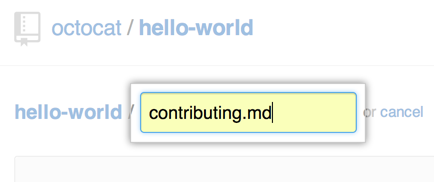 In the file name field, type the name and extension for the file. To create subdirectories, type the
In the file name field, type the name and extension for the file. To create subdirectories, type the /directory separator.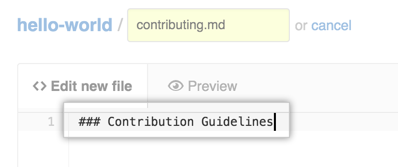 On the Edit new file tab, add content to the file.
On the Edit new file tab, add content to the file.
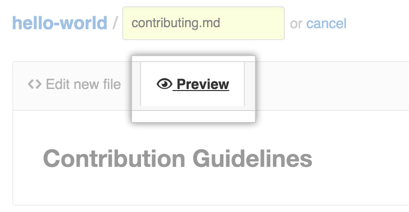 To review the new content, click Preview.
To review the new content, click Preview.
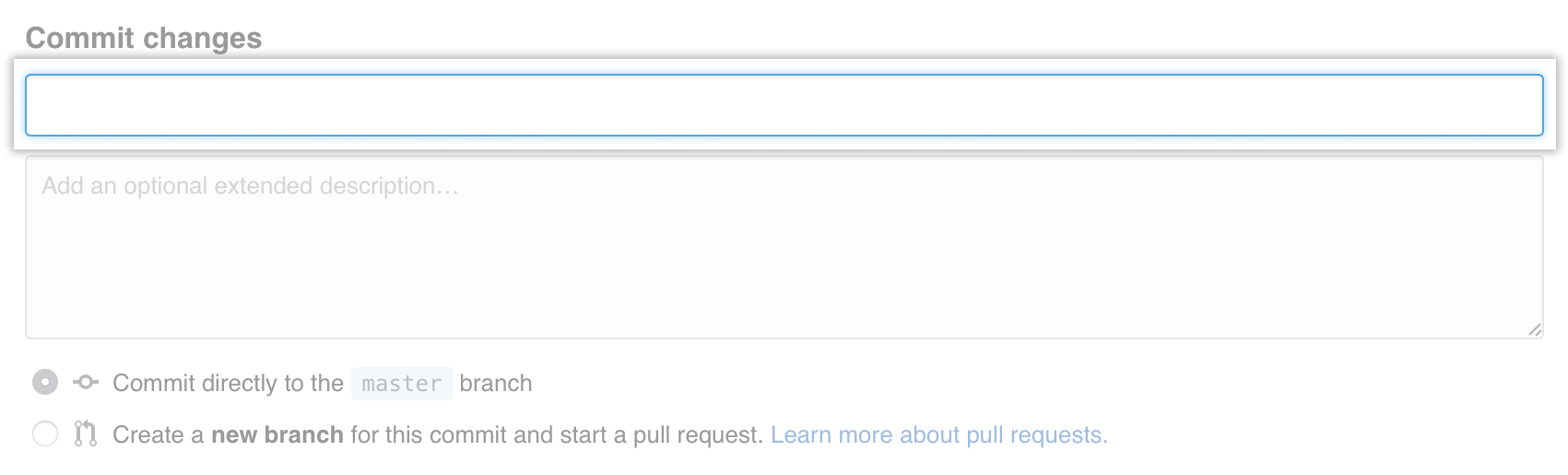 At the bottom of the page, type a short, meaningful commit message that describes the change you made to the file.
At the bottom of the page, type a short, meaningful commit message that describes the change you made to the file.
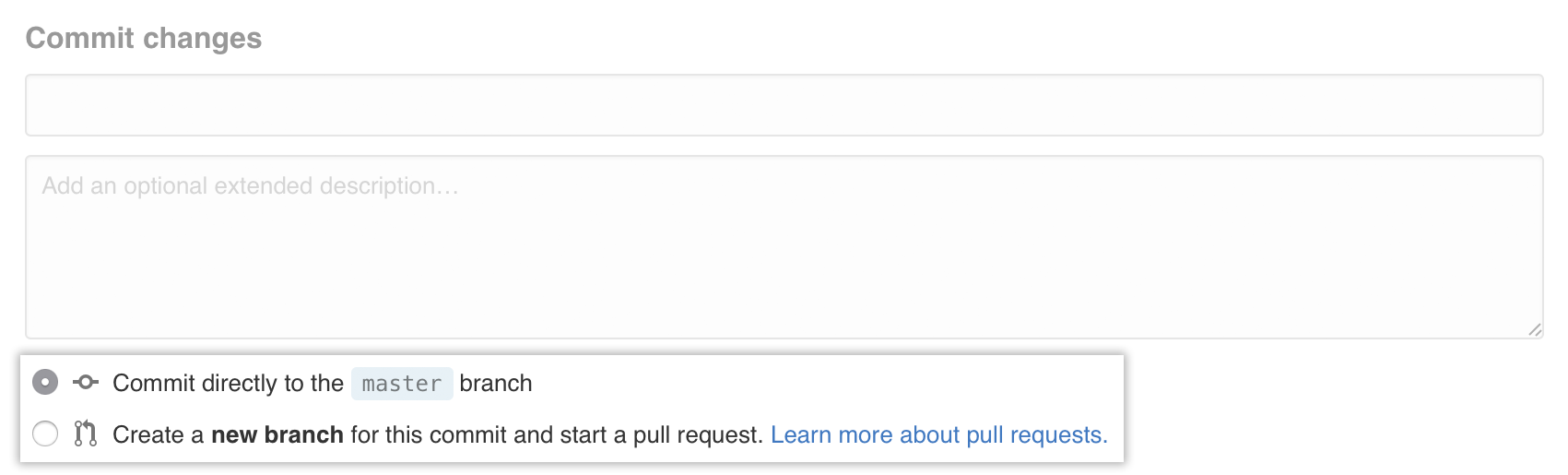 Below the commit message fields, decide whether to add your commit to the current branch or to a new branch. If your current branch is
Below the commit message fields, decide whether to add your commit to the current branch or to a new branch. If your current branch is master, you should choose to create a new branch for your commit and then create a pull request. Click Propose new file.
Click Propose new file.