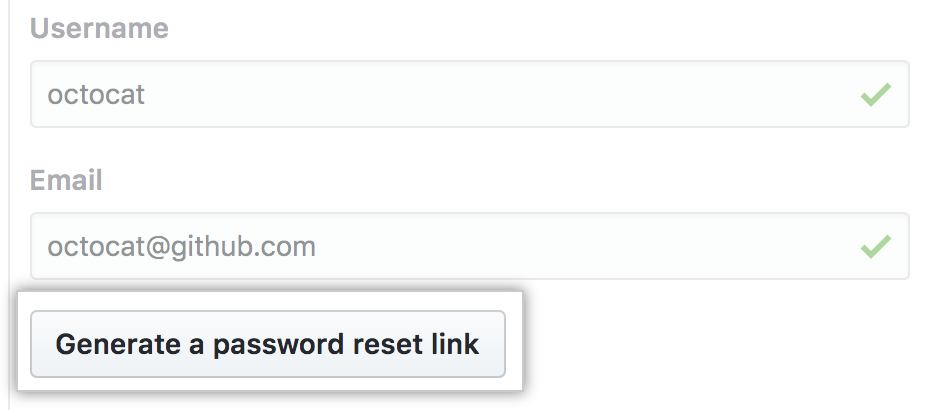Using built-in authentication
When you use the default authentication method, all authentication details are stored within your GitHub Enterprise Server instance. Built-in authentication is the default method if you don’t already have an established authentication provider, such as LDAP, SAML, or CAS.
In this article
- Configuring built-in authentication
- Two-factor authentication
- Creating your account and adding users
You can create custom messages that users will see on the sign in and sign out pages. For more information, see "Customizing user messages on your instance."
Configuring built-in authentication
-
In the upper-right corner of any page, click .

-
In the left sidebar, click Management Console.

-
In the left sidebar, click Authentication.

-
Select Built in authentication.
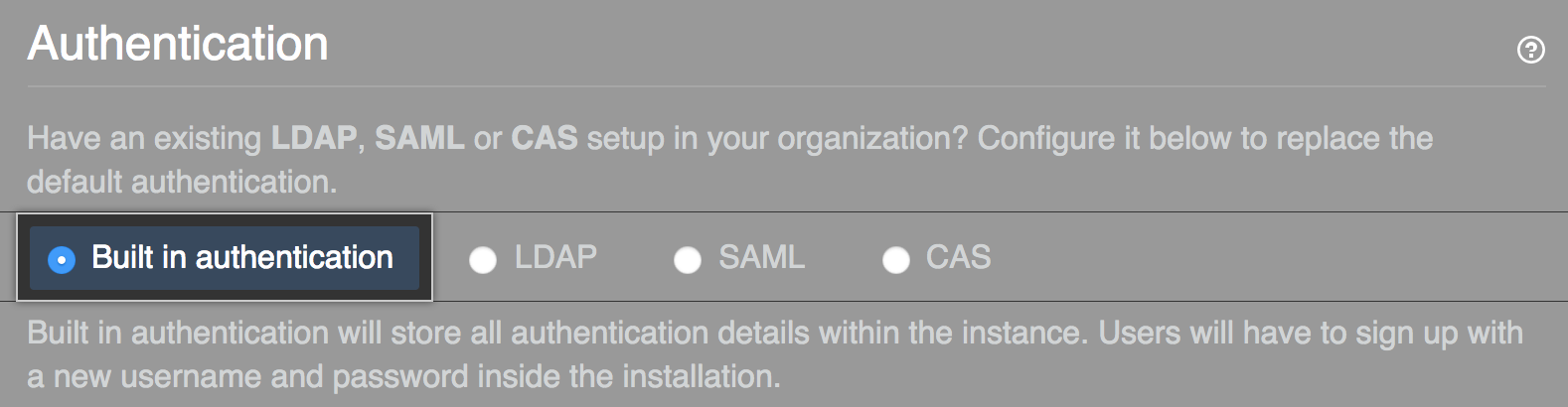
Two-factor authentication
When using LDAP or built-in authentication, two-factor authentication is supported. Organization administrators can require members to have two-factor authentication enabled.
Creating your account and adding users
Once your instance has been created, you'll need to create your own admin account and use it to provision users.
-
On the "Create Admin Account" page at
http(s)://[hostname]/join, choose your username, password, and email address, then click Create an account.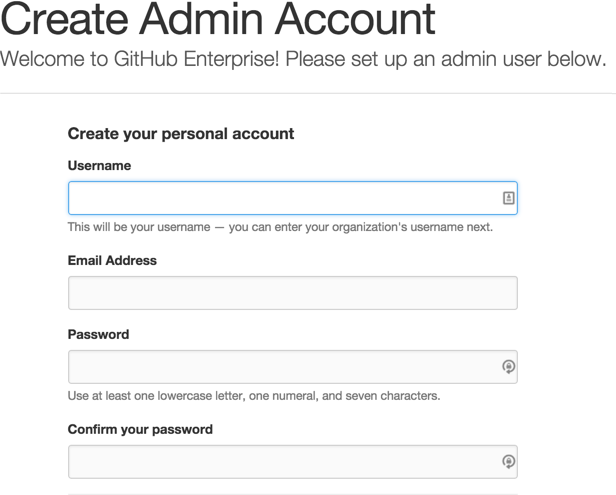
-
Sign in to your GitHub Enterprise Server instance at
http(s)://HOSTNAME/login. -
In the upper-right corner of any page, click .

-
In the left sidebar, click Invite user.
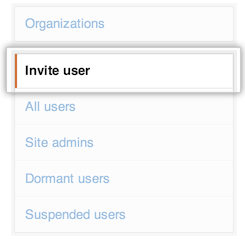
-
Type the username and email address for each of the user accounts that you'd like to create, then click Generate a password reset link.