Configuring a hostname
We recommend setting a hostname for your appliance instead of using a hard-coded IP address.
If you configure a hostname instead of a hard-coded IP address, you will be able to change the physical hardware that your GitHub Enterprise Server instance runs on without affecting users or client software.
We don't officially support changing the hostname for your GitHub Enterprise Server instance after you configure it during initial setup.
The hostname setting in the Management Console should be set to an appropriate fully qualified domain name (FQDN) which is resolvable on the internet or within your internal network. For example, your hostname setting could be github.companyname.com. We also recommend enabling subdomain isolation for the chosen hostname to mitigate several cross-site scripting style vulnerabilities. For more information on hostname settings, see Section 2.1 of the HTTP RFC.
Note: If you change the hostname of your GitHub Enterprise Server instance, images and other assets that use absolute URLs, such as embedded issues, will not load. For a basic server rename, we recommend keeping the old hostname as a CNAME on the SSL certificate to ensure assets continue to load from the old hostname.
-
In the upper-right corner of any page, click .

-
In the left sidebar, click Management Console.

-
In the left sidebar, click Hostname.
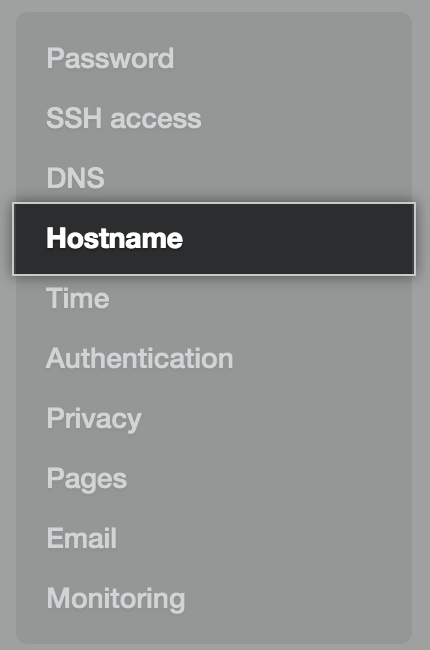
-
Type the hostname you'd like to set for your GitHub Enterprise Server instance.
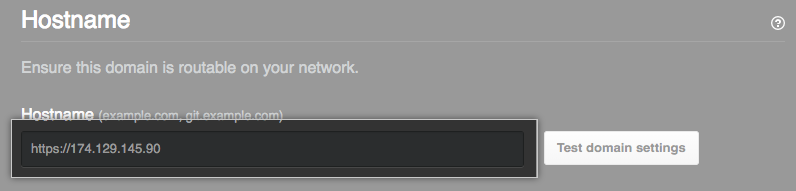
-
To test the DNS and SSL settings for the new hostname, click Test domain settings.
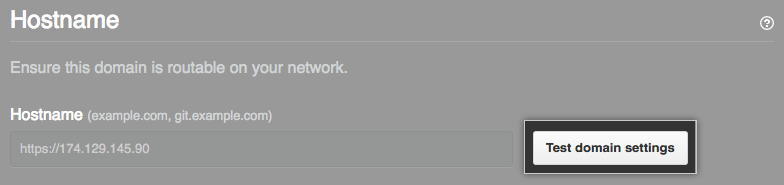
-
If you don't receive a green checkmark next to all entries, review your configuration for the setting that failed. For more information, see "Configuring DNS nameservers."
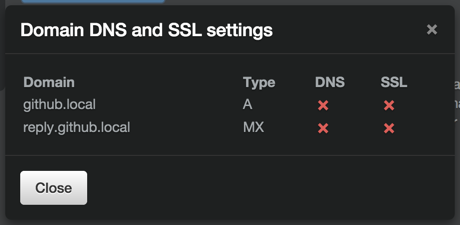
-
Under the left sidebar, click Save settings.

After you configure a hostname, we recommend that you enable subdomain isolation for your GitHub Enterprise Server instance. For more information, see "Enabling subdomain isolation."