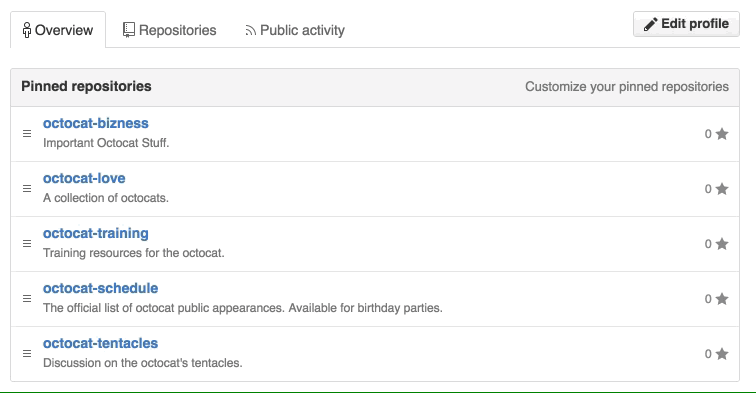You can pin repositories to your profile so that other people can easily see repositories you own or have contributed to. These pinned repositories include important information about the repository, like a summary of the work being done, the number of stars the repository has received, and the main programming language used in the repository. Once you pin repositories to your profile, the "Pinned repositories" section replaces the "Popular repositories" section on your profile.
- In the top right corner of GitHub Enterprise, click your profile photo, then click Your profile.
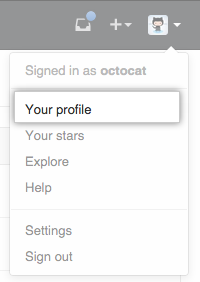
- In the "Pinned repositories" section, click Customize your pinned repositories to choose up to six repositories to pin to your profile.
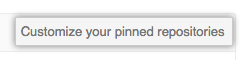
- Choose "Your repositories" or "Repositories you contribute to" to display a searchable list of repositories.

- Search for and select the repository you want to pin to your profile.
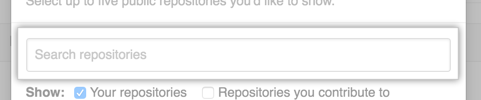
- Click "Save pinned repositories" to save your selected repositories to the "Pinned repositories" section on your profile.
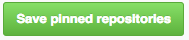
You can reorder the repositories in the "Pinned repositories" section by clicking to the left of the repository name, dragging it to a new location, and dropping it.