You can filter the cards on a project board to search for specific cards or view a subset of the cards.
Use the "Filter cards" search bar at the top of each project board to search for cards. You can filter cards using the following search qualifiers in any combination, or by simply typing some text you'd like to search for.
- Filter cards by author using
author:USERNAME - Filter cards by assignee using
assignee:USERNAME - Filter cards by label using
label:LABELandlabel:"MULTI-WORD LABEL NAME" - Filter cards by state using
state:open,state:closed, orstate:merged - Filter cards by type using
type:issue,type:pr, ortype:note - Filter cards by state and type using
is:open,is:closed, oris:merged; andis:issue,is:pr, oris:note - Filter cards by repository in an organization-wide project board using
repo:ORGANIZATION/REPOSITORY
Filtering cards on a repository project board
On GitHub Enterprise, navigate to the main page of the repository.
Under your repository name, click Projects.

In the project board list, click the project that contains the cards you want to filter.

-
Above the project card columns, click into the "Filter cards" search bar and type a search query to filter the cards.
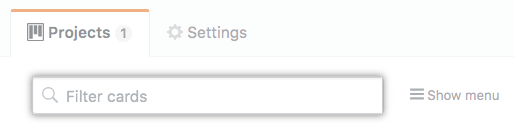
Tip: You can drag and drop filtered cards or use keyboard shortcuts to move them between columns. For more information about keyboard shortcuts, see "Project boards" in "Using keyboard shortcuts."
Filtering cards on an organization-wide project board
In the top right corner of GitHub Enterprise, click your profile photo, then click Your profile.
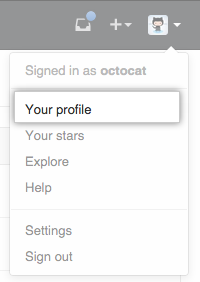
On the left side of your profile page, under "Organizations", click the icon for your organization.
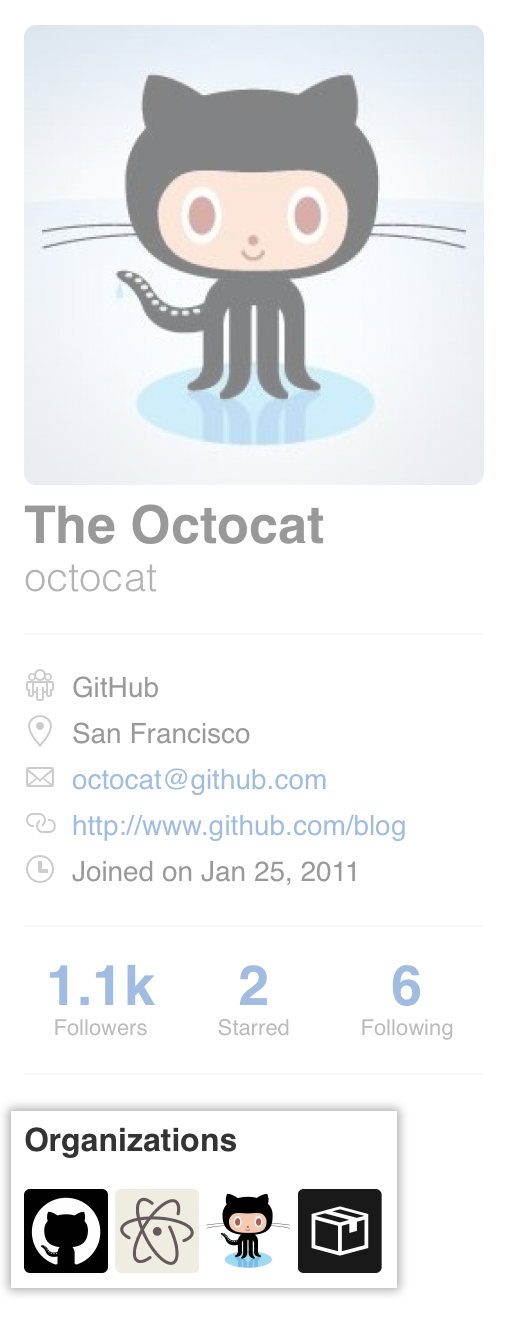
Under your organization name, click Projects.
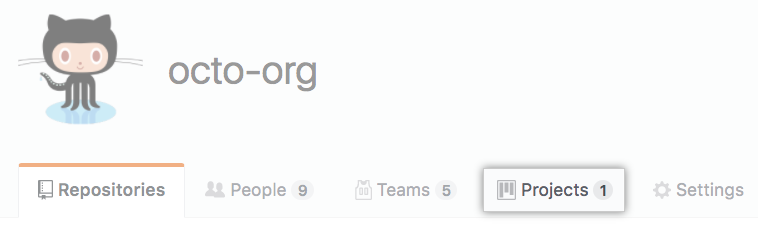
In the project board list, click the project that contains the cards you want to filter.

-
Above the project card columns, click into the "Filter cards" search bar and type a search query to filter the cards.
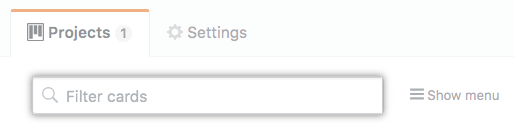
Tip: You can drag and drop filtered cards or use keyboard shortcuts to move them between columns. For more information about keyboard shortcuts, see "Project boards" in "Using keyboard shortcuts."