You can set up automatic workflows to move issues and pull requests to a project board column when a specified event occurs.
To set up automatic workflows for a repository project board, you must have write access to the repository. Organization owners and members can configure automatic workflows on an organization-wide project board. For more information, see "About automation for project boards."
Tip: To edit columns that already have configured automation, click Manage at the bottom of the column.
Configuring automation for a repository project board
On GitHub Enterprise, navigate to the main page of the repository.
- Under your repository name, click Projects.

- In the list of projects, click the project board you want to automate.

- In the column you want to automate, click .

- Click Manage automation.

- Using the Preset drop-down menu, select an automation preset.

- Select the workflow automations you want to configure for the column.

Click Update automation.
Configuring automation for an organization-wide project board
- In the top right corner of GitHub Enterprise, click your profile photo, then click Your profile.
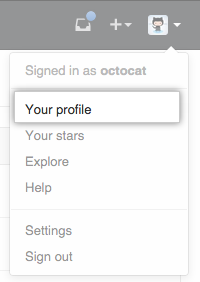
- On the left side of your profile page, under "Organizations", click the icon for your organization.
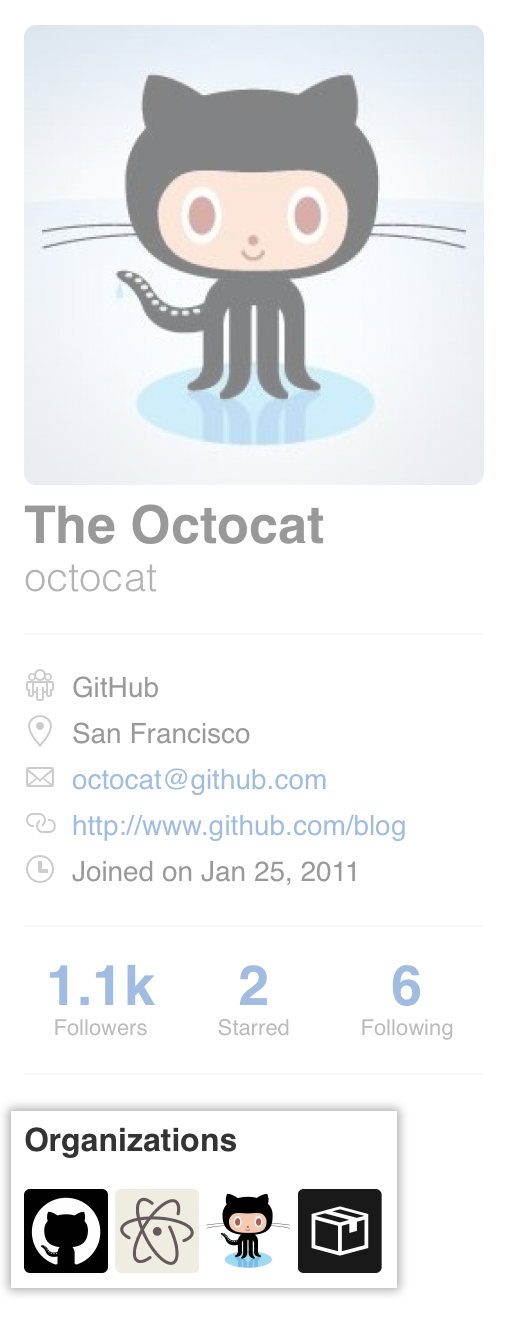
- Under your organization name, click Projects.
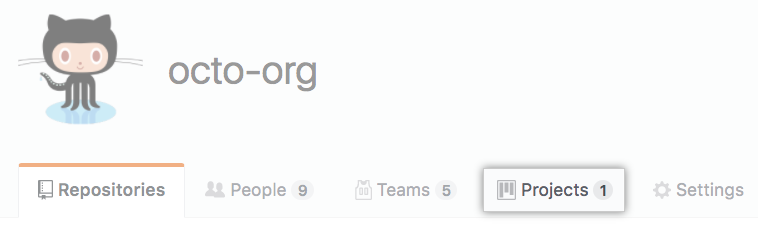
- In the list of projects, click the project board you want to automate.

- In the column you want to automate, click .

- Click Manage automation.

- Using the Preset drop-down menu, select an automation preset.

- Select the workflow automations you want to configure for the column.

Click Update automation.