You can choose to have email notifications automatically sent when a user pushes to a repository.
Note: GitHub Services, the underlying app that allowed users to customize notifications for pushes to repositories, will no longer be supported as of GitHub Enterprise 2.17. You can edit and delete existing Services until GitHub Enterprise 2.20. For more details, see the blog post. To continue this setup, we recommend exploring a self-hosted third-party service or open source solution. For information on updating GitHub Services to webhooks, see the Replacing GitHub Services guide.
You'll only receive email notifications if outbound email support is enabled on your GitHub Enterprise instance. For more information, contact your site administrator.
Enabling email service notifications for pushes to your repository
Email notifications you receive for pushes to a repository list new commits and link to a diff containing just those commits. Web notifications you receive for pushes to a repository also link to a diff containing the new commits.
You can filter email notifications you receive for pushes to a repository. For more information, see "About notification emails." You can also turn off email notifications for pushes. For more information, see "Choosing the delivery method for your notifications."
When you receive an email notification from pushes to a repository, you'll see:
- The name of the repository where the commit was made
- The branch a commit was made in
- The SHA1 of the commit, including a link to the diff in GitHub Enterprise
- The author of the commit
- The date when the commit was made
- The files that were changed as part of the commit
The commit message
On GitHub Enterprise, navigate to the main page of the repository.
- Under your repository name, click Settings.

- Click Integrations & Services.
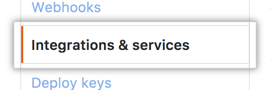
- Click Add service, then type "Email."
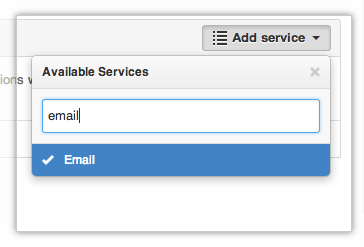
- Type up to two email addresses, separated by whitespace, where you'd like notifications to be sent. If you'd like to send emails to more than two accounts, set one of the email addresses to a group email address.
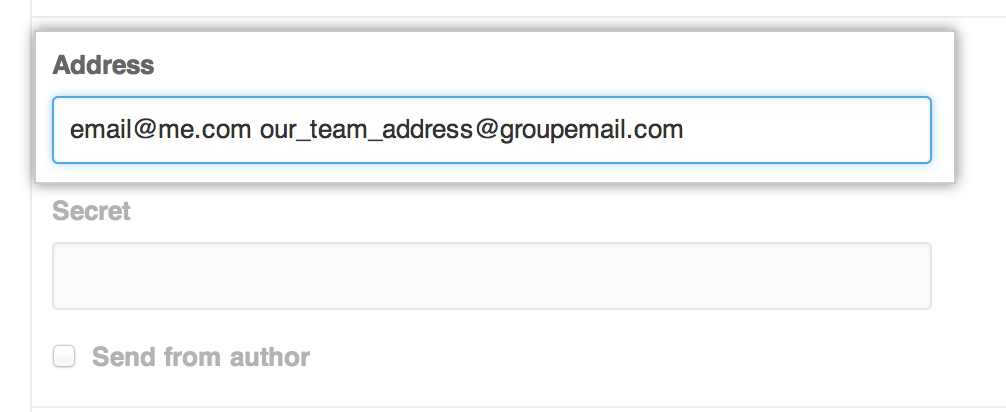
- If you operate your own server, you can verify the integrity of emails via the Secret token. This token is sent with the email as the
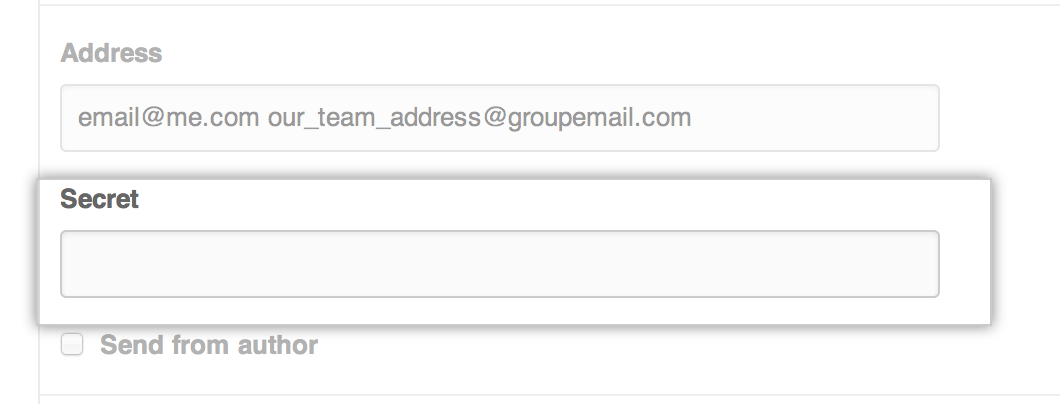
Approvedheader. If theApprovedheader matches the token you sent, you can trust that the email is from GitHub Enterprise. - Optionally, select Send from author to have emails delivered using the committer's email address. Otherwise, emails are sent from the no-reply email address configured by your site administrator.
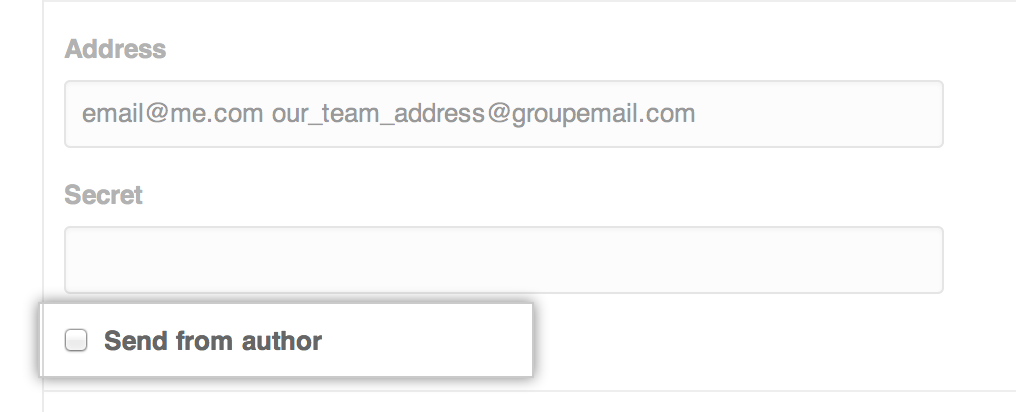
- Click Add service.
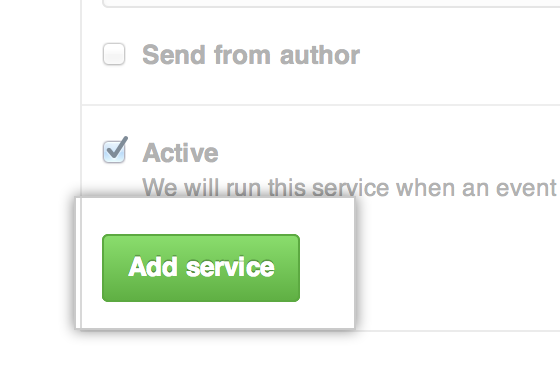
Disabling email service notifications for pushes to your repository
On GitHub Enterprise, navigate to the main page of the repository.
- Under your repository name, click Settings.

- Click Integrations & Services.
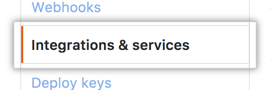
- Under "Services", next to your added email service, click .
