Organization owners and team maintainers can add repositories to a team, as well as change the team's read, write, and admin access to the repository.
Warnings:
- You can change a team's permission level if the team has direct access to a repository. If the team's access to the repository is inherited from a parent team, you must change the parent team's access to the repository.
- If you add or remove repository access for a parent team, each of that parent's child teams will also receive or lose access to the repository. For more information, see "About teams."
Giving a team access to a repository
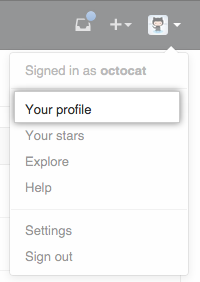 In the top right corner of GitHub Enterprise, click your profile photo, then click Your profile.
In the top right corner of GitHub Enterprise, click your profile photo, then click Your profile.
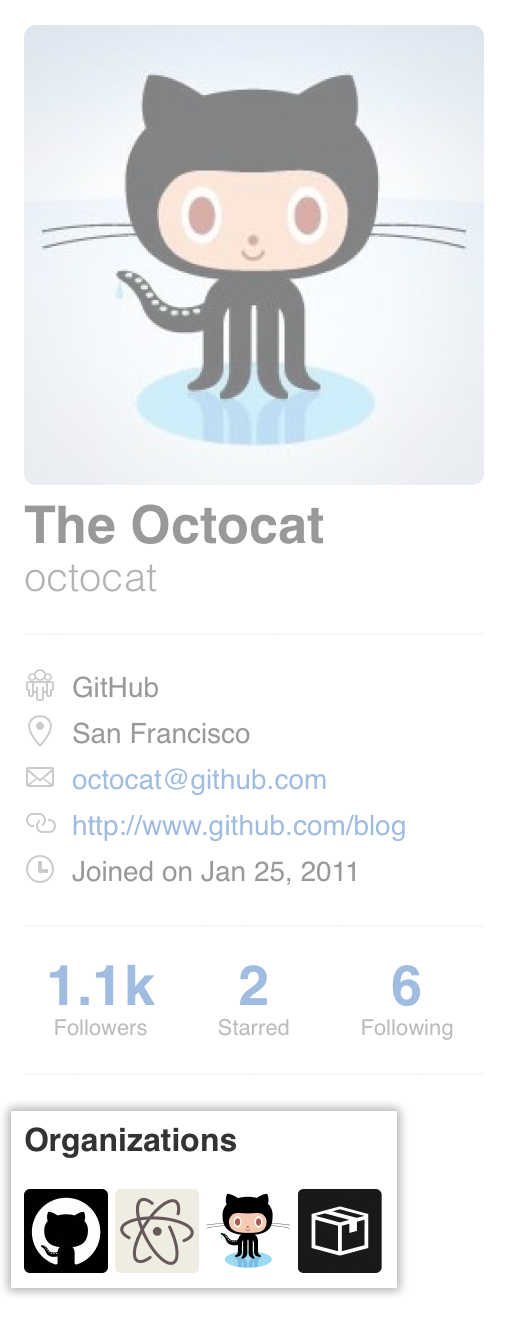 On the left side of your profile page, under "Organizations", click the icon for your organization.
On the left side of your profile page, under "Organizations", click the icon for your organization.
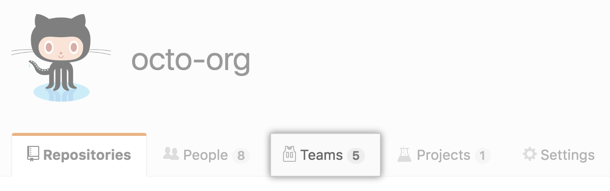 Under your organization name, click Teams.
Under your organization name, click Teams.
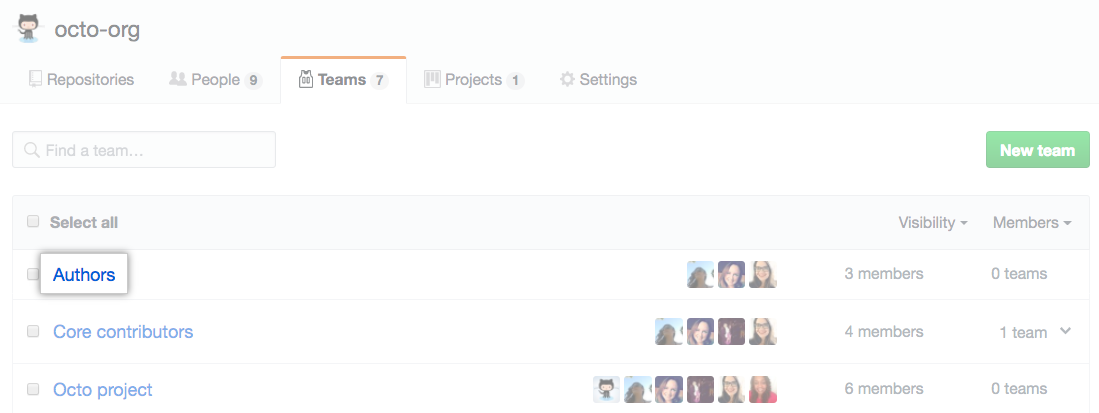 On the Teams tab, click the name of the team.
On the Teams tab, click the name of the team.
 Above the list of team members, click Repositories.
Above the list of team members, click Repositories.
 Above the list of repositories, click Add repository.
Above the list of repositories, click Add repository.
 In the "Search by repository name" field, type the name of a repository, then select it.
In the "Search by repository name" field, type the name of a repository, then select it.
 Optionally, to the right of the repository name, choose a different permission level for the team.
Optionally, to the right of the repository name, choose a different permission level for the team.
Removing a team's access to a repository
You can remove a team's access to a repository if the team has direct access to a repository. If a team's access to the repository is inherited from a parent team, you must remove the repository from the parent team in order to remove the repository from child teams.
Warning:
- If you remove a person’s access to a private repository, any of their forks of that private repository are deleted. Local clones of the private repository are retained. If a team's access to a private repository is revoked or a team with access to a private repository is deleted, and team members do not have access to the repository through another team, private forks of the repository will be deleted.
- When LDAP Sync is enabled, if you remove a person from a repository, they will lose access but their forks will not be deleted. If the person is added to a team with access to the original organization repository within three months, their access to the forks will be automatically restored on the next sync.
- You are responsible for ensuring that people who have lost access to a repository delete any confidential information or intellectual property.
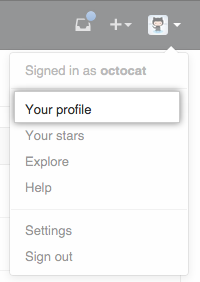 In the top right corner of GitHub Enterprise, click your profile photo, then click Your profile.
In the top right corner of GitHub Enterprise, click your profile photo, then click Your profile.
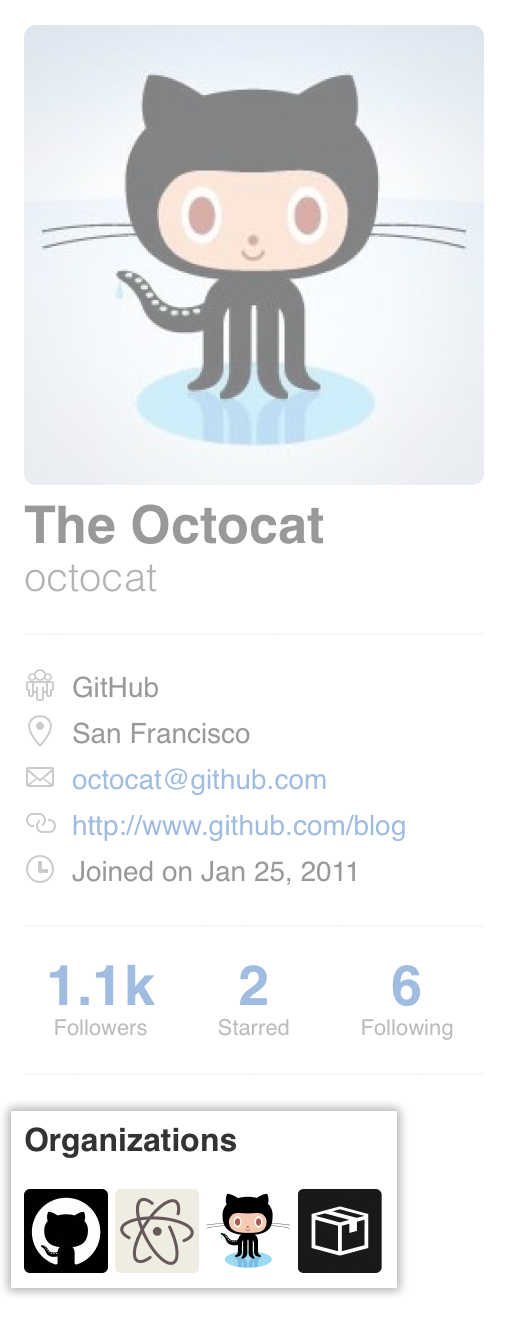 On the left side of your profile page, under "Organizations", click the icon for your organization.
On the left side of your profile page, under "Organizations", click the icon for your organization.
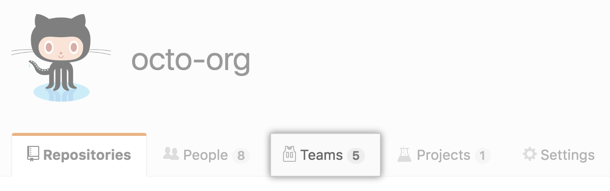 Under your organization name, click Teams.
Under your organization name, click Teams.
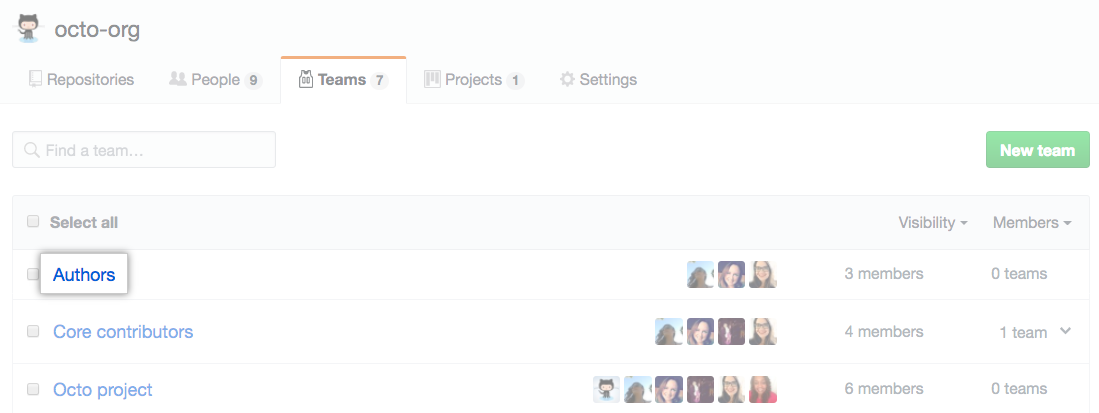 On the Teams tab, click the name of the team.
On the Teams tab, click the name of the team.
 Above the list of team members, click Repositories.
Above the list of team members, click Repositories.
 Select the repository or repositories you'd like to remove from the team.
Select the repository or repositories you'd like to remove from the team.
 Above the list of repositories, use the drop-down menu, and click Remove from team.
Above the list of repositories, use the drop-down menu, and click Remove from team.
 Review the repository or repositories that will be removed from the team, then click Remove repositories.
Review the repository or repositories that will be removed from the team, then click Remove repositories.