You can delete an existing project board if you no longer need access to its contents.
Tip: If you'd like to retain access to a completed or unneeded project board without losing access to its contents, you can close the project board instead of deleting it.
Deleting a repository project board
On GitHub Enterprise, navigate to the main page of the repository.
 Under your repository name, click Projects.
Under your repository name, click Projects.
In the projects list, next to the project board you want to delete, click , then click Edit.
 At the bottom of the page, click Delete project.
At the bottom of the page, click Delete project.
To confirm that you want to delete the project board, click OK.
Deleting an organization-wide project
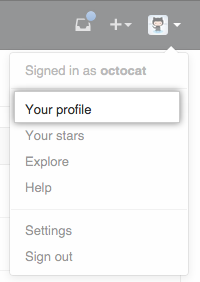 In the top right corner of GitHub Enterprise, click your profile photo, then click Your profile.
In the top right corner of GitHub Enterprise, click your profile photo, then click Your profile.
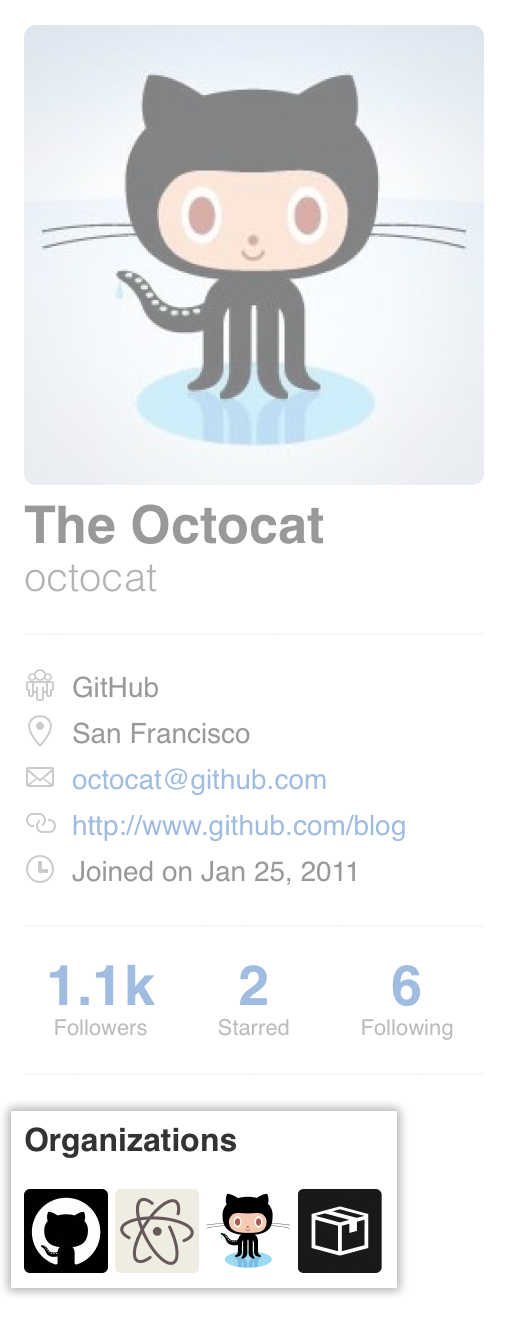 On the left side of your profile page, under "Organizations", click the icon for your organization.
On the left side of your profile page, under "Organizations", click the icon for your organization.
 Under your organization name, click Projects.
Under your organization name, click Projects.
In the projects list, next to the project board you want to delete, click , then click Edit.
 At the bottom of the page, click Delete project.
At the bottom of the page, click Delete project.
To confirm that you want to delete the project board, click OK.