When you add a pull request template to your repository, project contributors will automatically see the template's contents in the pull request body.
For more information, see "About issue and pull request templates."
Adding a pull request template
On GitHub Enterprise, navigate to the main page of the repository.
 Above the file list, click Create new file.
Above the file list, click Create new file.
-
In the file name field:
 To make your pull request template visible in the repository's root directory, type the name of your pull request template. For example,
To make your pull request template visible in the repository's root directory, type the name of your pull request template. For example, pull_request_template.md. To make your pull request template visible in the repository's
To make your pull request template visible in the repository's docsdirectory, type docs/, then the name of your pull request template. For example,docs/pull_request_template.md. To store your file in a hidden directory, type .github/, then the name of your pull request template. For example,
To store your file in a hidden directory, type .github/, then the name of your pull request template. For example, .github/pull_request_template.md.
- In the body of the new file, add your pull request template. This could include:
- A reference to a related issue in your repository.
- A description of the changes proposed in the pull request.
- @mentions of the person or team responsible for reviewing proposed changes.
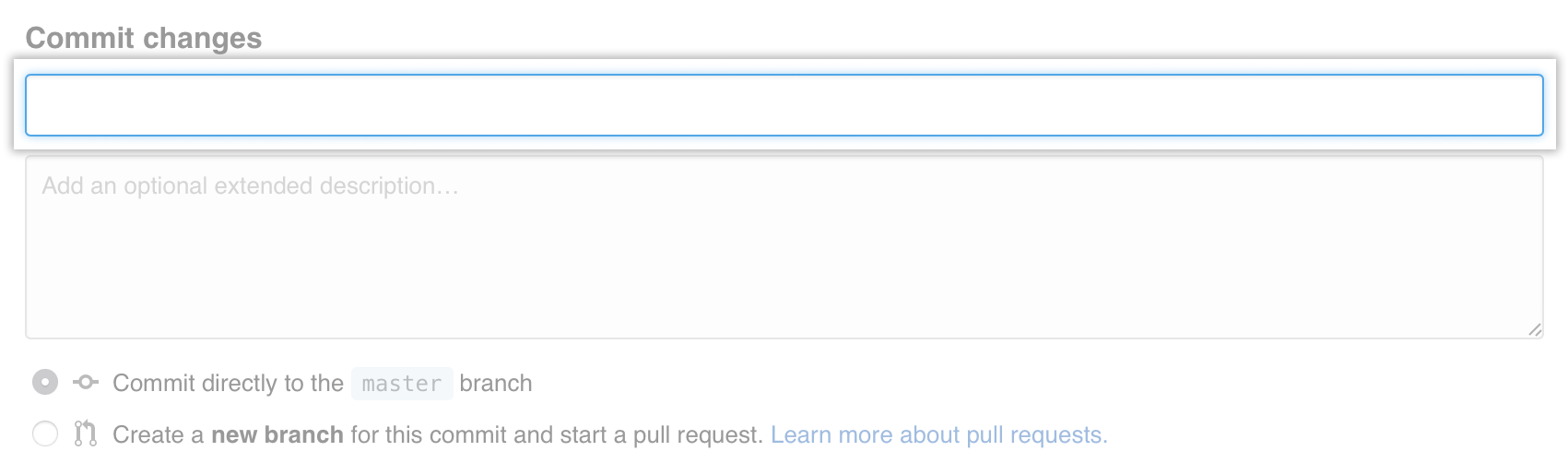 At the bottom of the page, type a short, meaningful commit message that describes the change you made to the file.
At the bottom of the page, type a short, meaningful commit message that describes the change you made to the file.
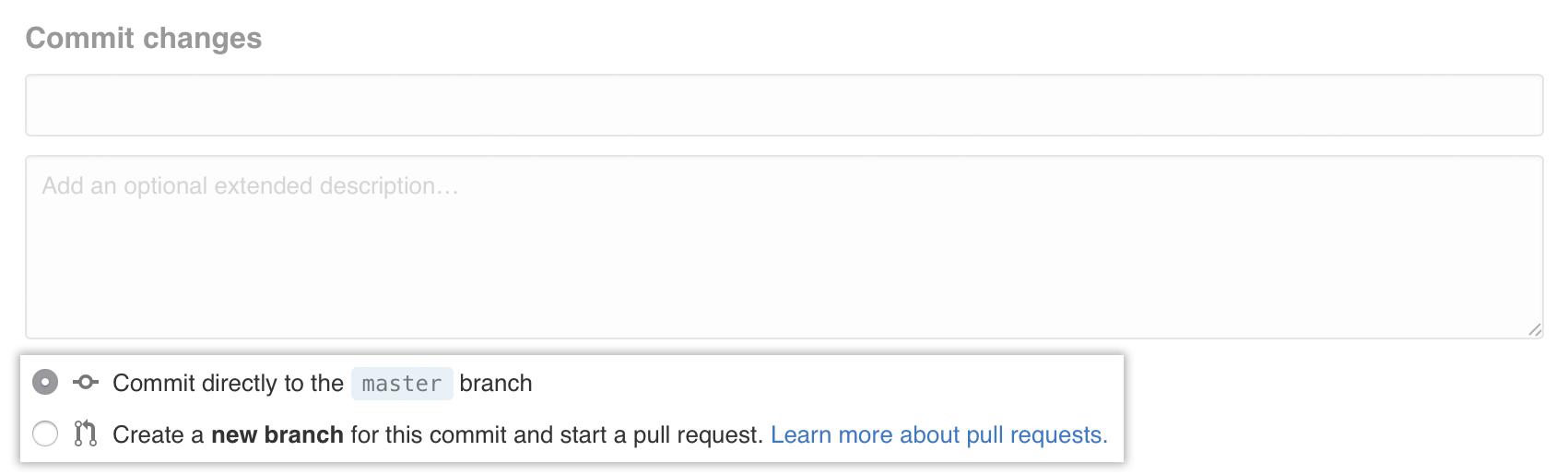 Below the commit message fields, decide whether to add your commit to the current branch or to a new branch. If your current branch is
Below the commit message fields, decide whether to add your commit to the current branch or to a new branch. If your current branch is master, you should choose to create a new branch for your commit and then create a pull request. Templates are available to collaborators when they are merged into the repository's default branch.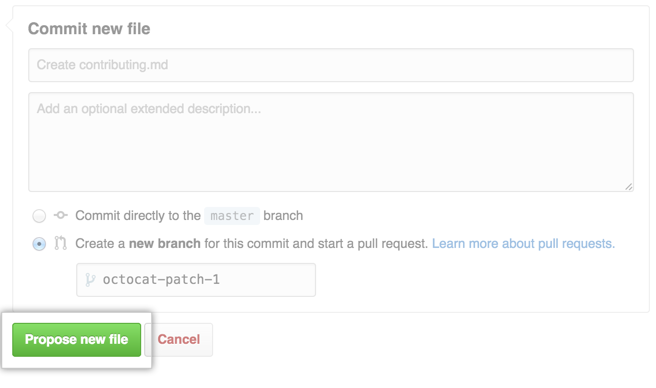 Click Propose new file.
Click Propose new file.