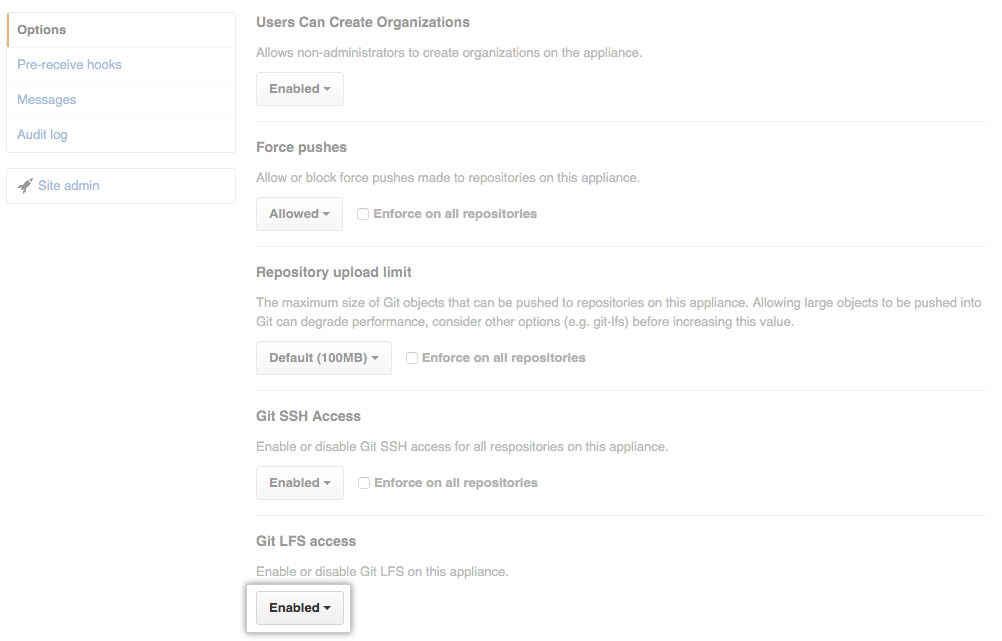You can use Git Large File Storage (Git LFS) with a single repository, all of your personal or organization repositories, or with every repository in your GitHub Enterprise instance.
In this guide
- About Git Large File Storage
- Configuring Git Large File Storage for a repository
- Configuring Git Large File Storage for every repository owned by a user account or organization
- Configuring Git Large File Storage for your appliance
About Git Large File Storage
Git Large File Storage (Git LFS) is an open source extension to Git that allows you to work with large files the same way as other text files.
You can use Git Large File Storage with a single repository, all of your personal or organization repositories, or with every repository in your GitHub Enterprise instance.
By default, the Git Large File Storage client stores large assets on the same server that hosts the Git repository. When Git LFS is enabled on the GitHub Enterprise appliance, large assets are stored on the data partition in /data/user/storage.
Users cannot push Git LFS assets to GitHub Enterprise if Git LFS is disabled on the appliance or repository.
For more information, see "About Git Large File Storage", "Versioning large files," and the Git Large File Storage project site.
Configuring Git Large File Storage for an individual repository
Note: Each repository automatically inherits default settings from the organization or user that owns it. You cannot override the default setting if the repository's owner has enforced the setting on all of their repositories.
In the upper-right corner of any page, click .
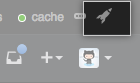
In the search field, type the name of the repository and click Search.

In the search results, click the name of the repository.
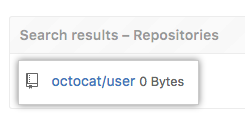
In the upper-right corner of the page, click Admin.

In the left sidebar, click Admin.
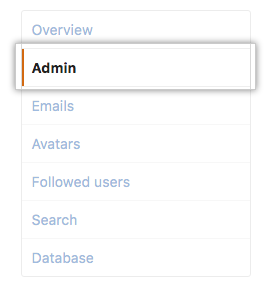
Under "Git LFS", click Enable or Disable.

Configuring Git Large File Storage for every repository owned by a user account or organization
In the upper-right corner of any page, click .
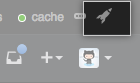
In the search field, type the name of the user or organization and click Search.

In the search results, click the name of the user or organization.
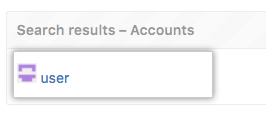
In the upper-right corner of the page, click Admin.

In the left sidebar, click Admin.
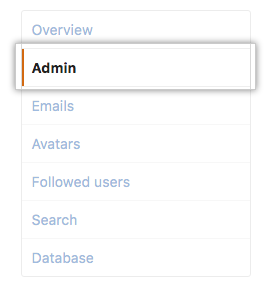
Under "Git LFS", click Enable or Disable.

Configuring Git Large File Storage for your appliance
In the upper-right corner of any page, click .
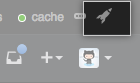
In the left sidebar, click Admin center.
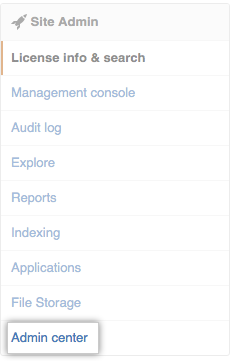
Use the Git LFS access drop-down menu, and select Enabled or Disabled.