Submit a support ticket using the support portal. You can mark a ticket as urgent when your GitHub Enterprise production system is down or in an unusable state.
Before submitting a ticket, you should gather helpful information for GitHub Enterprise Support and choose a contact person. For more information, see "Preparing to submit a ticket."
After submitting your support request and optional diagnostic information, GitHub Enterprise Support may ask you to download and share a support bundle with us. For more information, see "Providing data to GitHub Enterprise Support."
- Navigate to the GitHub Enterprise support portal.
- Click Open a support ticket.
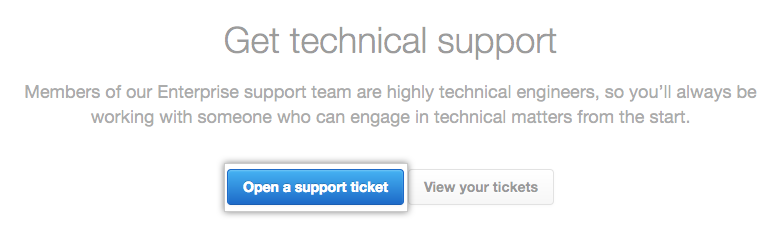
- To sign in to the support portal, in the upper-right corner of the page, click Sign in.

- After signing in, under "Your email address", type an email address associated with your GitHub Enterprise account.
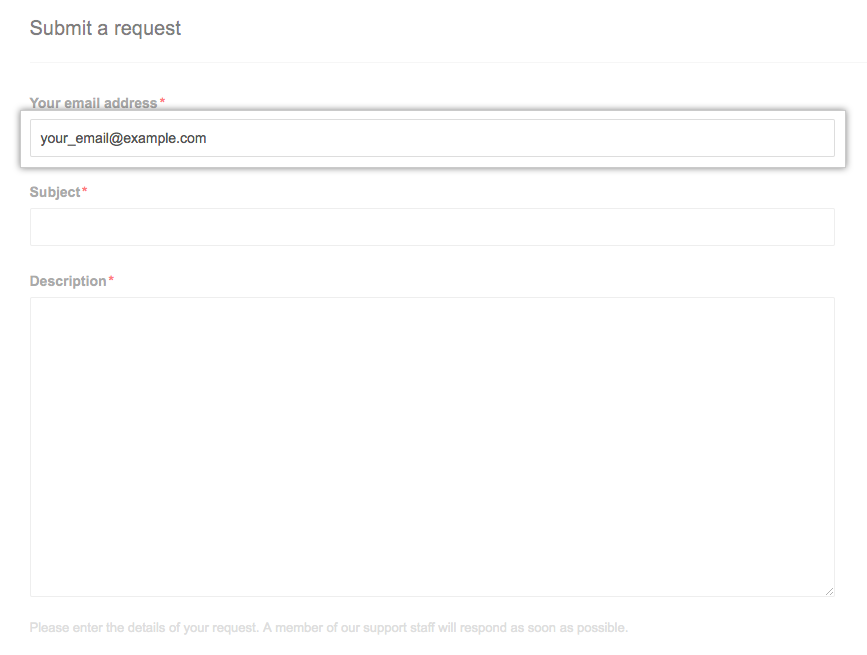
- Under "Subject", type a descriptive title for the issue you're having.
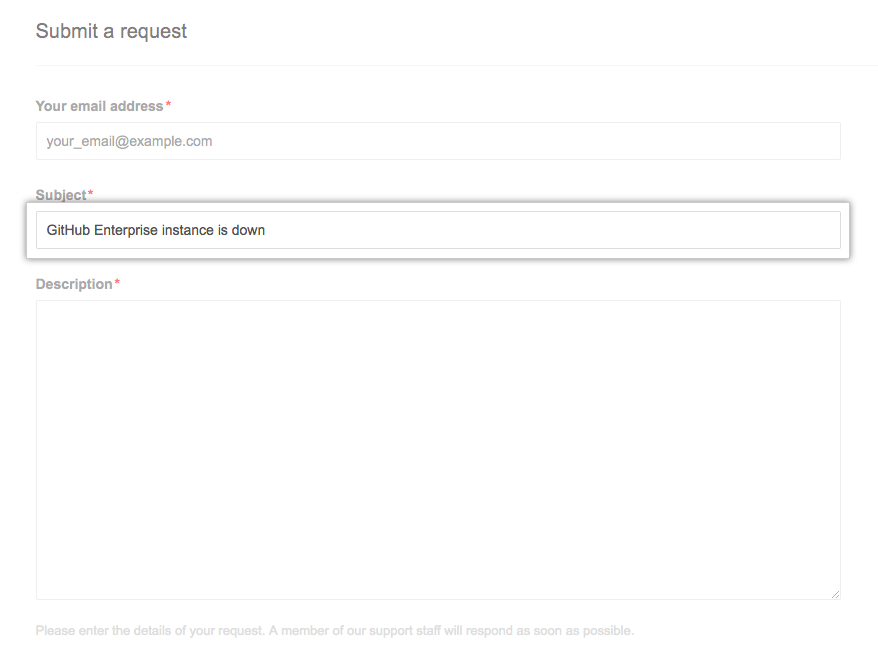
- Under "Description", provide any additional information that will help the Support team troubleshoot the problem. Helpful information may include:
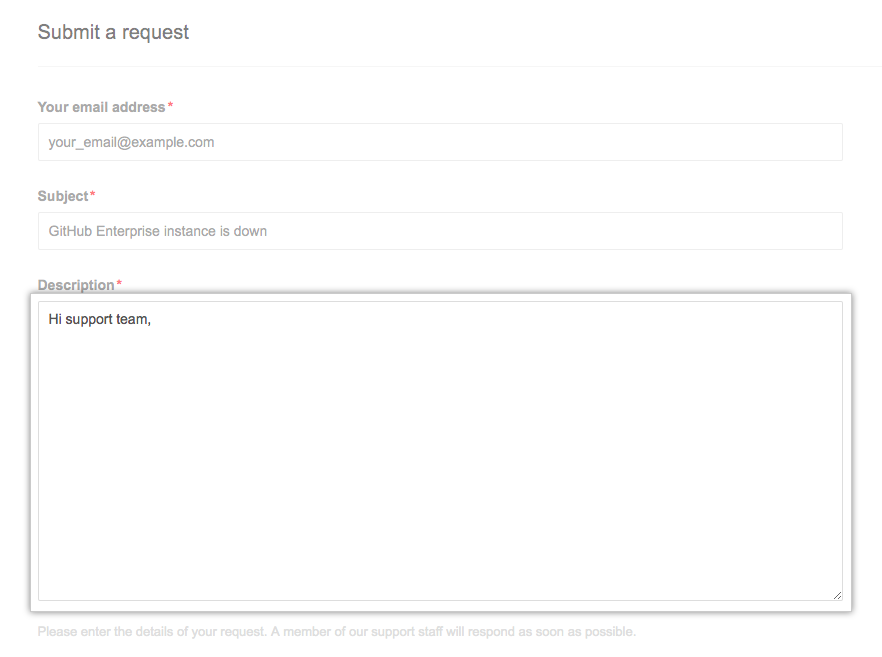
- Steps to reproduce the incident
- Any special circumstances surrounding the discovery of the issue (for example, the first occurrence or occurrence after a specific event, frequency of occurrence, business impact of the problem, and suggested urgency)
- Exact wording of error messages
- Use the Severity drop-down menu, and select the appropriate level of urgency. For more information, see "Severity levels for support requests."
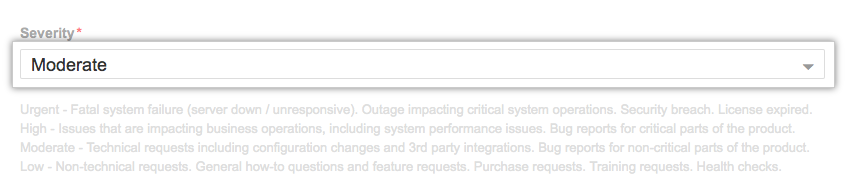
- Choose Urgent to report fatal system failures, outages impacting critical system operations, security breaches, and expired licenses
- Choose High to report issues impacting business operations, including system performance issues, or to report critical bugs
- Choose Moderate to make technical requests like configuration changes and third-party integrations, and to report non-critical bugs
- Choose Low to ask general questions and submit requests for new features, purchases, training, or health checks
- Use the Global Region drop-down menu, and select APAC (Asia Pacific), EMEA (Europe, the Middle East, and Africa), or Americas as your region.

Use the GitHub Enterprise Series drop-down menu, and select the version of GitHub Enterprise you're using.

To include diagnostics with your support ticket, click Add file, then attach the output file from
https://[hostname]/setup/diagnostics.
- Select the box next to "I'm not a robot", and follow any instructions to verify you're human.
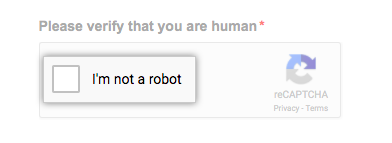
- To create your support ticket, click Submit.
- If you chose not to include diagnostics with your support ticket, you can share diagnostic information with GitHub Enterprise Support after submitting your support request. For more information, see "Providing data to GitHub Enterprise Support."
