An outside collaborator is a person who isn't explicitly a member of your organization, but who has Read, Write, or Admin permissions to one or more repositories in your organization.
Tips:
- Only members with owner privileges for an organization or admin privileges for a repository can add outside collaborators to a repository.
- If your organization requires members and outside collaborators to use two-factor authentication, they must enable two-factor authentication before they can accept your invitation to collaborate on an organization repository.
- When you add an outside collaborator to a repository, you'll also need to add them to any forks of the repository you'd like them to access.
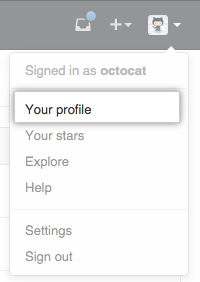 In the top right corner of GitHub Enterprise, click your profile photo, then click Your profile.
In the top right corner of GitHub Enterprise, click your profile photo, then click Your profile.
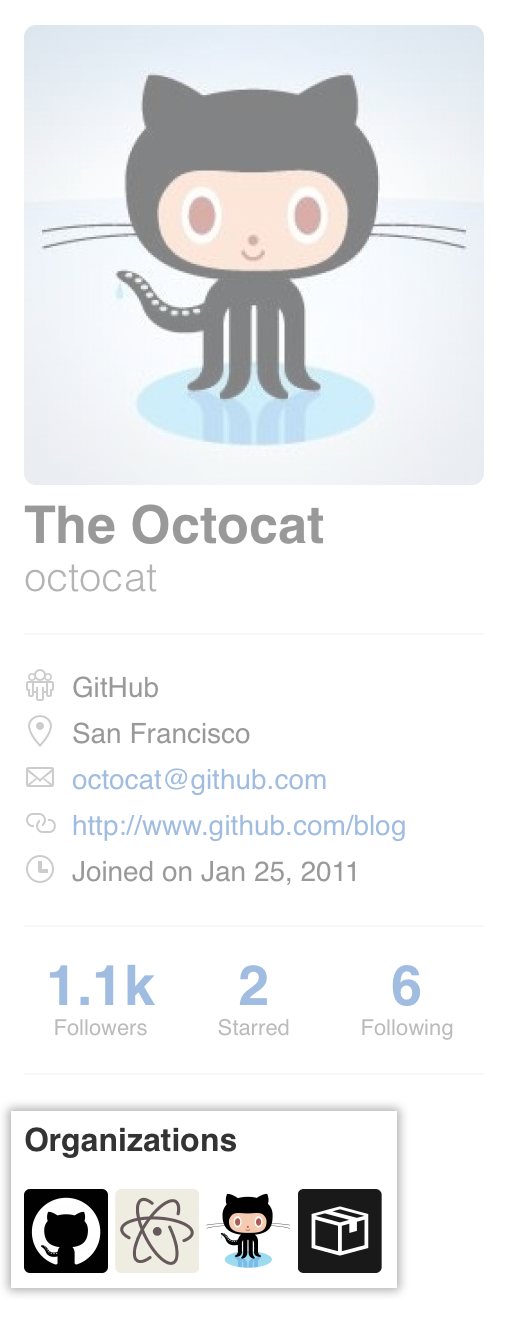 On the left side of your profile page, under "Organizations", click the icon for your organization.
On the left side of your profile page, under "Organizations", click the icon for your organization.
 In the organization's Repositories tab, click the name of a repository, or search for the repository by name.
In the organization's Repositories tab, click the name of a repository, or search for the repository by name.
 Under your repository name, click
Settings.
Under your repository name, click
Settings.
 In the left sidebar, click Collaborators & teams.
In the left sidebar, click Collaborators & teams.
 Under "Collaborators", type the name of the person you'd like to give access to the repository, then click Add collaborator.
Under "Collaborators", type the name of the person you'd like to give access to the repository, then click Add collaborator.
 Next to the new collaborator's name, choose the appropriate permission level: Write, Read, or Admin.
Next to the new collaborator's name, choose the appropriate permission level: Write, Read, or Admin.