You can set the default visibility for all new repositories created via the web interface on your GitHub Enterprise appliance to be private or public.
After you've configured a default visibility setting, when people create a new repository on your GitHub Enterprise instance, they can choose whether to make the repository public or private. If the visibility setting defaults to private, people must configure new repositories as public if they want the repository to be visible to others. For more information on creating repositories, see "Creating a new repository."
When a person sets a repository's visibility to private, only people with access to the repository can see the new repository. For more information on repository access, see "Managing access to your organization's repositories."
Note: New repositories created through the GitHub Enterprise API are publicly visible by default. The default visibility settings only apply to new repositories created via the GitHub Enterprise user interface. For more information on creating repositories via the GitHub Enterprise API, see "Repositories" in the GitHub Developer documentation.
Sign in to your GitHub Enterprise instance at
http(s)://[hostname]/login.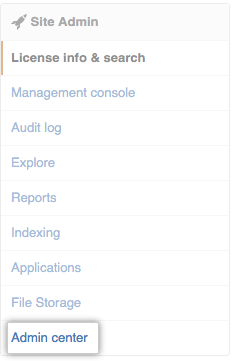 In the left sidebar, click Admin center.
In the left sidebar, click Admin center.
 Use the Default Repository Visibility drop-down menu and click Public or Private.
Use the Default Repository Visibility drop-down menu and click Public or Private.
Warning: If you add an image attachment to a pull request or issue comment, anyone can view the anonymized image URL without authentication, even if the pull request is in a private repository, or if private mode is enabled. To keep sensitive images private, serve them from a private network or server that requires authentication.
