You can configure a repository to send you email via the email service every time a GitHub Enterprise user pushes to it.
You must have admin access to configure repository services, and email must be enabled on your Enterprise instance for you to receive email notifications. For more information, contact your Enterprise site administrator.
Emails sent by the email service are different from regular notifications; they don't show up on the web, and they provide different contextual information.
Email services send the following information:
- The name of the repository where the commit was made.
- The branch a commit was made in.
- The SHA1 of the commit, including a link to the diff in GitHub Enterprise.
- The author of the commit.
- The date when the commit was made.
- The files that were changed as part of the commit.
- The commit message.
You will only receive email notifications if outbound email support is enabled on your GitHub Enterprise instance. For more information, contact your site administrator.
On GitHub Enterprise, navigate to the main page of the repository.
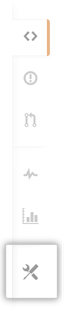 In the repository's right sidebar, click Settings.
In the repository's right sidebar, click Settings.
 Click Webhooks & Services.
Click Webhooks & Services.
 Click Add service, then type "Email."
Click Add service, then type "Email."
 Type up to two email addresses, separated by whitespace, where you'd like notifications to be sent. If you'd like to send emails to more than two accounts, set one of the email addresses to a group email address.
Type up to two email addresses, separated by whitespace, where you'd like notifications to be sent. If you'd like to send emails to more than two accounts, set one of the email addresses to a group email address.
 If you operate your own server, you can verify the integrity of emails via the Secret token. This token is sent with the email as the
If you operate your own server, you can verify the integrity of emails via the Secret token. This token is sent with the email as the Approvedheader. If theApprovedheader matches the token you sent, you can trust that the email is from GitHub. Optionally, select Send from author to have emails delivered using the committer's email address. Otherwise, emails are sent from the no-reply email address configured by your site administrator.
Optionally, select Send from author to have emails delivered using the committer's email address. Otherwise, emails are sent from the no-reply email address configured by your site administrator.
 Click Add service.
Click Add service.