You can create two kinds of gists: public and private. Create a public gist if you're ready to share your ideas with the world or a secret gist if you're not.
Editing gists
Gist is powered by the Ace editor, which supports syntax highlighting, indentation awareness, multiple cursors, and many more features. You can also drag and drop a file of code from your desktop directly into the gist editor.
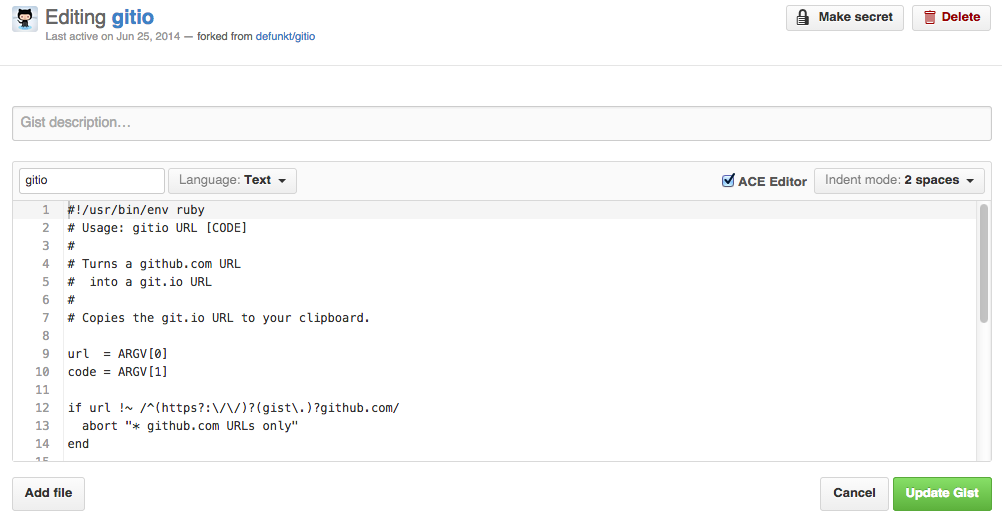
Creating a gist
If you are signed in to GitHub Enterprise when you create a gist, the gist will be associated with your account and you will see it in your list of gists when you navigate to your gist home page (http(s)://[hostname]/gist, or http(s)://gist.[hostname] if subdomains are enabled (for more information, contact your site administrator).
- Sign in to GitHub Enterprise.
- Navigate to your gist home page (
http(s)://[hostname]/gist, orhttp(s)://gist.[hostname]if subdomains are enabled (for more information, contact your site administrator). 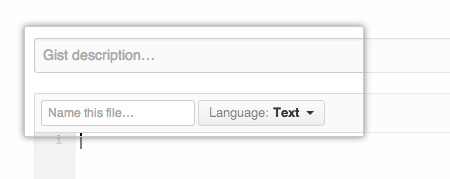 Type an optional description and name for your gist.
Type an optional description and name for your gist.
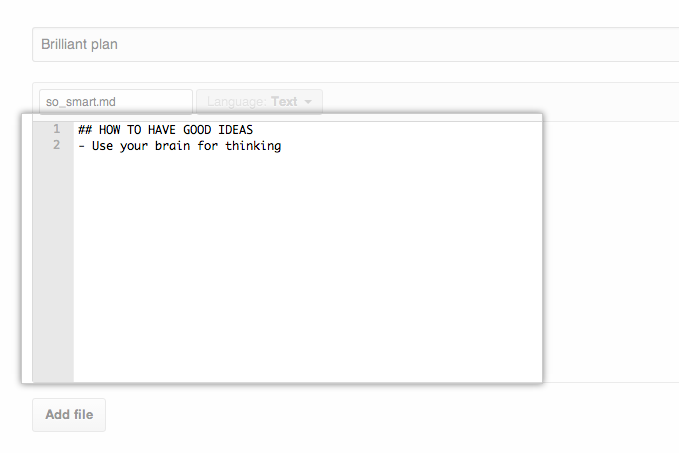 Type the text of your gist into the gist text box.
Type the text of your gist into the gist text box.
-
Do one of the following:
- To create a public, searchable gist, click Create public gist.
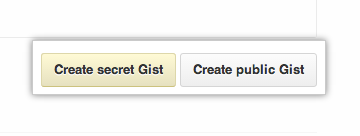 To create a secret gist that is not searchable by other users, click Create secret Gist.
To create a secret gist that is not searchable by other users, click Create secret Gist.