The GitHub Enterprise audit log dashboard shows site administrators the actions performed by all users and organizations across your GitHub Enterprise instance within the past 90 days. It includes details such as who performed the action, what the action was, and when it was performed.
Accessing the GitHub Enterprise audit log dashboard
The audit log dashboard gives you a visual display of audit data across your GitHub Enterprise instance.
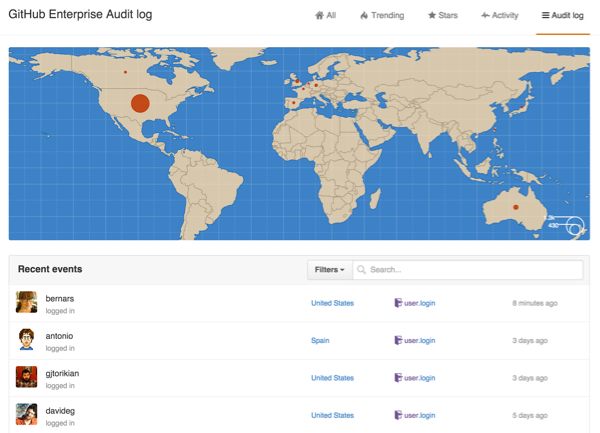
As a site admin, sign in to your GitHub Enterprise instance at
http(s)://[hostname]/login.In the upper-left corner of the page, click Explore.

In the upper-right corner of the Explore page, click Audit log.

Within the map, you can pan and zoom to see events around the world. Hover over a country to see a quick count of events from that country.
Accessing the GitHub Enterprise audit log
As a site admin, sign in to your GitHub Enterprise instance at
http(s)://[hostname]/login.In the upper-right corner of any page, click .
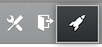
In the Site admin settings sidebar, click Audit log.
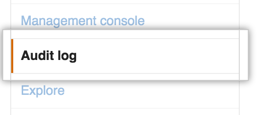
- Perform a search for specific events.
Searching for events across your instance
The audit log lists the following information about actions made within your GitHub Enterprise instance:
- The repository an action was performed in
- The user who performed the action
- Which organization an action pertained to
- The action that was performed
- Which country the action took place in
- The date and time the action occurred
Notes:
- While you can't use text to search for audit entries, you can construct search queries using a variety of filters. Many operators for searching across GitHub Enterprise are supported.
- To search for events older than 90 days, use the
createdqualifier.
Search based on the repository
The repo qualifier limits actions to a specific repository owned by your organization. For example:
-
repo:my-org/our-repofinds all events that occurred for theour-reporepository in themy-orgorganization. -
repo:my-org/our-repo repo:my-org/another-repofinds all events that occurred for both theour-repoandanother-reporepositories in themy-orgorganization. -
-repo:my-org/not-this-repoexcludes all events that occurred for thenot-this-reporepository in themy-orgorganization.
You must include your organization's name within the repo qualifier; searching for just repo:our-repo will not work.
Search based on the user
The actor qualifier scopes events based on the member of your organization that performed the action. For example:
-
actor:octocatfinds all events performed byoctocat. -
actor:octocat actor:hubotfinds all events performed by bothoctocatandhubot. -
-actor:hubotexcludes all events performed byhubot.
You can only use a GitHub Enterprise username, not an individual's real name.
Search based on the organization
The org qualifier limits actions to a specific organization. For example:
-
org:my-orgfinds all events that occured for themy-orgorganization. -
org:my-org action:teamfinds all team events performed within themy-orgorganization. -
-org:my-orgexcludes all events that occured for themy-orgorganization.
Search based on the action performed
The action qualifier searches for specific events, grouped within categories. For information on the events associated with these categories, see "Audited actions".
| Category Name | Description |
|---|---|
hook |
Contains all activities related to webhooks. |
org |
Contains all activities related organization membership |
repo |
Contains all activities related to the repositories owned by your organization. |
team |
Contains all activities related to teams in your organization. |
You can search for specific sets of actions using these terms. For example:
-
action:teamfinds all events grouped within the team category. -
-action:billingexcludes all events in the billing category.
Each category has a set of associated events that you can filter on. For example:
-
action:team.createfinds all events where a team was created. -
-action:billing.change_emailexcludes all events where the billing email was changed.
Search based on the location
The country qualifier filters actions by the originating country.
- You can use a country's two-letter short code or its full name.
- Countries with spaces in their name must be wrapped in quotation marks. For example:
-
country:definds all events that occurred in Germany. -
country:Mexicofinds all events that occurred in Mexico. -
country:"United States"all finds events that occurred in the United States.
-
Search based on the time of action
The created qualifier filters actions by the time they occurred.
- Define dates using the format of
YYYY-MM-DD--that's year, followed by month, followed by day. - Dates support greater than, less than, and range qualifiers. For example:
-
created:2014-07-08finds all events that occurred on July 8th, 2014. -
created:>=2014-07-01finds all events that occurred on or after July 8th, 2014. -
created:<=2014-07-01finds all events that occurred on or before July 8th, 2014. -
created:2014-07-01..2014-07-31finds all events that occurred in the month of July 2014.
-
