When you rename a repository, all existing information is automatically redirected to the new name, including:
- Issues
- Wikis
- Stars
- Followers
In addition to redirecting web traffic, all git clone, git fetch, or git push
operations targeting the previous location will continue to function as if made on the new location.
However, to reduce confusion, we strongly recommend updating any
existing local clones to point to the new repository URL. You can do this by using
git remote on the command line:
git remote set-url origin new_url
For more information, see "Changing a Remote's URL".
Warning: If you create a new repository under your account with the same name as the transferred repository, existing redirects to the transferred repository will break. Instead, use a different name for the new repository.
On GitHub Enterprise, navigate to the main page of the repository.
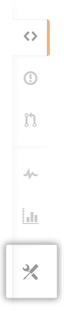 In the repository's right sidebar, click Settings.
In the repository's right sidebar, click Settings.
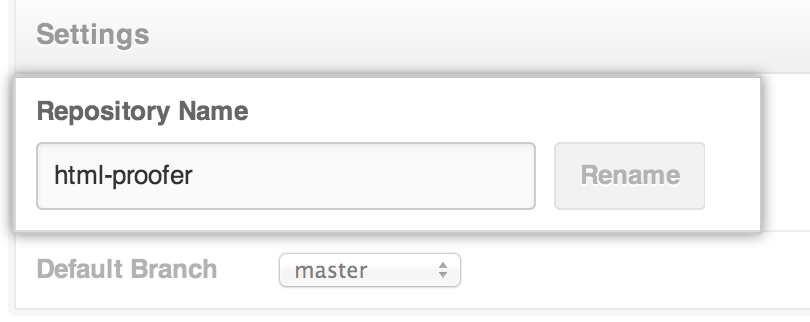 Under the Repository Name heading, type the new name of your repository.
Under the Repository Name heading, type the new name of your repository.
- Click Rename. You're done!