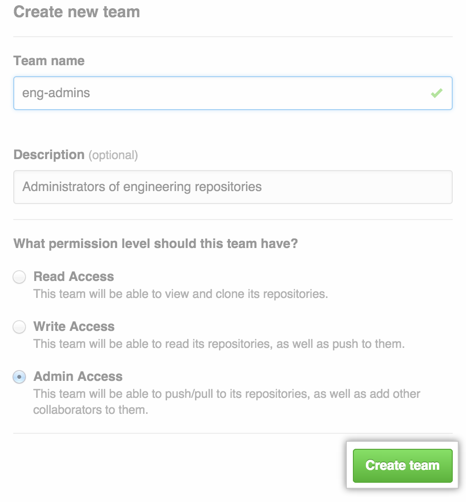Teams give organizations the ability to create groups of members and control access to repositories.
Teams are central to many of GitHub's collaborative features, such as team @mentions to notify appropriate parties that you'd like to request their input or attention. For more details on how you can use organizations and teams to control repository access, see "Permission levels for an organization repository".
Creating a team
As an organization owner, you can create any number of teams. You can also associate more than one team with any user account or repository. A prudent combination of teams is a powerful way to control repository access. For example, if your organization allows only certain members to push code to the master branch of any repository, you could give only members of that "core" team Push & Pull permissions to your organization's repositories and give all other teams Pull Only permissions.
In the top right corner of any page, click your username.

On the left side of your profile page, under "Organizations", click the icon for your organization.
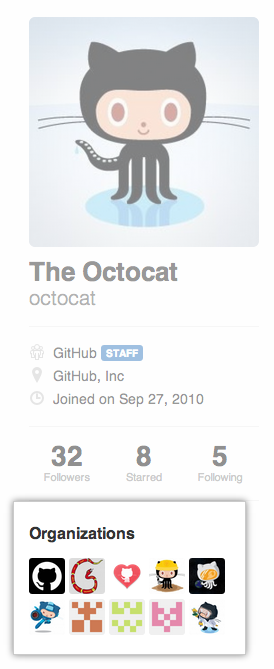
On the right side of the organization profile page, under Teams, click Create new team.
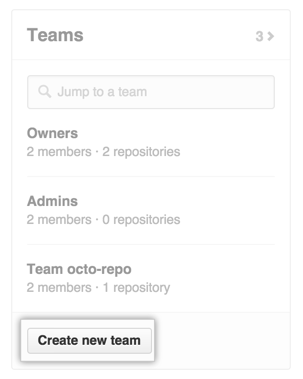
On the "Create new team" page, type the name for your new team.
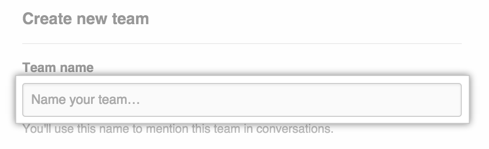
Optionally, in the "Description" field, type a description of the team.

Select permission levels for the team.
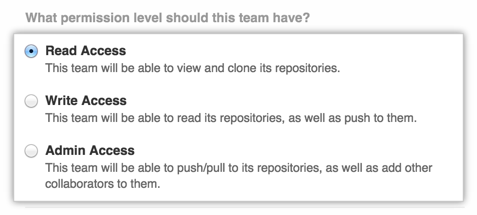
Click Create team.