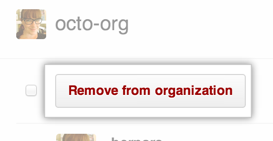If a member of your organization no longer requires access to certain repositories, you can remove them from the team that allows that access. If a member of your organization no longer requires access to any repositories owned by the organization, you can remove them from the organization.
Only owners or team admins can remove organization members.
Warning: When you remove a user from a team or organization, their private forks of private repositories are deleted. They may still have local copies of those forks. However, they will be unable to sync them with the original repositories.
Removing a team member
In the top right corner of any page, click your username.

On the left side of your profile page, under "Organizations", click the icon for your organization.
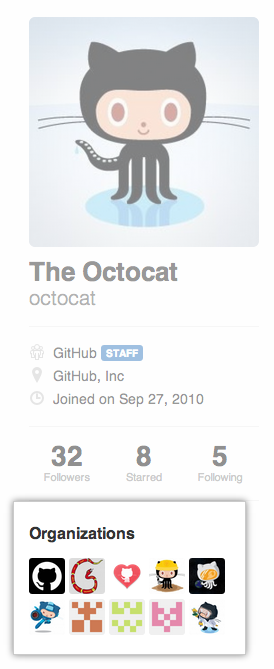
On the right side of the organization profile page, under Teams, click the name of the team.
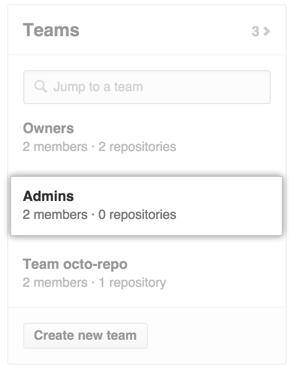
Next to the name of the team member you want to remove, click Remove.

Removing a user from an organization
In the top right corner of any page, click your username.

On the left side of your profile page, under "Organizations", click the icon for your organization.
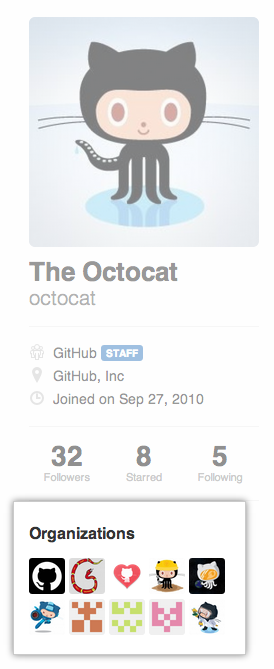
On the right side of the organization profile page, click People.
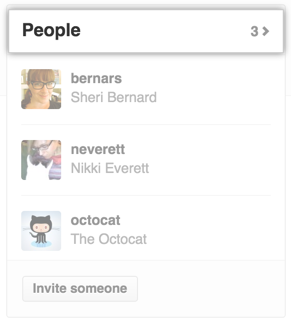
Next to the name of the users you want to remove from the organization, click the check box.
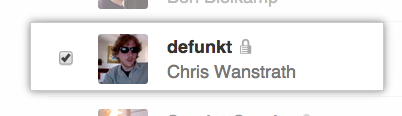
- At the top of the page, under the organization name, click Remove from organization.