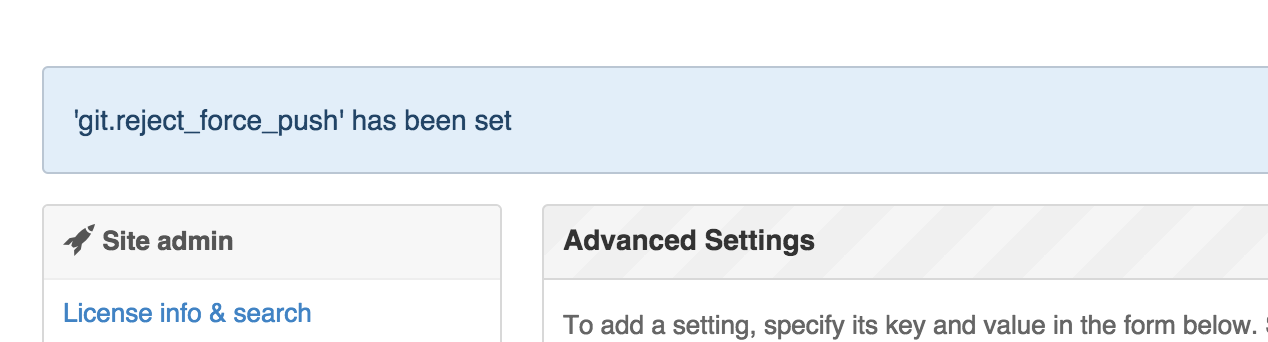Any site administrator can block all force pushes (git push --force) on a GitHub Enterprise appliance.
Each repository inherits a default force push setting from the settings of the user account or organization to which it belongs. Likewise, each organization and user account inherits a default force push setting from the force push setting for the entire appliance. If you change the force push setting for the appliance, it will change for all repositories owned by all users and organizations.
As a site admin, sign in to your GitHub Enterprise instance at
http(s)://[hostname]/login.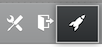 In the upper-right corner of any page, click .
In the upper-right corner of any page, click .
 In the left sidebar, click Advanced Settings.
In the left sidebar, click Advanced Settings.
 In the Key field, type
In the Key field, type git.reject_force_push.-
In the Value field, type the desired value.
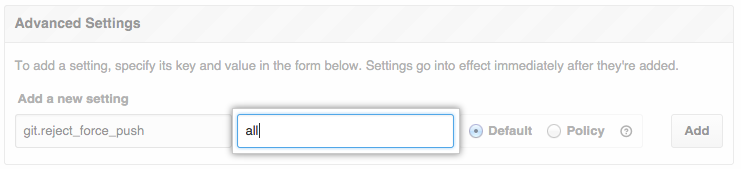 To block force pushes on all branches, type
To block force pushes on all branches, type all.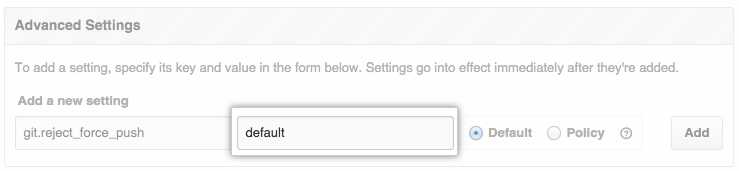 To block force pushes on the default branch only, type
To block force pushes on the default branch only, type default.
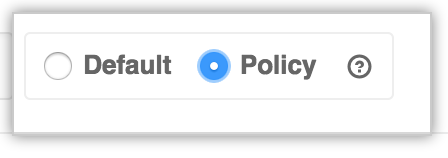 To prevent this setting from being overridden by user, organization, or repository settings, select Policy.
To prevent this setting from being overridden by user, organization, or repository settings, select Policy.
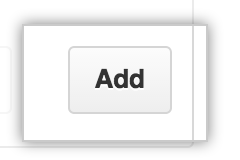 Click Add.
Click Add.
The change takes effect immediately. You should now see the new setting listed: