You can use a central authentication service, or CAS, with the GitHub for Windows application via OAuth tokens. This is especially useful for working with a GitHub Enterprise installation.
- Sign in to your GitHub Enterprise instance.
Navigate to your user profile page. For example, if your GitHub Enterprise instance is at
http://github-enterprise-hostname.dev, you would go tohttp://github-enterprise-hostname.dev/USERNAME/settings/profile.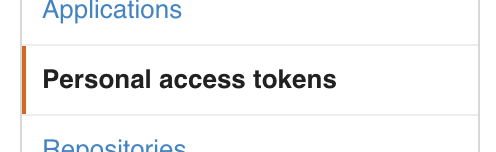 In the user settings sidebar, click Personal access tokens.
In the user settings sidebar, click Personal access tokens.
 Click Generate new token.
Click Generate new token.
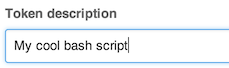 Give your token a descriptive name.
Give your token a descriptive name.
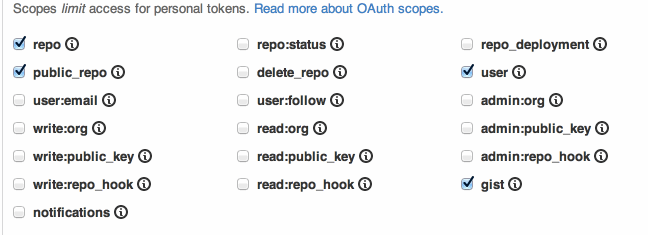 Select the scopes you wish to grant to this token. The default scopes allow you to interact with public and private repositories, user data, and gists.
Select the scopes you wish to grant to this token. The default scopes allow you to interact with public and private repositories, user data, and gists.
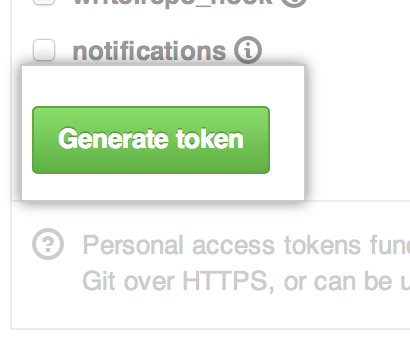 Click Generate token.
Click Generate token.
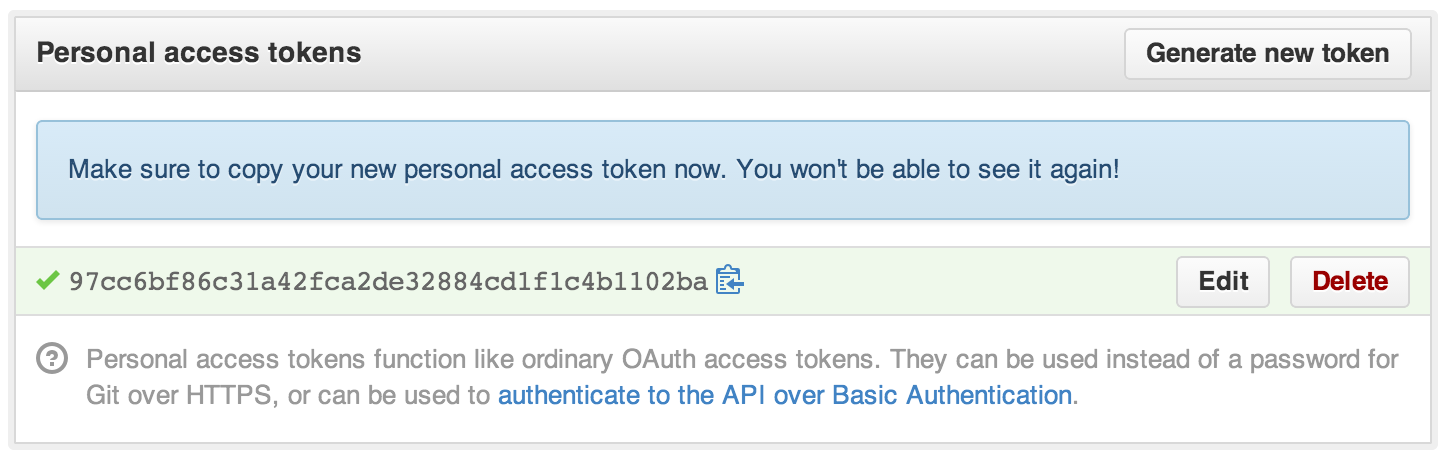 Copy the token to your clipboard. For security reasons, after you navigate away from this page, no one will be able to see the token again.
Copy the token to your clipboard. For security reasons, after you navigate away from this page, no one will be able to see the token again.
- Launch GitHub for Windows.
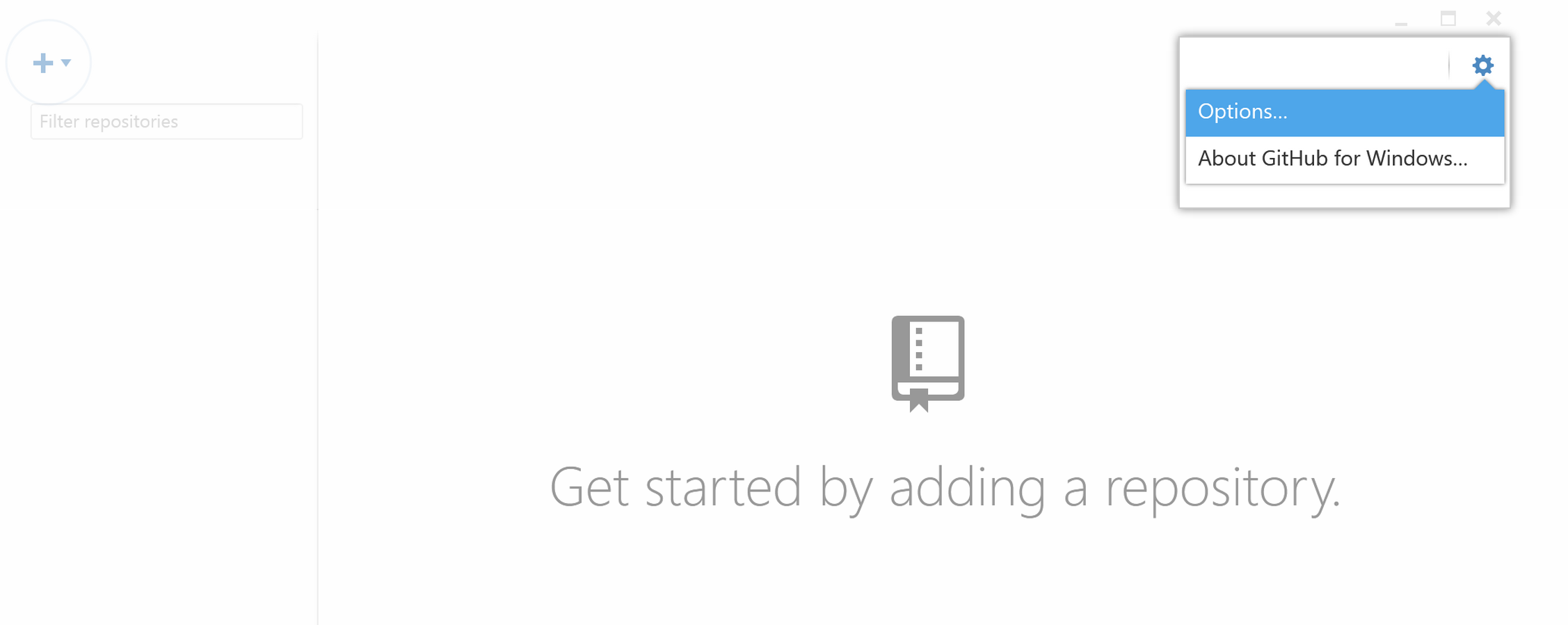 In the upper-right corner, click the , then click **Options...*.
In the upper-right corner, click the , then click **Options...*.
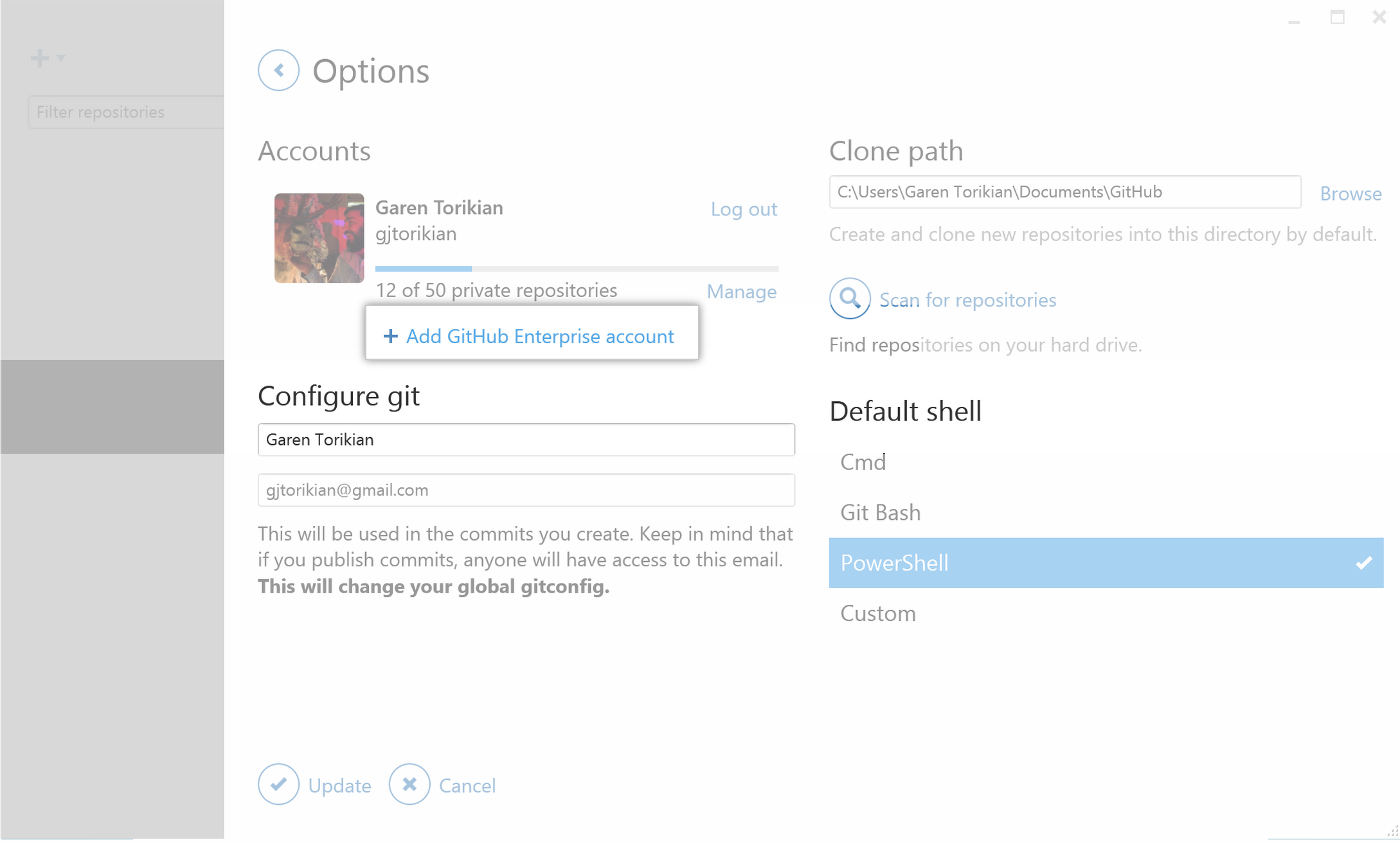 Click Add GitHub Enterprise Account.
Click Add GitHub Enterprise Account.
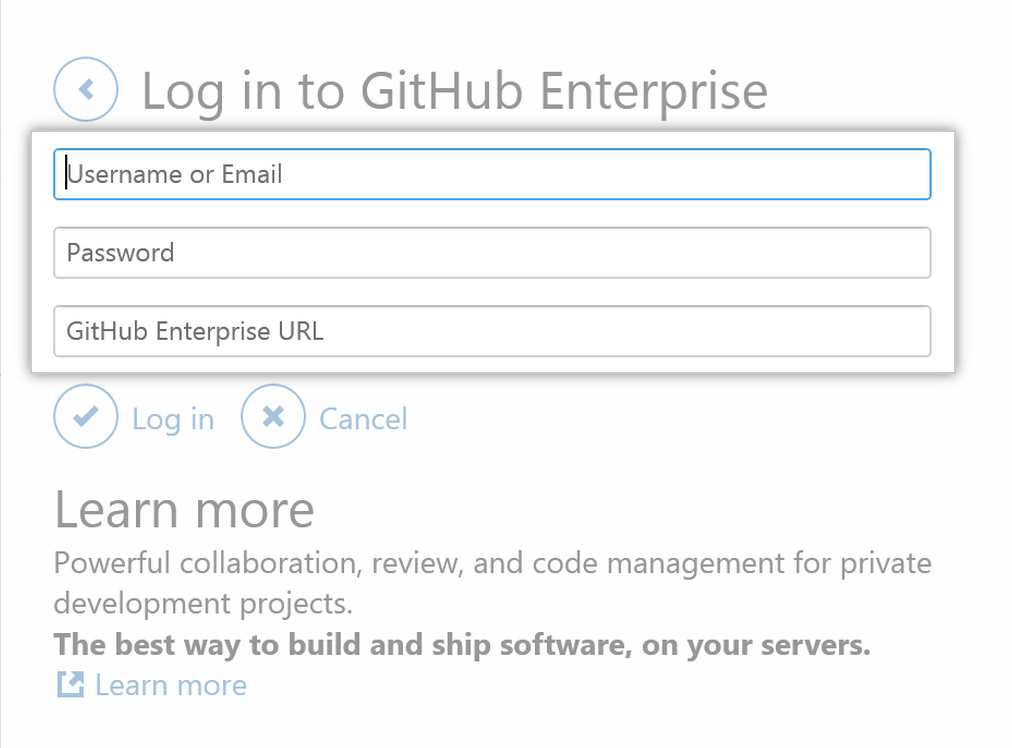 Type your GitHub username and GitHub Enterprise URL. In the password field, paste the OAuth token you copied earlier.
Type your GitHub username and GitHub Enterprise URL. In the password field, paste the OAuth token you copied earlier.
- Click Log in.