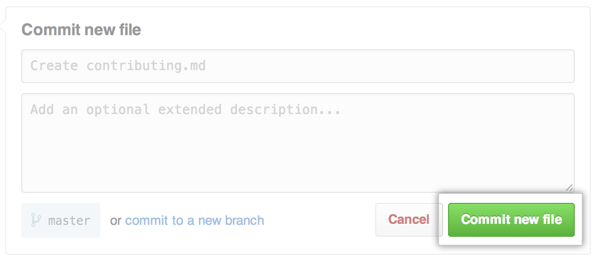You can create new files directly on GitHub Enterprise in any repository you have write access to.
Tips:
- If you try to create a new file in a repository that you don’t have access to, we will fork the project to your user account and help you send a pull request to the original repository after you commit your change.
- File names created via the web interface can only contain alphanumeric characters and hyphens (
-). To use other characters, create and commit the files locally and then push them to the repository.
- In your repository, browse to the folder where you want to create a file.
- Above the file list, click .
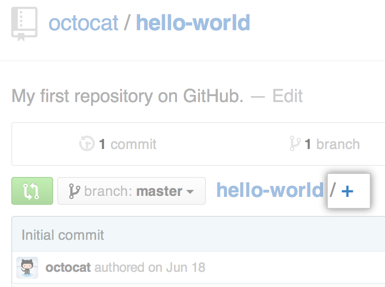
- In the file name field, type the name and extension for the file. To create subdirectories, type the
/directory separator.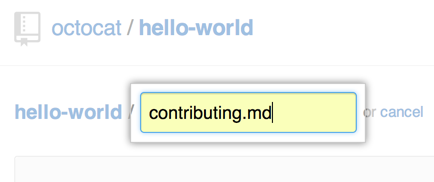
- In the code view, add content to the file.
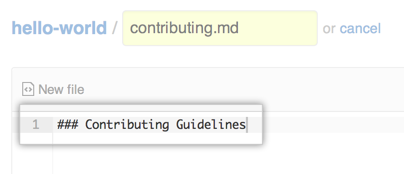
- At the bottom of the page, under "Commit new file," type a short, meaningful commit message that describes the change you made to the file.
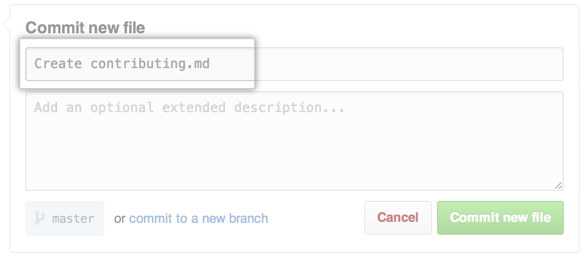
- Click Commit new file.