You can add new wiki pages directly to your repository using our web interface.
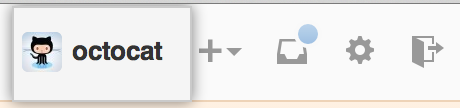 In the top right corner of any page, click your username.
In the top right corner of any page, click your username.
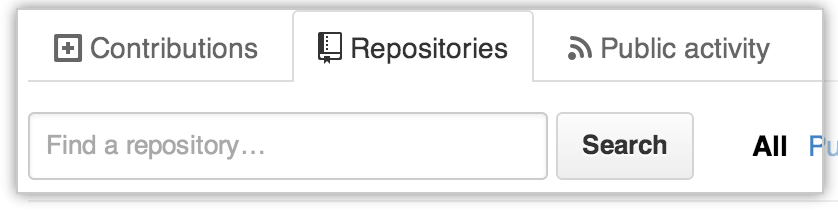 On your profile page, click the Repositories tab, then click the name of your repository.
On your profile page, click the Repositories tab, then click the name of your repository.
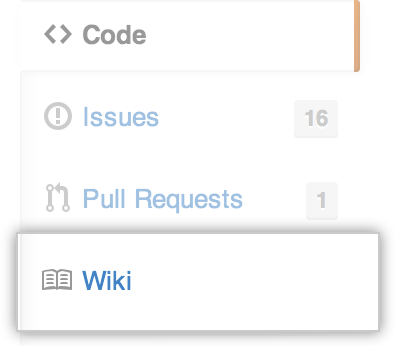 In your repository's right sidebar, click Wiki.
In your repository's right sidebar, click Wiki.
 From the top menu bar, click New Page.
From the top menu bar, click New Page.
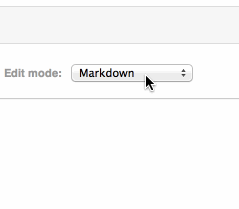 Wiki pages can contain any markup that GitHub Enterprise supports. The default choice is
Markdown, but you can use the "Edit mode" drop-down menu to switch to a different markup language.
Wiki pages can contain any markup that GitHub Enterprise supports. The default choice is
Markdown, but you can use the "Edit mode" drop-down menu to switch to a different markup language.
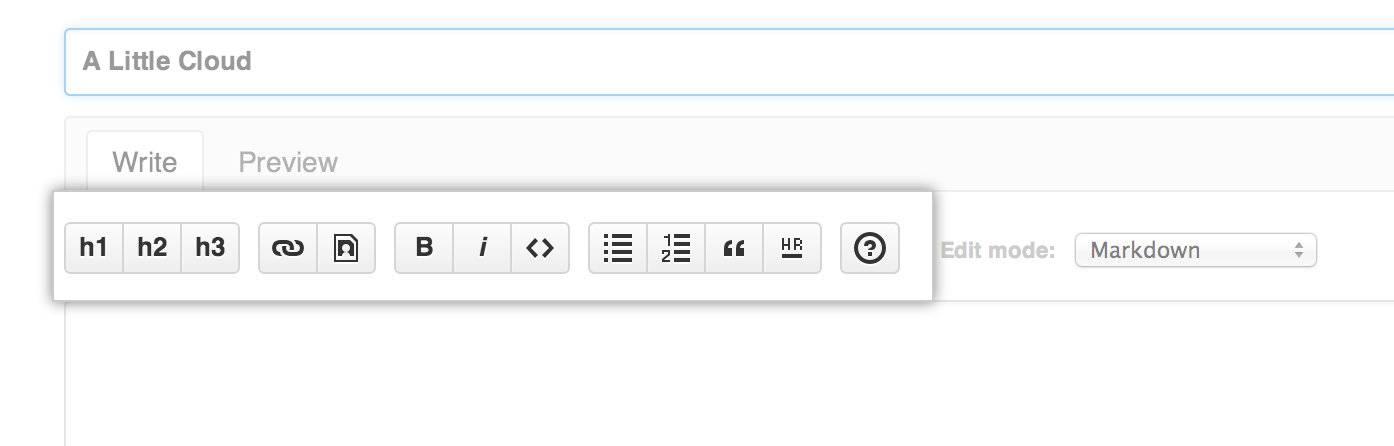 Use the text editor to type the content you want your page to have. You can also use the wiki toolbar at the top for entering text via
a graphical WYSIWYG editor.
Use the text editor to type the content you want your page to have. You can also use the wiki toolbar at the top for entering text via
a graphical WYSIWYG editor.
 Enter a commit message describing the new file you’re adding.
Enter a commit message describing the new file you’re adding.
- To commit your changes to the wiki, click Save Page.