Each team has its own individually defined access permissions for repositories.
Members of the Owners team can invite new members to the organization, and add or remove existing organization members from all teams. Only members of the Owners team can add or remove existing organization members from teams with read and write permissions.
Members of teams that give admin permissions can only add and remove other members and repositories for that team.
Notes:
- A team that's synced to an LDAP group is indicated with a special LDAP badge. The member list for an LDAP synced team can only be managed from the LDAP group it's mapped to. To add or invite a new member to a team synced to an LDAP group, contact your LDAP administrator.
- It's not possible to add an organization to another organization's team. Teams are limited to user accounts.
Setting up a team
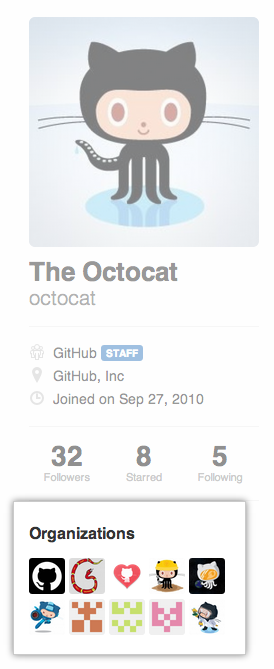 On the left side of your profile page, under "Organizations", click the icon for your organization.
On the left side of your profile page, under "Organizations", click the icon for your organization.
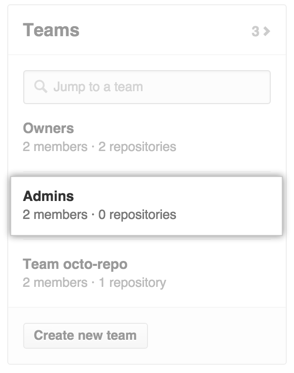 On the right side of the organization profile page, under Teams, click the name of the team.
On the right side of the organization profile page, under Teams, click the name of the team.
-
Type the username of the person you want to invite or add and press Enter.
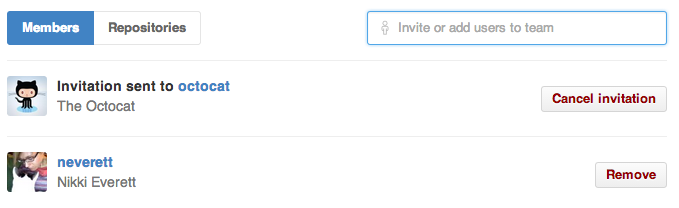 If the user is not a member of your organization, they'll receive an email inviting them to the organization. They will need to accept the invitation before becoming a member of the organization.
If the user is not a member of your organization, they'll receive an email inviting them to the organization. They will need to accept the invitation before becoming a member of the organization.
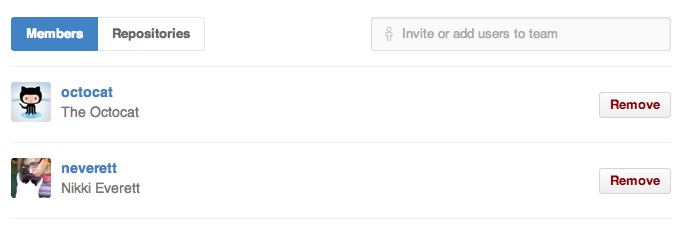 If the user is already a member of your organization, they will immediately be added to the team.
If the user is already a member of your organization, they will immediately be added to the team.
Note: You can cancel an invitation any time before the user accepts by navigating to the team page and clicking Cancel invitation next to the user's invitation.