We recommend that you upgrade to the latest release of GitHub Enterprise to take advantage of new features as well as improved security and performance.
Please contact our Enterprise support team if you are upgrading from version 11.10.317 or earlier of GitHub Enterprise—or if you have any other questions.
Prerequisites
Before you upgrade your appliance, ensure that you have met our minimal hardware requirements:
- Two 3.0 GHz CPU cores (or virtual equivalent)
- 8 GB of memory
- 75 GB of storage on your root volume
We also recommend that you have at least 5 GB of free space on the root volume as well as on any attached block devices. If necessary, you can always increase your available disk space.
Prepare for the upgrade
Download the latest GitHub Enterprise software package (GHP) for the 11.10 series.
If you haven’t already, add an SSH key to your appliance for shell access.
Shut down your appliance.
Take a (virtual machine) snapshot of your appliance.
Boot your appliance.
Run the Preflight Check script
The Preflight Check script tests your appliance for issues that could potentially cause the upgrade process to fail.
SSH in to your appliance.
-
From the admin user's home directory, download the script and make it executable.
cd ~ curl -O https://dtjacuqdjut8l.cloudfront.net/ghe-preflight chmod +x ghe-preflight
Run
./ghe-preflight.Fix all failures reported by the script (we recommend that you fix all warnings, as well). If you have any questions, contact our Enterprise support team.
Reboot your appliance.
Run
./ghe-preflightagain.
Continue to fix all failures reported by the script, reboot your appliance, and run ghe-preflight until all tests pass or only give warnings. If you can’t fix failures reported by the script, contact our Enterprise support team for advice.
Upload the GHP
In the upper-right corner of the page, click Upgrade.

Drag the latest GHP file onto Upload GitHub software package.
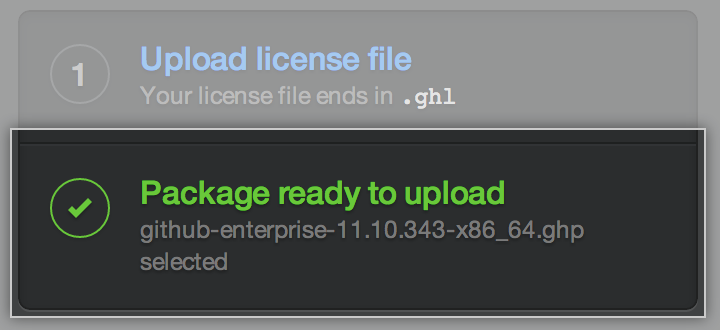
Once your package is ready to upload, click Begin upgrade.
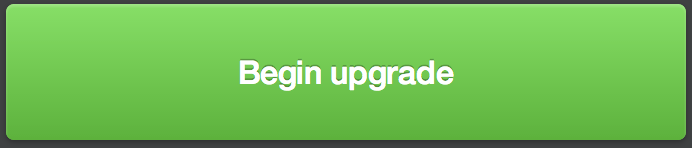
After your package has been uploaded and extracted, wait for the configuration run to complete (this can take up to 20 minutes).
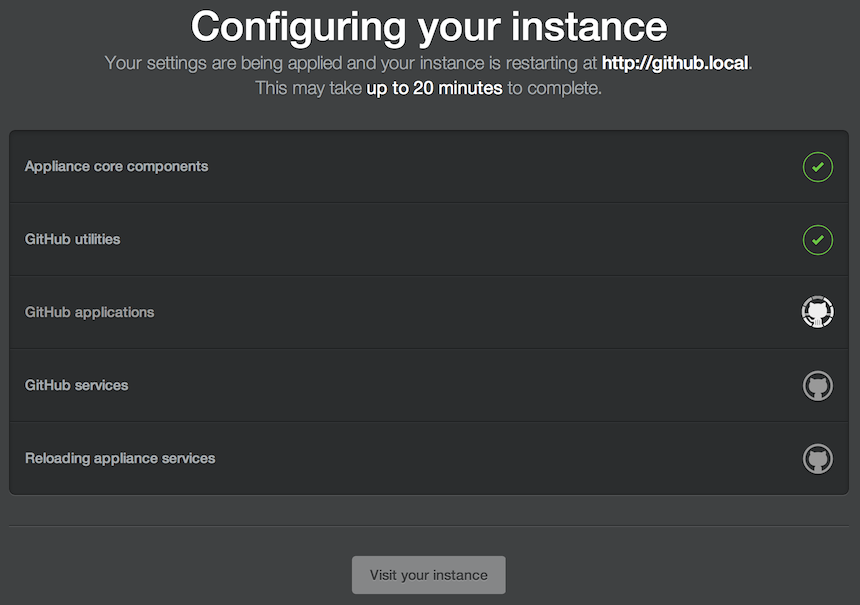
Clean up
Optionally remove the Preflight Check script (
ghe-preflight).For performance reasons, once you have confirmed that your appliance is functioning properly you should remove the virtual machine snapshot that you took earlier.
Troubleshooting
If your upgrade fails, you'll see this page:
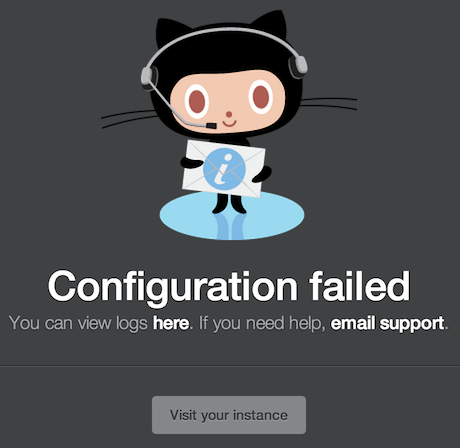
Use the link on the page to save a copy of the logs. After you've done that, try to manually browse to your installation at http(s)://[hostname] and make a note of whether your site is still working.
Next, download a Support Bundle and upload it to our support site. This contains important information that our support staff may need to determine the state of your installation.
Finally, open an Enterprise support ticket or send our Enterprise support team an email explaining what happened. Please include the following information with your ticket or email:
- Which version of GitHub Enterprise you were upgrading from
- A copy of the logs that you saved earlier
If your site is down, please open a ticket through our support site rather than send an email. Our support team will get back to you as quickly as possible.
