Deleting a project
You can delete a project to permanently remove it.
-
Navigate to your project.
-
In the top-right, click to open the menu.

-
In the menu, click Settings to access the project settings.
-
In the "Danger zone" section, next to "Delete project," click Delete this project.
-
Read the warnings, then type the name of your project into the text box.
-
Click I understand the consequences, delete this project.
Closing a project
You can close a project to remove it from the list of projects but retain the contents and ability to re-open the project later.
-
Navigate to your project.
-
In the top-right, click to open the menu.

-
In the menu, click Settings to access the project settings.
-
In the "Danger zone" section, next to "Close project," click Close this project.
Re-opening an organization project
You can reopen a previously closed project.
-
In the upper-right corner of GitHub.com, select your profile photo, then click Your organizations.

-
Click the name of your organization.
-
At the top of the screen, click Projects.

-
In the left sidebar, click Projects.
-
To show closed projects, above the list of projects click X Closed.
-
Click the project you want to reopen.
-
In the top-right, click to open the menu.

-
In the menu, click Settings to access the project settings.
-
In the "Danger Zone" section, click Re-open this project.
Re-opening a user project
You can reopen a previously closed project.
-
In the top right corner of GitHub.com, click your profile photo, then click Your profile.
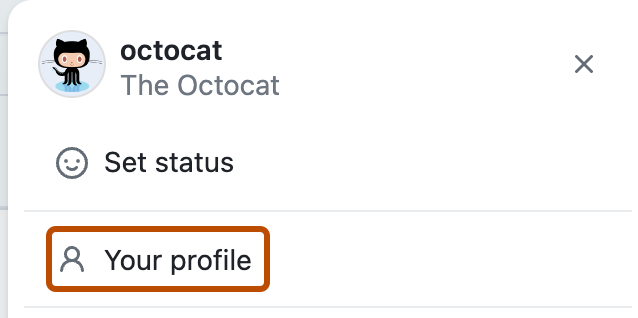
-
At the top of the screen, click Projects.

-
To show closed projects, above the list of projects click X Closed.
-
Click the project you want to reopen.
-
In the top-right, click to open the menu.

-
In the menu, click Settings to access the project settings.
-
In the "Danger Zone" section, click Re-open this project.