Configuring Git Large File Storage
Once Git LFS is installed, you need to associate it with a large file in your repository.
In this guide
- About Git Large File Storage
- Configuring Git Large File Storage for your appliance
- Configuring Git Large File Storage for a repository
- Configuring Git Large File Storage for every repository owned by a user account or organization
About Git Large File Storage
Git Large File Storage (Git LFS) is an open source extension to Git that allows you to work with large files the same way as other text files. You can use Git Large File Storage with a single repository, all of your personal or organization repositories, or with every repository in your GitHub Enterprise Server instance. Before you can enable Git LFS for specific repositories or organizations, you need to enable Git LFS for your appliance.
By default, the Git Large File Storage client stores large assets on the same server that hosts the Git repository. When Git LFS is enabled on the GitHub Enterprise Server appliance, large assets are stored on the data partition in /data/user/storage.
Users cannot push Git LFS assets to GitHub Enterprise Server if Git LFS is disabled on the appliance or repository.
For more information, see "About Git Large File Storage", "Versioning large files," and the Git Large File Storage project site.
Configuring Git Large File Storage for your appliance
-
In the upper-right corner of any page, click .
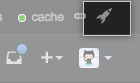
-
In the left sidebar, click Admin center.
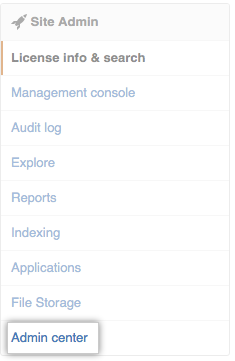
-
Under "Git LFS access", use the drop-down menu, and click Enabled or Disabled.
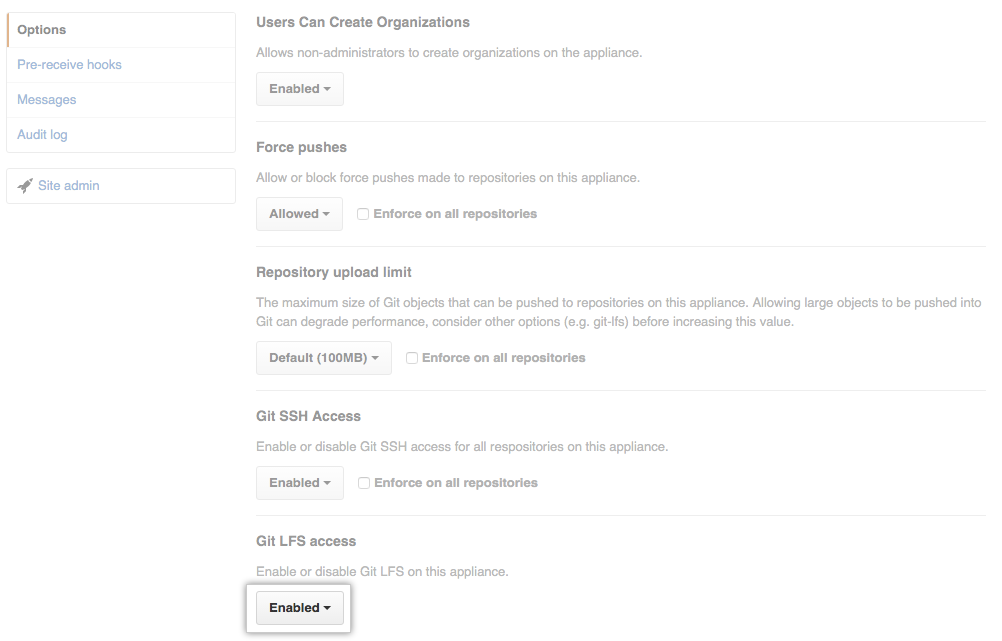
Configuring Git Large File Storage for an individual repository
Note: Each repository automatically inherits default settings from the organization or user that owns it. You cannot override the default setting if the repository's owner has enforced the setting on all of their repositories.
-
In the upper-right corner of any page, click .
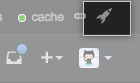
-
In the search field, type the name of the repository and click Search.
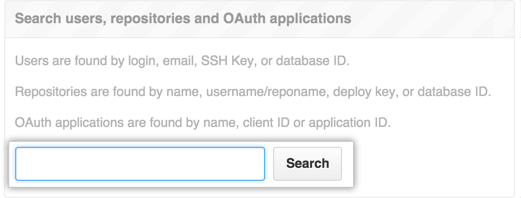
-
In the search results, click the name of the repository.
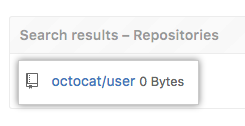
-
In the upper-right corner of the page, click Admin.

-
In the left sidebar, click Admin.
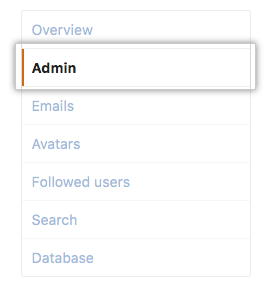
-
Under "Git LFS", click Enable or Disable.

Configuring Git Large File Storage for every repository owned by a user account or organization
-
In the upper-right corner of any page, click .
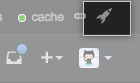
-
In the search field, type the name of the user or organization and click Search.
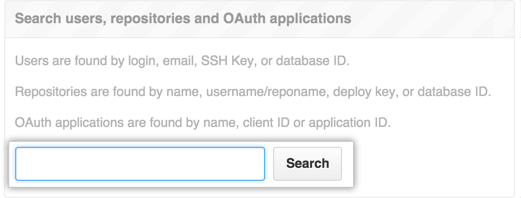
-
In the search results, click the name of the user or organization.
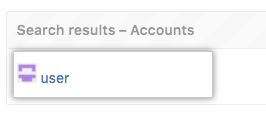
-
In the upper-right corner of the page, click Admin.

-
In the left sidebar, click Admin.
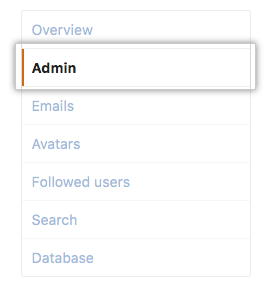
-
Under "Git LFS", click Enable or Disable.
