About pending plan changes
You can cancel pending changes to your account's plan as well as pending changes to other subscriptions and usage-based billing.
When you cancel a pending change, your plan will not change until your next billing date.
Viewing and managing pending changes to your personal account's plan
-
In the upper-right corner of any page, click your profile photo, then click Settings.

-
In the "Access" section of the sidebar, click Billing and plans, then click Plans and usage.
-
Under "Current plan", review your pending changes.
-
Next to the pending change you'd like to cancel, click Cancel.

-
To confirm that you'd like to cancel your pending subscription changes, in the dialog box, click OK.
Viewing and managing pending changes to your organization's plan
-
In the upper-right corner of any page, click your profile photo, then click Settings.

-
In the "Access" section of the sidebar, click Organizations.
-
Next to the organization, click Settings.
-
If you are an organization owner, in the "Access" section of the sidebar, click Billing and plans.
-
Under "Current plan", review your pending changes.
-
Next to the pending change you'd like to cancel, click Cancel.
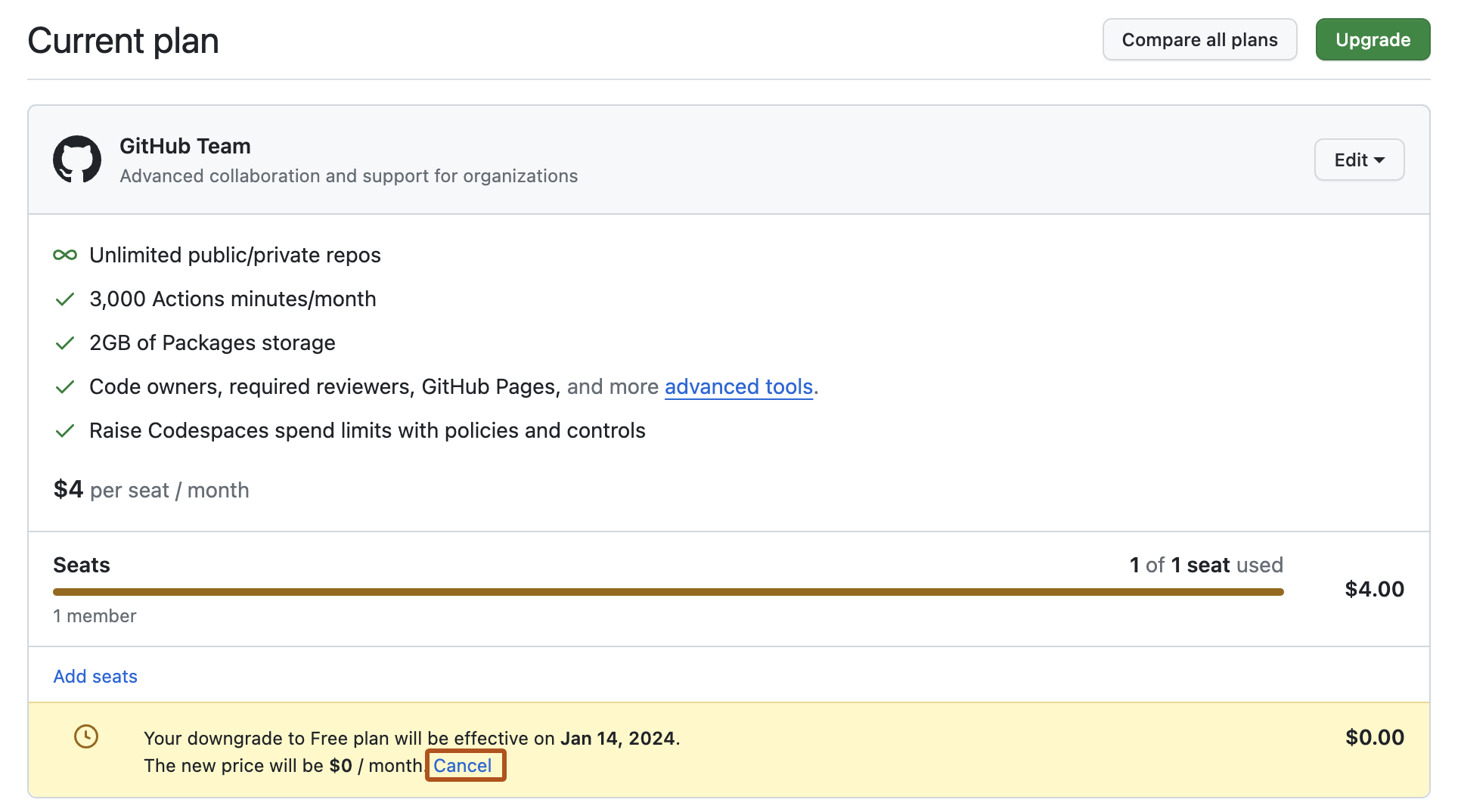
-
To confirm that you'd like to cancel your pending subscription changes, in the dialog box, click OK.