About management of discussions
GitHub Discussions is an open forum for conversation among maintainers and the community for a repository or organization on GitHub Enterprise Server. For more information about discussions, see "About discussions."
Organization owners can choose the permissions required to create a discussion in repositories owned by the organization. Similarly, to choose the permissions required to create an organization discussion, organization owners can change the permissions required in the source repository. For more information, see "Managing discussion creation for repositories in your organization."
As a discussions maintainer, you can create community resources to encourage discussions that are aligned with the overall project goal and maintain a friendly open forum for collaborators. Creating contribution guidelines for collaborators to follow will help facilitate a collaborative and productive forum. For more information on creating community resources, see "Setting guidelines for repository contributors."
When a discussion yields an idea or bug that is ready to be worked on, you can create a new issue from a discussion. For more information, see "Creating an issue."
You can pin a discussion to the top of the list of discussions for the repository or organization. For more information, see "Managing discussions."
For more information on facilitating a healthy discussion, see "Moderating comments and conversations."
To organize discussions more granularly, you can apply labels. For example, you can use labels to indicate the status of a discussion to make triaging more efficient. Each repository has one shared set of labels for issues, pull requests, and discussions. For more information, see "Managing labels."
Prerequisites
To manage discussions in a repository, GitHub Discussions must be enabled for the repository. For more information, see "Enabling or disabling GitHub Discussions for a repository."
To manage discussions in an organization, GitHub Discussions must be enabled for the organization. For more information, see "Enabling or disabling GitHub Discussions for an organization."
Changing the category for a discussion
You can categorize discussions to help community members find related discussions. For more information, see "Managing categories for discussions."
You can also move a discussion to a different category. It's not possible to move a discussion to or from the polls category.
-
On your GitHub Enterprise Server instance, navigate to the main page of the repository.
-
Under your repository or organization name, click Discussions.

-
In the list of discussions, click the discussion you want to view.
-
In the right sidebar, to the right of "Category", click .
-
Click a category.
Pinning a discussion
You can pin up to four important discussions above the list of discussions for the repository or organization.
-
On your GitHub Enterprise Server instance, navigate to the main page of the repository or organization.
-
Under your repository or organization name, click Discussions.

-
In the list of discussions, click the discussion you want to view.
-
In the right sidebar, click Pin discussion.
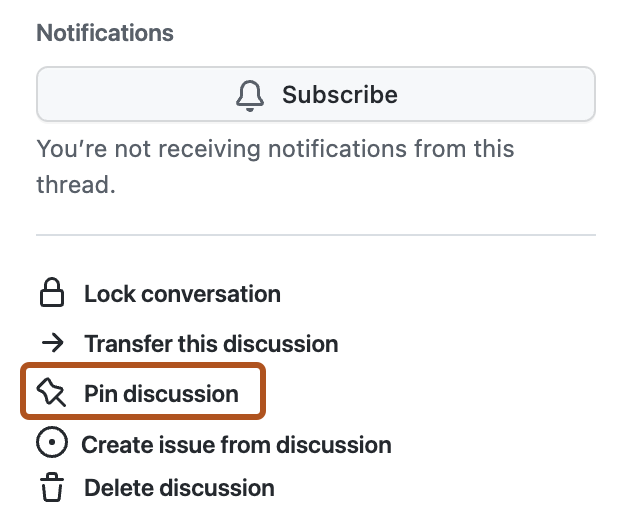
-
Optionally, customize the look of the pinned discussion.
-
Click Pin discussion.
Editing a pinned discussion
Editing a pinned discussion will not change the discussion's category. For more information, see "Managing categories for discussions."
-
On your GitHub Enterprise Server instance, navigate to the main page of the repository or organization.
-
Under your repository or organization name, click Discussions.

-
In the list of discussions, click the discussion you want to view.
-
In the right sidebar, click Edit pinned discussion.
-
Customize the look of the pinned discussion.
-
Click Pin discussion.
Unpinning a discussion
-
On your GitHub Enterprise Server instance, navigate to the main page of the repository or organization.
-
Under your repository or organization name, click Discussions.

-
In the list of discussions, click the discussion you want to view.
-
In the right sidebar, click Unpin discussion.
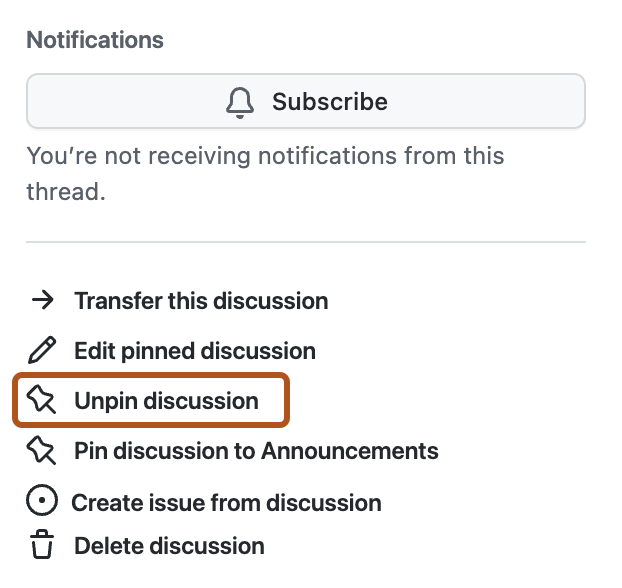
-
Read the warning, then click Unpin discussion.
Transferring a discussion
To transfer a discussion, you must have permissions to create discussions in the repository where you want to transfer the discussion. If you want to transfer a discussion to an organization, you must have permissions to create discussions in the source repository for the organization's discussions. You can only transfer discussions between repositories owned by the same user or organization account. You can't transfer a discussion from a private or internal repository to a public repository.
-
On your GitHub Enterprise Server instance, navigate to the main page of the repository or organization.
-
Under your repository or organization name, click Discussions.

-
In the list of discussions, click the discussion you want to view.
-
In the right sidebar, click Transfer discussion.
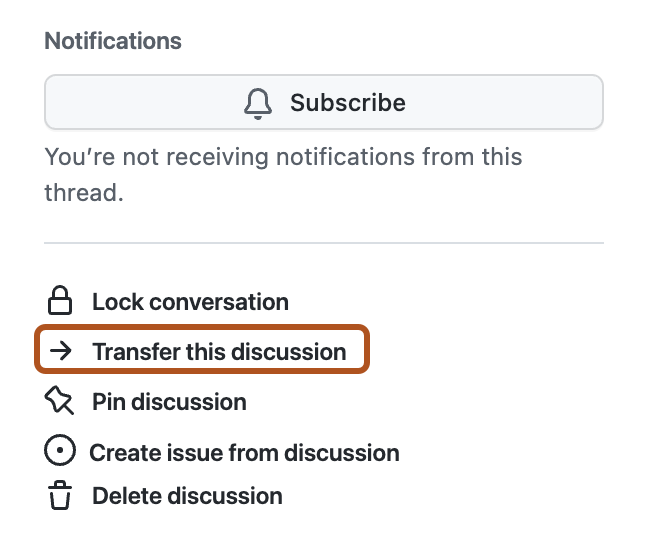
-
Select the repository you want to transfer the discussion to. You can also search for repositories. If you want to transfer a discussion to an organization, choose the source repository for the organization's discussions.
-
Click Transfer discussion.
Deleting a discussion
-
On your GitHub Enterprise Server instance, navigate to the main page of the repository or organization.
-
Under your repository or organization name, click Discussions.

-
In the list of discussions, click the discussion you want to view.
-
In the right sidebar, click Delete discussion.
-
Read the warning, then click Delete this discussion.