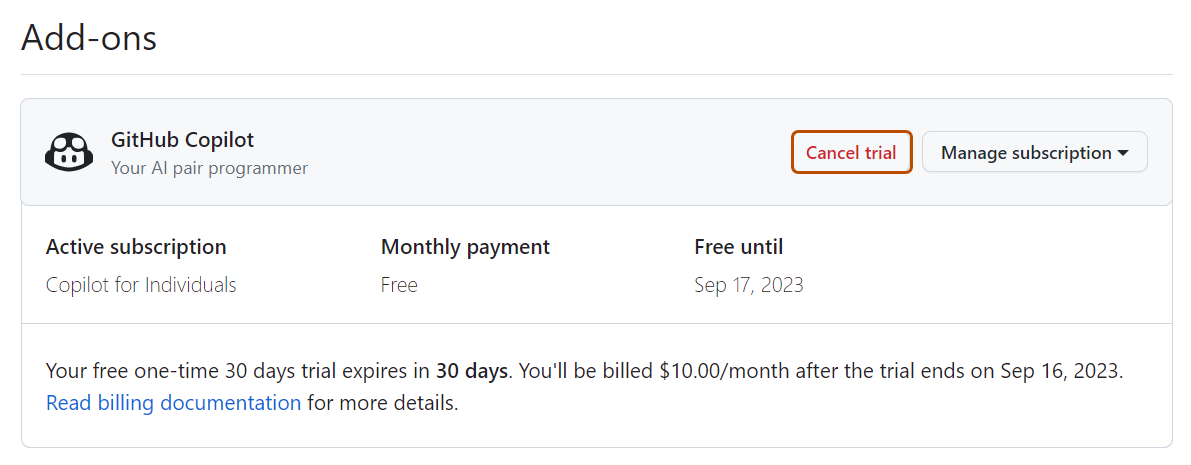关于 GitHub Copilot Individual 订阅的管理
本文章适用于为个人帐户设置和管理 GitHub Copilot 订阅。 如果你是组织或企业管理员,并且想要为组织或企业设置 GitHub Copilot,请参阅“管理 GitHub Copilot Business 订阅”或中的“管理 GitHub Copilot Enterprise 订阅”。
如果可以通过组织或企业订阅访问 GitHub Copilot,则将无法进行管理更改。
如果具备有效的 GitHub Copilot Individual 订阅,然后分配到作为 GitHub Copilot Business 或 GitHub Copilot Enterprise 订阅的一部分的席位,则你的个人 GitHub Copilot 订阅将自动取消。 有关详细信息,请参阅“关于 GitHub Copilot 的计费”。
有关一般计费的详细信息,例如添加付款方式或查看付款历史记录,请参阅“管理 GitHub 计费设置”。
为个人帐户设置 GitHub Copilot 试用版或订阅
在开始使用 GitHub Copilot Individual 之前,需要设置免费试用或订阅。
若要注册 GitHub Copilot Individual,需要 GitHub.com 的个人帐户。 若要使用具有 托管用户帐户 的 Copilot,则必须获得对 Copilot Business 或 Copilot Enterprise 订阅的访问权限。 有关详细信息,请参阅“关于 GitHub Copilot”。
注意****:如果已经使用过 2021 年 7 月至 2022 年 6 月期间提供的免费 GitHub Copilot 技术预览版,则没有资格获得为期 30 天的试用。
-
在任意页面的右上角,单击个人资料照片,然后单击 你的 Copilot”****。
-
在 GitHub Copilot 设置页面上,单击“开始免费试用****”。
-
选择按月付费还是按年付费,然后单击“获取 GitHub Copilot 的访问权限”。****
如果个人帐户符合免费 GitHub Copilot 订阅(而不是试用或付费订阅)的条件,将自动转到步骤 5。
-
按照步骤输入并确认付款详细信息,然后单击“提交”。****
-
选择首选项,然后单击“保存并完成设置”。****
可以稍后通过返回到 GitHub Copilot 设置来更改这些首选项。 有关详细信息,请参阅“在环境中配置 GitHub Copilot”。
修改 Copilot Individual 订阅
-
在任何页面的右上角,单击个人资料照片,然后单击“设置”。

-
在侧边栏的“访问”部分,单击“ 计费和计划”,然后单击“计划和使用情况” 。
-
在“GitHub Copilot”部分中,选择右侧的“编辑”下拉列表。
- 如果是按月计费周期,请选择“更改为按年计费”。
- 如果是按年计费周期,请选择“更改为按月计费”。
取消 Copilot Individual 订阅
可以随时取消 Copilot Individual 订阅。 取消将在当前计费周期结束时生效。 你也可以在 30 天试用期内取消 Copilot Individual 试用。 有关详细信息,请参阅“取消 Copilot Individual 试用”。
-
在任何页面的右上角,单击个人资料照片,然后单击“设置”。

-
在侧边栏的“访问”部分,单击“ 计费和计划”,然后单击“计划和使用情况” 。
-
在“加载项”下的“GitHub Copilot”部分中,选择右侧的管理订阅下拉列表,然后单击取消。
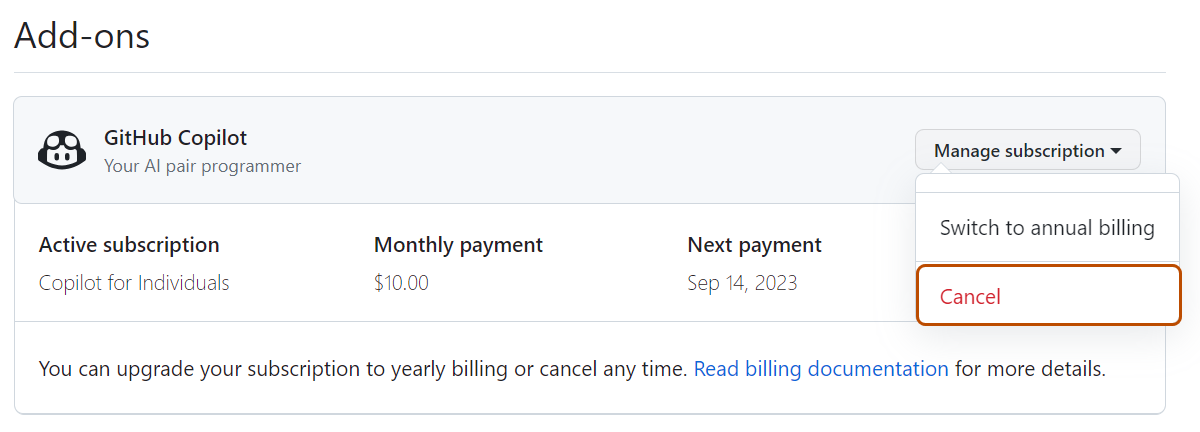
-
在“取消 GitHub Copilot”模式下,单击“了解,取消 GitHub Copilot”
取消 Copilot Individual 试用
你可以在试用期内随时取消 Copilot Individual 试用。 如果在 30 天的试用期内取消,则不会被收取费用。 取消将在试用期结束时生效。 如果不取消试用,你将在试用期结束时,根据你在开始试用时设置的计费首选项自动注册付费订阅。
-
在任何页面的右上角,单击个人资料照片,然后单击“设置”。

-
在侧边栏的“访问”部分,单击“ 计费和计划”,然后单击“计划和使用情况” 。
-
在“加载项”下的“GitHub Copilot”部分中,单击取消试用。