About Git Large File Storage
Git Large File Storage (Git LFS) は Git のオープンソース拡張で、大きいファイルを他のテキストファイルと同じように扱えるようにしてくれます。 You can use Git Large File Storage with a single repository, all of your personal or organization repositories, or with every repository in your enterprise. Before you can enable Git LFS for specific repositories or organizations, you need to enable Git LFS for your enterprise.
By default, the Git Large File Storage client stores large assets on the same server that hosts the Git repository. When Git LFS is enabled on GitHub Enterprise Serverインスタンス, large assets are stored on the data partition in /data/user/storage.
Users cannot push Git LFS assets to GitHub Enterprise Server if Git LFS is disabled on the enterprise or repository.
For more information, see "About Git Large File Storage", "Versioning large files," and the Git Large File Storage project site.
Configuring Git Large File Storage for your enterprise
-
GitHub Enterprise Serverの右上で、プロフィール写真をクリックし、続いてEnterprise settings(Enterpriseの設定)をクリックしてく� さい。
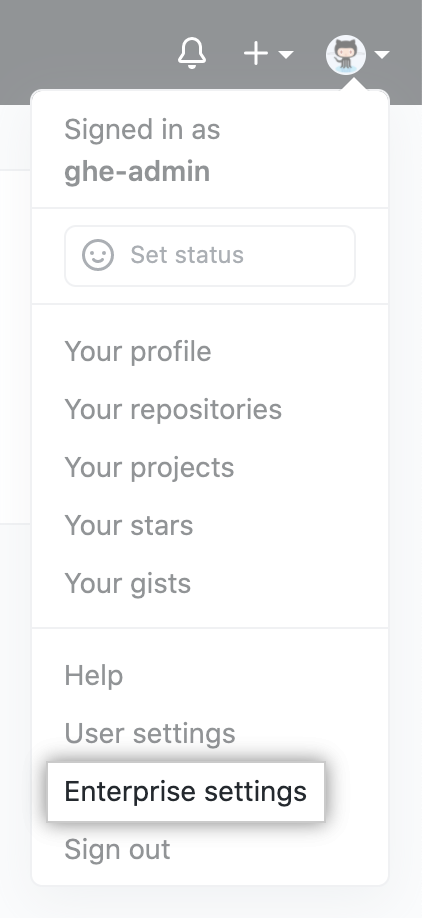
-
Enterpriseアカウントのサイドバーで、 Policies(ポリシー)をクリックしてく� さい。
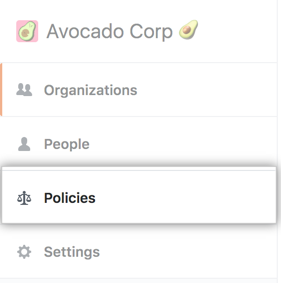
-
Policies(ポリシー)の下で、Options(オプション)をクリックしてく� さい。
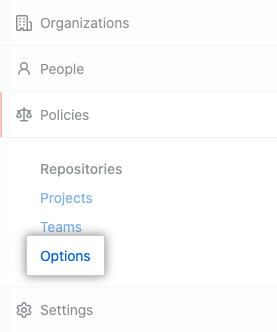
-
Under "Git LFS access", use the drop-down menu, and click Enabled or Disabled.
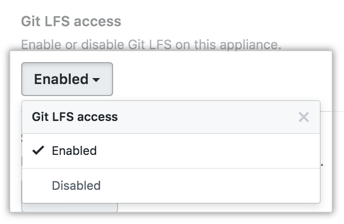
Configuring Git Large File Storage for an individual repository
ノート: 各リポジトリは、そのリポジトリを所有するOrganizationもしくはユーザのデフォルト設定を自動的に継承します。 リポジトリのオーナーが、所有するすべてのリポジトリに対して設定を強制している� �合、デフォルト設定は上書きできません。
-
From an administrative account on GitHub Enterprise Server, in the upper-right corner of any page, click .

-
If you're not already on the "Site admin" page, in the upper-left corner, click Site admin.

-
検索フィールドでリポジトリ名を入力し、Search(検索)をクリックしてく� さい。
![[Site admin settings search] フィールド](https://githubdocs.azureedge.net/github-images/enterprise/3.1/assets/cb-20919/images/enterprise/site-admin-settings/search-for-things.png)
-
検索結果で、リポジトリ名をクリックしてく� さい。
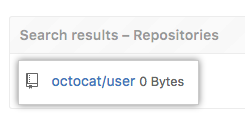
-
ページの右上から Admin(管理)をクリックしてく� さい。

-
左のサイドバーで Admn(管理)をクリックしてく� さい。
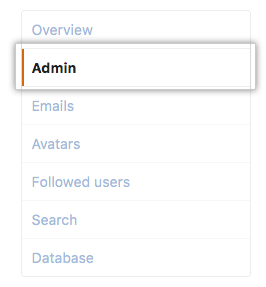
-
"Git LFS"の下で、Enable(有効化)もしくはDisable(無効化)をクリックしてく� さい。

Configuring Git Large File Storage for every repository owned by a user account or organization
-
From an administrative account on GitHub Enterprise Server, in the upper-right corner of any page, click .

-
If you're not already on the "Site admin" page, in the upper-left corner, click Site admin.

-
検索フィールドでユーザもしくはOrganizationの名前を入力し、Search(検索)をクリックしてく� さい。
![[Site admin settings search] フィールド](https://githubdocs.azureedge.net/github-images/enterprise/3.1/assets/cb-20919/images/enterprise/site-admin-settings/search-for-things.png)
-
検索結果で、ユーザもしくはOrganizationの名前をクリックしてく� さい。
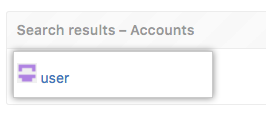
-
ページの右上から Admin(管理)をクリックしてく� さい。

-
左のサイドバーで Admn(管理)をクリックしてく� さい。
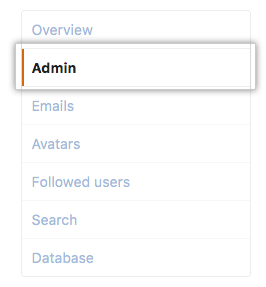
-
"Git LFS"の下で、Enable(有効化)もしくはDisable(無効化)をクリックしてく� さい。

Configuring Git Large File Storage to use a third party server
By default, the Git Large File Storage client stores large assets on the same server that hosts the Git repository. When Git LFS is enabled on GitHub Enterprise Serverインスタンス, large assets are stored on the data partition in /data/user/storage.
Users cannot push Git LFS assets to GitHub Enterprise Server if Git LFS is disabled on the enterprise or repository.
-
Disable Git LFS on GitHub Enterprise Serverインスタンス. For more information, see "Configuring Git Large File Storage for your enterprise."
-
Create a Git LFS configuration file that points to the third party server.
# Show default configuration $ git lfs env > git-lfs/1.1.0 (GitHub; darwin amd64; go 1.5.1; git 94d356c) > git version 2.7.4 (Apple Git-66) � > Endpoint=https://GITHUB-ENTERPRISE-HOST/path/to/repo/info/lfs (auth=basic) � # Create .lfsconfig that points to third party server. $ git config -f .lfsconfig remote.origin.lfsurl https://THIRD-PARTY-LFS-SERVER/path/to/repo $ git lfs env > git-lfs/1.1.0 (GitHub; darwin amd64; go 1.5.1; git 94d356c) > git version 2.7.4 (Apple Git-66) � > Endpoint=https://THIRD-PARTY-LFS-SERVER/path/to/repo/info/lfs (auth=none) � # Show the contents of .lfsconfig $ cat .lfsconfig [remote "origin"] lfsurl = https://THIRD-PARTY-LFS-SERVER/path/to/repo -
To keep the same Git LFS configuration for each user, commit a custom
.lfsconfigfile to the repository.$ git add .lfsconfig $ git commit -m "Adding LFS config file" -
Migrate any existing Git LFS assets. For more information, see "Migrating to a different Git Large File Storage server."
Migrating to a different Git Large File Storage server
Before migrating to a different Git Large File Storage server, you must configure Git LFS to use a third party server. For more information, see "Configuring Git Large File Storage to use a third party server."
-
Configure the repository with a second remote.
$ git remote add NEW-REMOTE https://NEW-REMOTE-HOSTNAME/path/to/repo � $ git lfs env > git-lfs/1.1.0 (GitHub; darwin amd64; go 1.5.1; git 94d356c) > git version 2.7.4 (Apple Git-66) � > Endpoint=https://GITHUB-ENTERPRISE-HOST/path/to/repo/info/lfs (auth=basic) > Endpoint (NEW-REMOTE)=https://NEW-REMOTE-HOSTNAME/path/to/repo/info/lfs (auth=none) -
Fetch all objects from the old remote.
$ git lfs fetch origin --all > Scanning for all objects ever referenced... > ✔ 16 objects found > Fetching objects... > Git LFS: (16 of 16 files) 48.71 MB / 48.85 MB -
Push all objects to the new remote.
$ git lfs push NEW-REMOTE --all > Scanning for all objects ever referenced... > ✔ 16 objects found > Pushing objects... > Git LFS: (16 of 16 files) 48.00 MB / 48.85 MB, 879.10 KB skipped