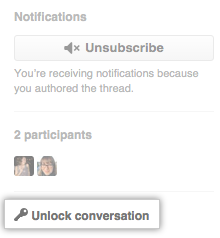It's appropriate to lock a conversation when the entire conversation is not constructive or violates your community's code of conduct. When you lock a conversation, you can also specify a reason, which is publicly visible.
Locking a conversation creates a timeline event that is visible to anyone with read access to the repository. However, the username of the person who locked the conversation is only visible to people with write access to the repository. For anyone without write access, the timeline event is anonymized.

While a conversation is locked, only people with write access and repository owners and collaborators can add, hide, and delete comments.
To search for locked conversations in a repository that is not archived, you can use the search qualifiers is:locked and archived:false. Conversations are automatically locked in archived repositories. For more information, see "Searching issues and pull requests."
- Optionally, write a comment explaining why you're locking the conversation.
- In the right margin of the issue or pull request, or above the comment box on the commit page, click Lock conversation.
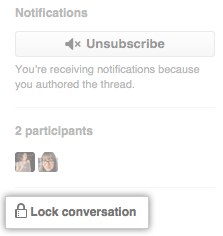
- Optionally, choose a reason for locking the conversation.
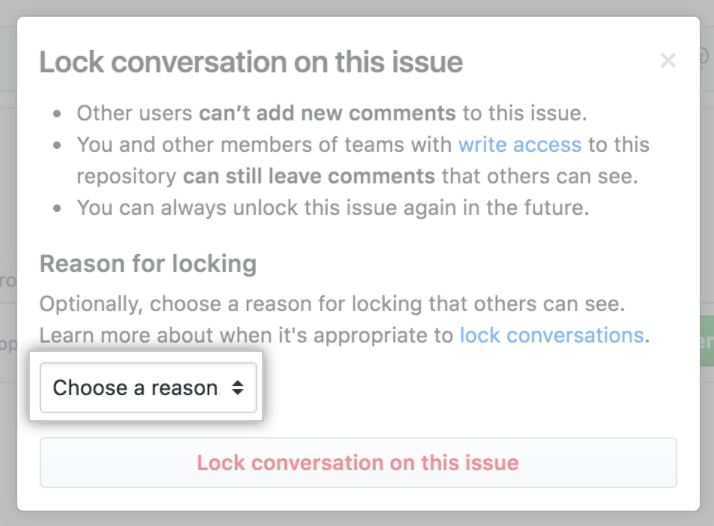
- Read the information about locking conversations and click Lock conversation on this issue, Lock conversation on this pull request, or Lock conversation on this commit.
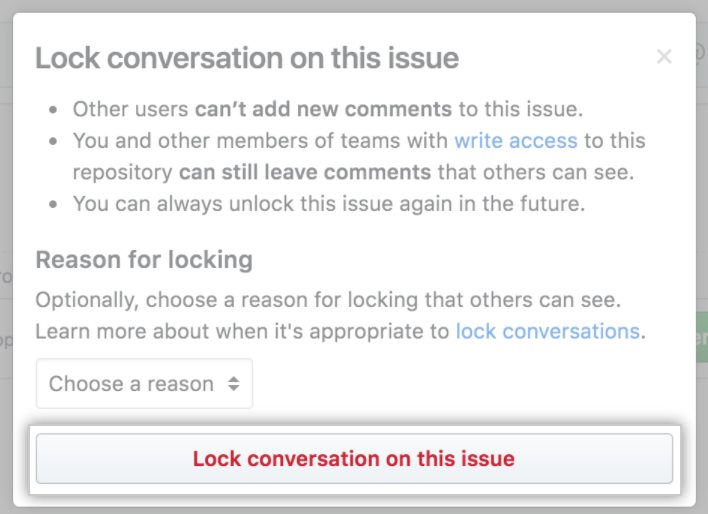
- When you're ready to unlock the conversation, click Unlock conversation.