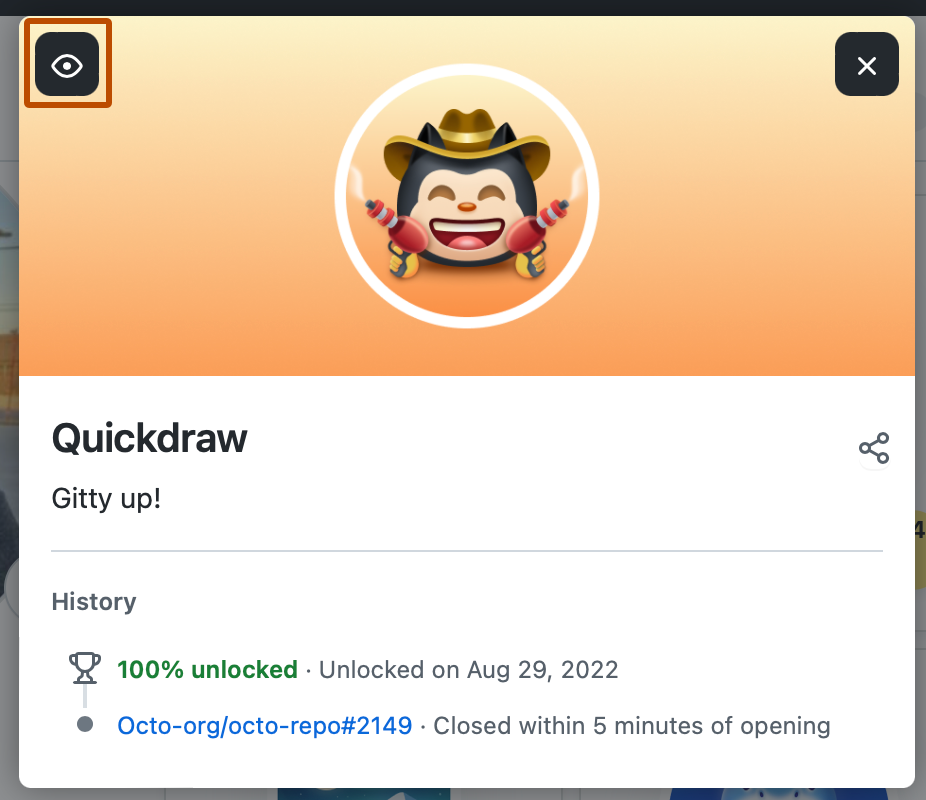If you publicize your private contributions, people without access to the private repositories you work in won't be able to see the details of your private contributions. Instead, they'll see the number of private contributions you made on any given day. Your public contributions will include detailed information. For more information, see "Viewing contributions on your profile."
Note: On GitHub.com, public contributions on your profile are visible to anyone in the world who can access GitHub.com.
Changing the visibility of your private contributions
You can choose to publicize your private contributions, which allows visitors to your profile to see private contribution counts, without further details.
If you choose to hide your private contributions, visitors will only see your public contributions.
-
In the top right corner of GitHub.com, click your profile photo, then click Your profile.
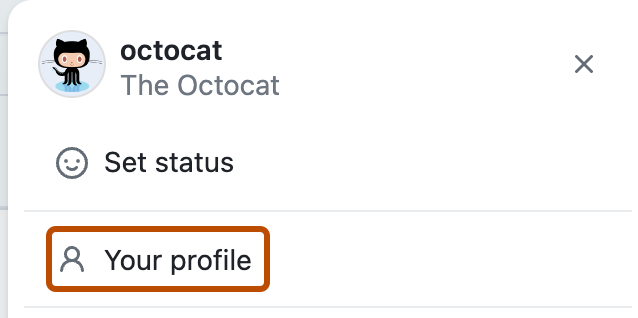
-
Above the contribution calendar, click Contribution settings.
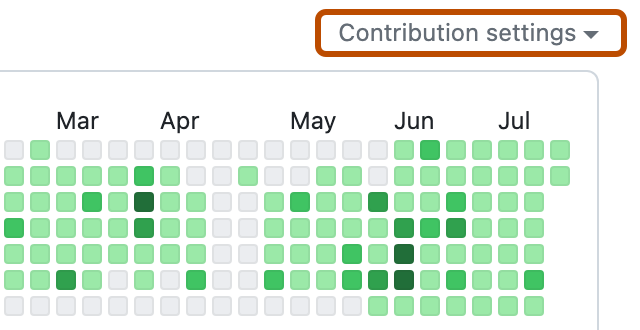
-
Click Private contributions to show or hide private contributions on your profile.
Changing the visibility of achievements
-
In the upper-right corner of any page, click your profile photo, then click Settings.

-
Under "Profile settings", select or deselect Show Achievements on my profile.
-
Click Update preferences.
Hiding an individual achievement on your profile
You can hide an individual achievement on your profile. When hidden, badges are only visible to you.
-
In the top right corner of GitHub.com, click your profile photo, then click Your profile.
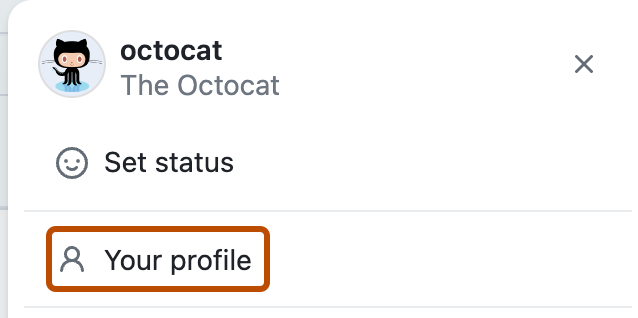
-
Under "Achievements", click the achievement you want to hide.
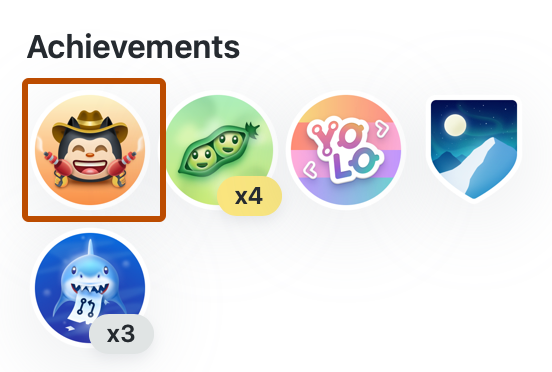
-
Click .